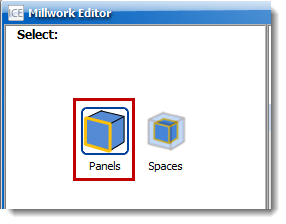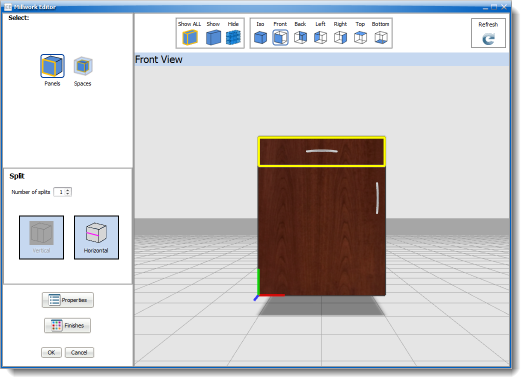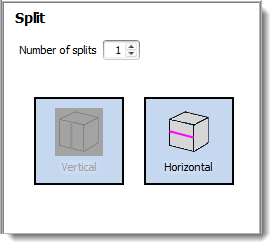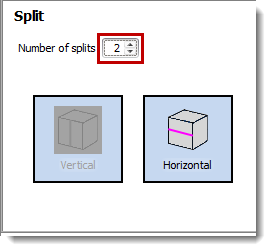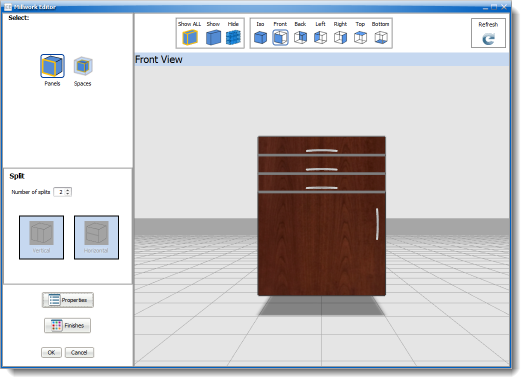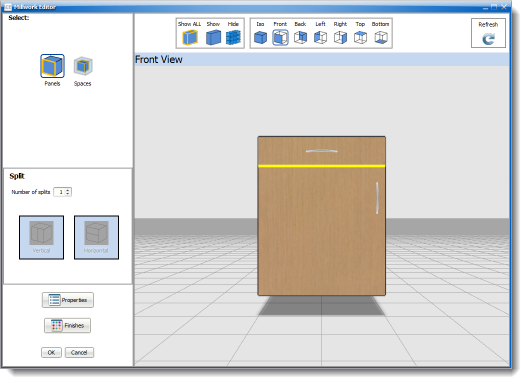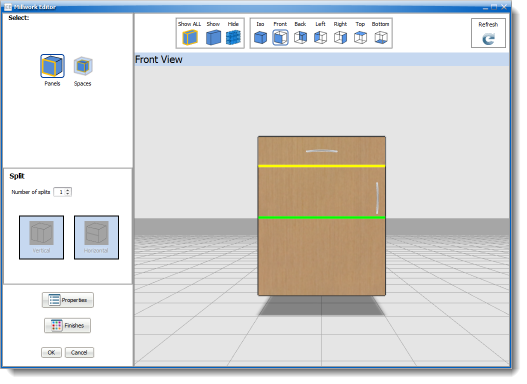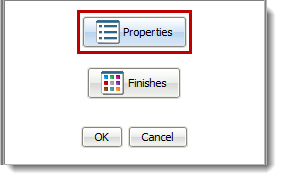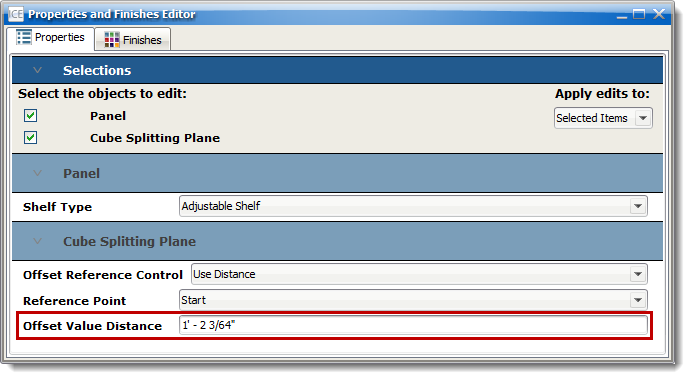The Panels button allows users to select the fronts or sides of Casework so that alterations can be made to them. The panels are the fronts of the Casework and represent sides, doors, and drawers.
To make edits to panels:
1.Select the Panels button.
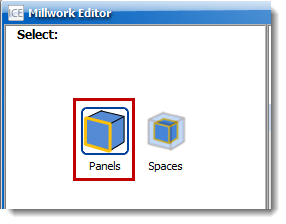
Users can split panels vertically or horizontally to modify Casework components for a custom cabinet. These buttons create additional panels such as drawers. There are constraints on what panels are allowed to be split depending on which idea starter is used.
1.Select the component desired to split.
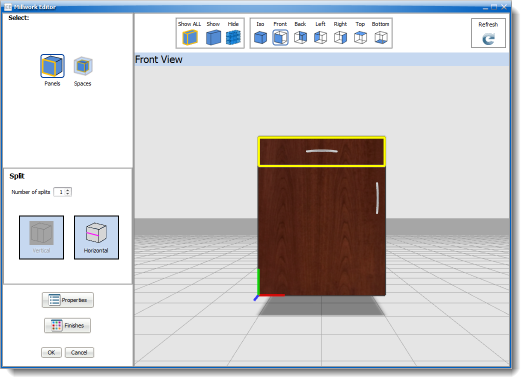
2.Select Vertical or Horizontal under the Split section.
NOTE: If the panel cannot be split, these functions will be grayed out.
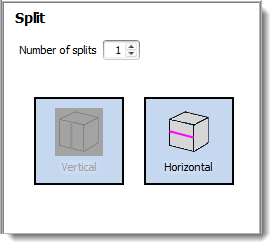
|
1.Select the component to be split.
2.Increase the number in the Number of splits.
3.Select the direction of the split.
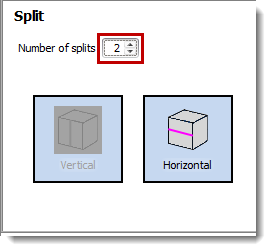
4.ICE will automatically create that many splits in the panel. These splits will be divided equally on the panel.
For example: Notice that we add 2 splits to the drawer on this unit. This created three equal sized drawers.
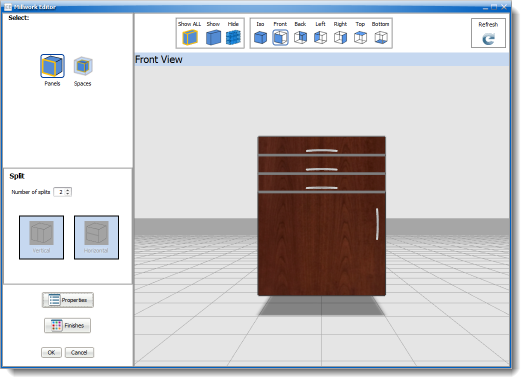
|
As splits are made, they will always divide equally on the panel.
To change the height of a split:
1.Select the dividing line between the panels.
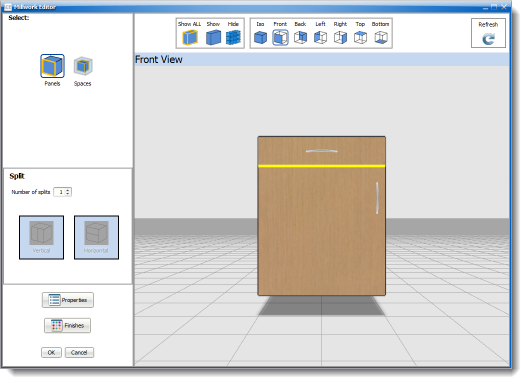
2.Drag up or down to the desired location.
NOTE: Notice the dividing line will be green when dragging to the new height.
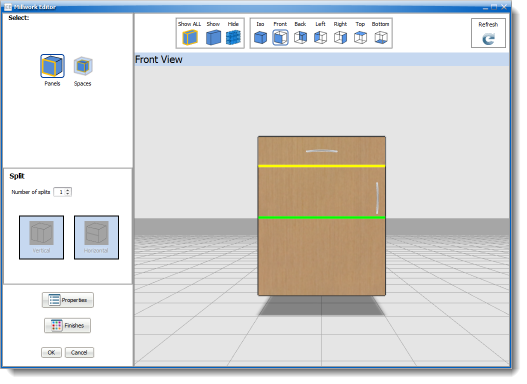
OR
1.Select the dividing line between the panels.
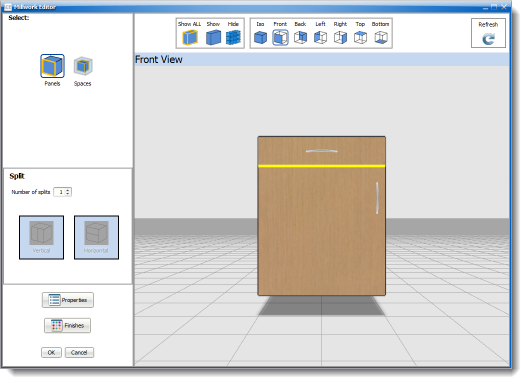
2.Select the Properties button in the Casework Editor.
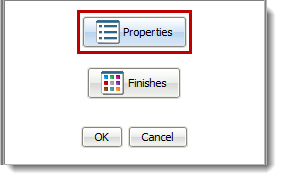
3.In the Offset Value Distance, enter the height to where the split should appear.
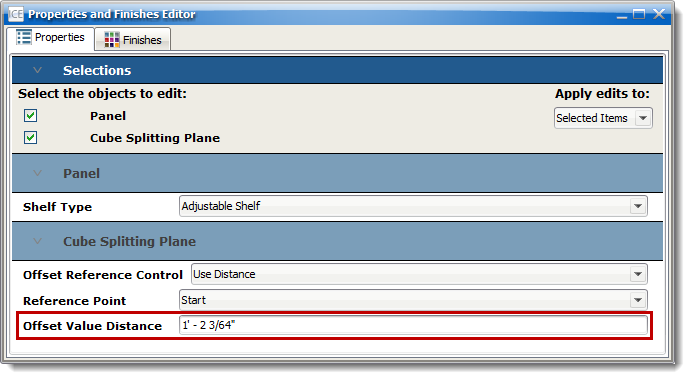
|