The standard setting for Selection Areas is off. If you want to work with Selection Areas in ICE 2D plan view, you must turn this function on. Once you finish drawing and using Selection Areas, you can also turn them off so that they are no longer visible.
1.In the View menu, choose Selection Areas.
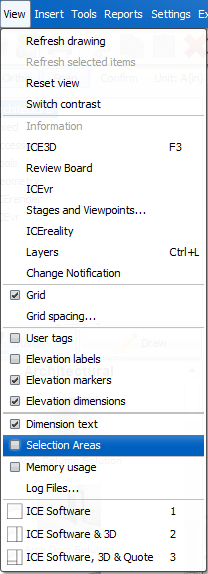
A check mark appears in the box beside Selection Areas in the View menu, and the Draw Area tool appears on the ICE 2D toolbar. If you have already drawn Selection Areas in your file, they appear in ICE 2D plan view.
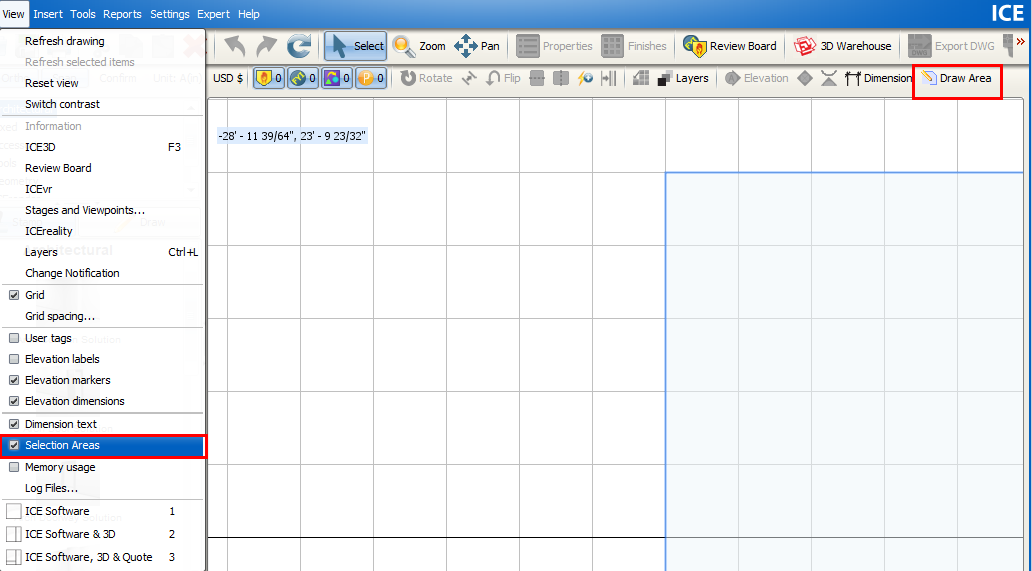
You can now draw a Selection Area.
2.If you want to turn off Selection Areas so that they are no longer visible in ICE 2D plan view, in the View menu, choose Selection Areas.
In the View menu, the check mark in the box beside Selection Areas disappears, and Draw Area disappears from the ICE 2D toolbar. If you drew Selection Areas in ICE 2D plan view, they are no longer visible.