In the Elevations section of Current File Settings, you can use Extra space between elevations to define vertical spacing between elevations. In this image, the arrow shows the spot where you define vertical spacing between elevation rows:
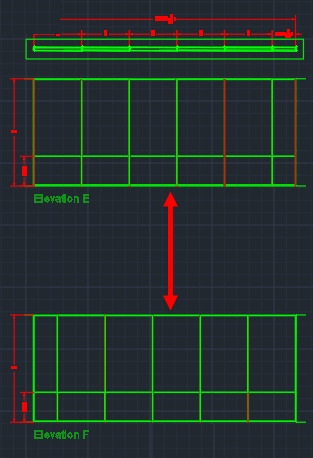
Caution: If you want to change vertical spacing between elevations, you must do it before you insert elevations. After you insert elevations, you cannot change the vertical spacing between them from Current File Settings. You can only do it manually. However, when you insert new elevations after changing Extra space between rows, the vertical spacing between them reflects the values that you entered,
To Change Vertical Spacing Between Elevations
1.In the Edit menu, choose Current File Settings.
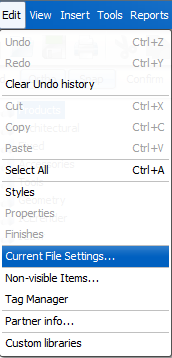
Current File Settings opens to Billing Information.
2.In Current File Settings, click Elevations.
Elevations settings opens.
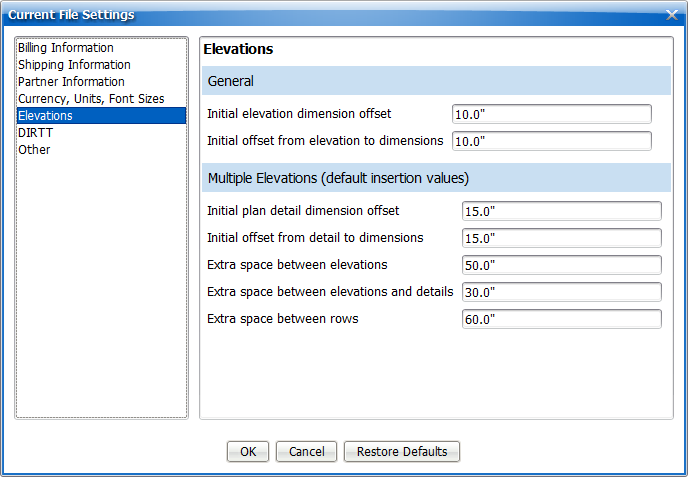
3.In the Extra space between elevations box, type a new value.
In this example, we update the Extra space between elevations to 70":
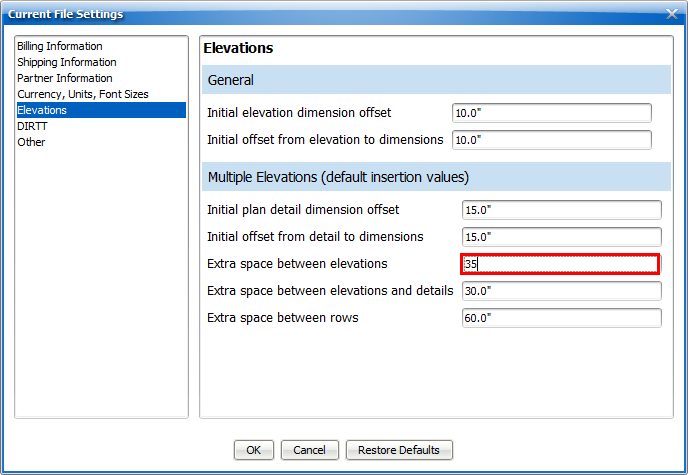
4.To update and close Current File Settings, click OK.
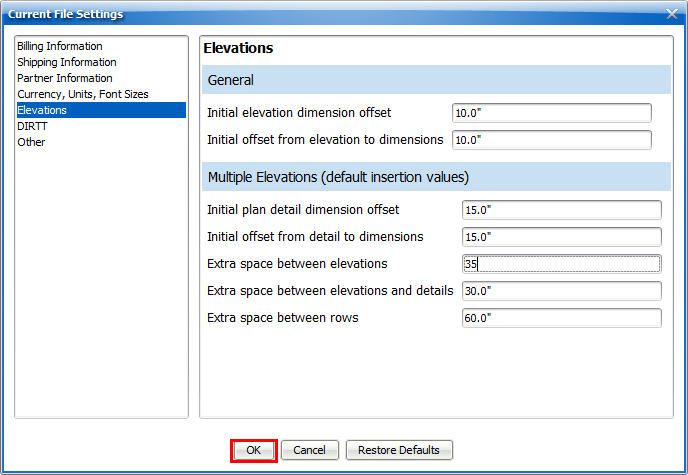
Current File Settings applies your settings and closes. Once you change the Extra space between elevations, you can insert elevations in ICE or ICEcad, and the vertical spacing between them reflects the values you entered in Current File Settings.