You can open the Properties and Finishes Editor from within ICEcad to edit properties and finishes for selected items. When you edit properties and finishes in ICEcad, they automatically update in ICE.
To Open the Properties and Finishes Editor
1.In ICEcad, select an item.
This example image shows a Arch Wall being box selected:

Once selected, items are highlighted blue and grips appear. In this image, the Arch Wall is selected:

2.On the ICEcad ribbon, click the Properties icon.
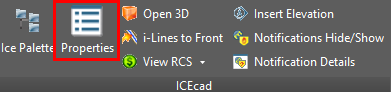
The Properties Editor opens in ICE 2D plan view.
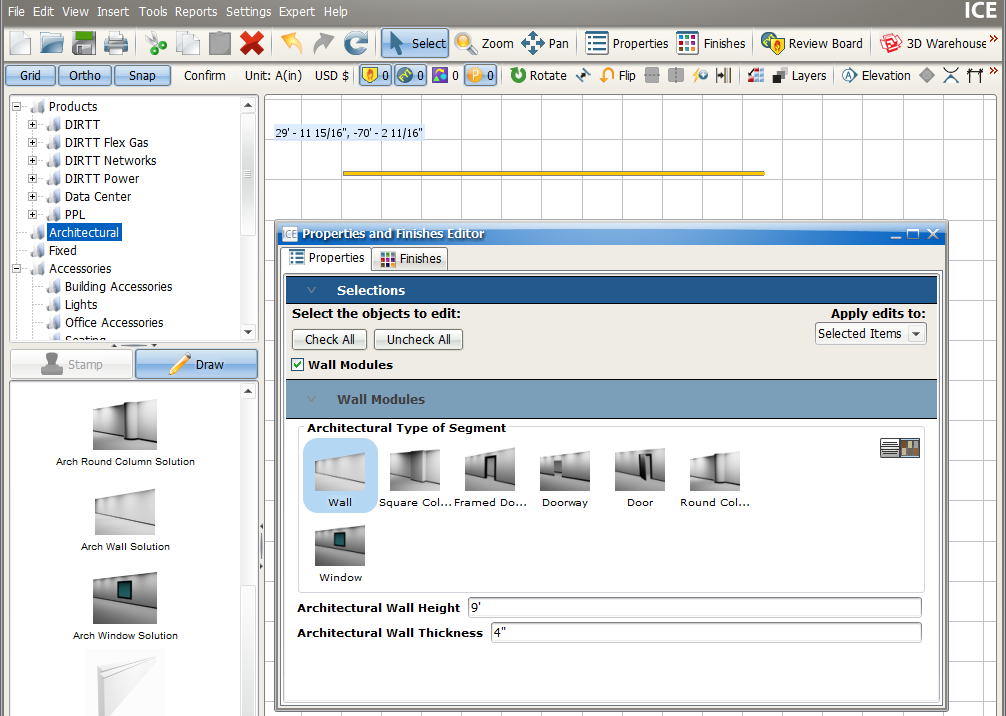
4.If you want to edit properties and finishes, update the required fields in the Properties Editor.
Changes made in the Properties Editor automatically update in ICEcad and ICE.
Related Links:
•Properties and Finishes Editor
Topic last updated on 3/16/2023.