On the ICEcad ribbon, you can use the View Manufacturer Quote icon to open manufacturer quotes for catalogs that are installed in ICE. If only one quote is available, the View Manufacturer Quote icon displays the name of that quote beside the  icon. If more than one quote is available, you can use the arrow icon
icon. If more than one quote is available, you can use the arrow icon  to choose the manufacturer quote that you want to open.
to choose the manufacturer quote that you want to open.
To View a Quote
1.Choose a manufacturer quote to view.
•If you want to view the selected manufacturer quote, click on the quote name on the ICEcad ribbon.
In the View Manufacturer's Quote menu, a quote is automatically selected. The name of this quote appears beside the  icon on the ICEcad ribbon. In this image, View RCS appears, indicating that the RCS quote is selected:
icon on the ICEcad ribbon. In this image, View RCS appears, indicating that the RCS quote is selected:
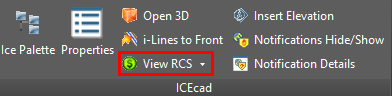
•If you want to choose a different manufacturer quote, click the arrow  beside the View Manufacturer Quote icon, and choose a quote.
beside the View Manufacturer Quote icon, and choose a quote.
When you click the arrow, the View Manufacturer Quote menu opens, displaying the available quotes, as shown in this image:
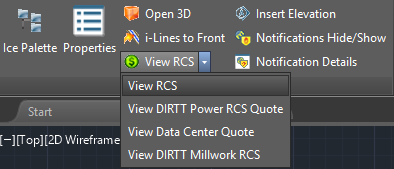
Whichever option you choose, the selected quote opens in ICE. This example image shows the RCS quote in ICE 2D plan view:
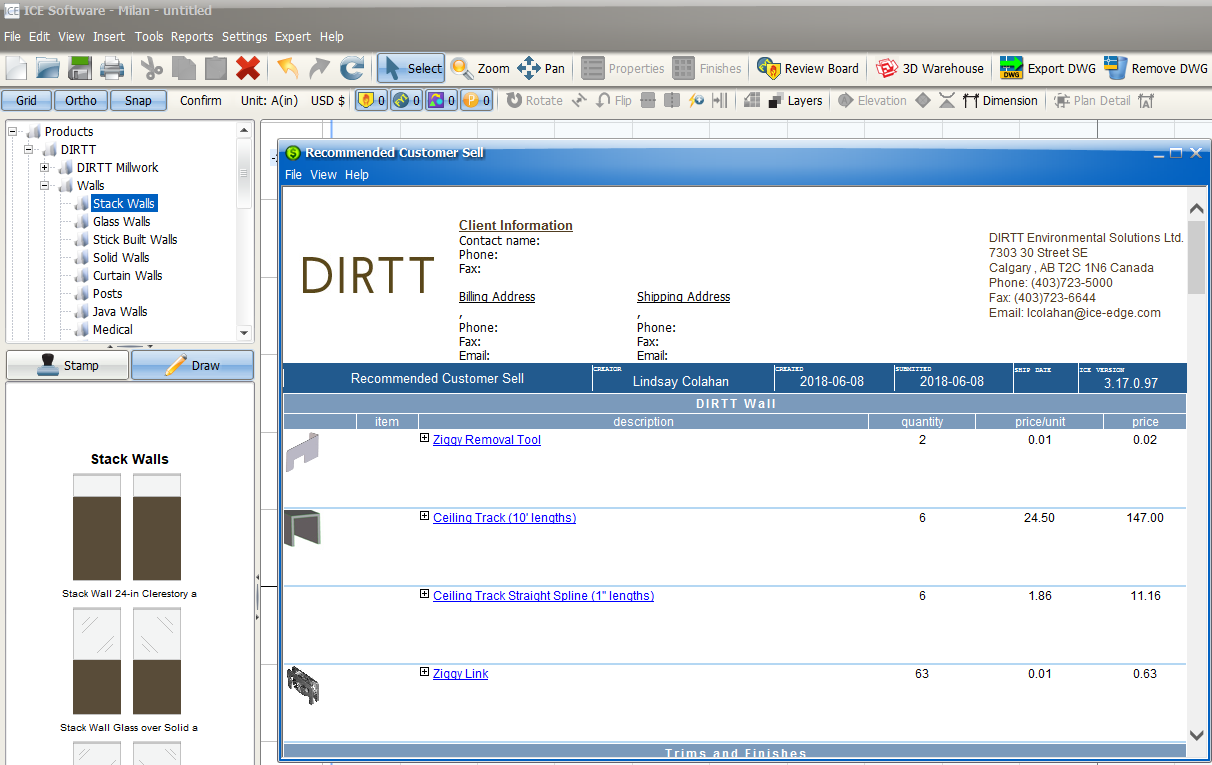
Related Links:
Topic last updated on 3/16/2023.