While in an ICEreality experience you may encounter some pop-up messages.
Performance Settings
The performance settings window will appear if ICEreality detects a performance drop. Several things can cause this window to appear including frame drops. If you feel you are experiencing performance issues you can use this window to quickly adjust your performance settings and potentially increase performance in ICEreality Connect.
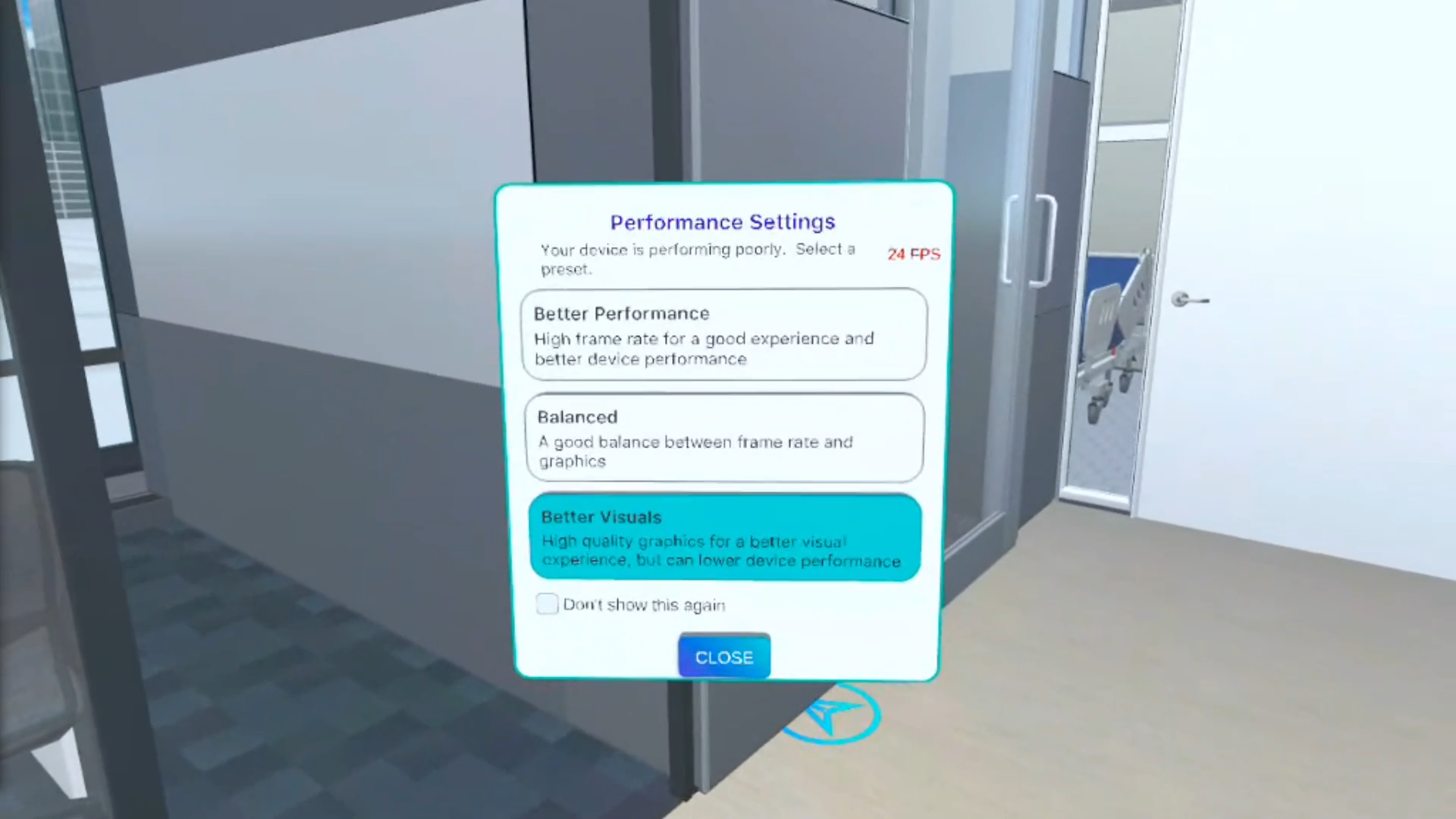
Learn more about ICEreality Connect Performance settings.
If you do not want to see the performance pop-up window during the rest of this ICEreality session, tap the empty box next to “Do not show this window again.” When you see the check mark, tap ‘OK’.
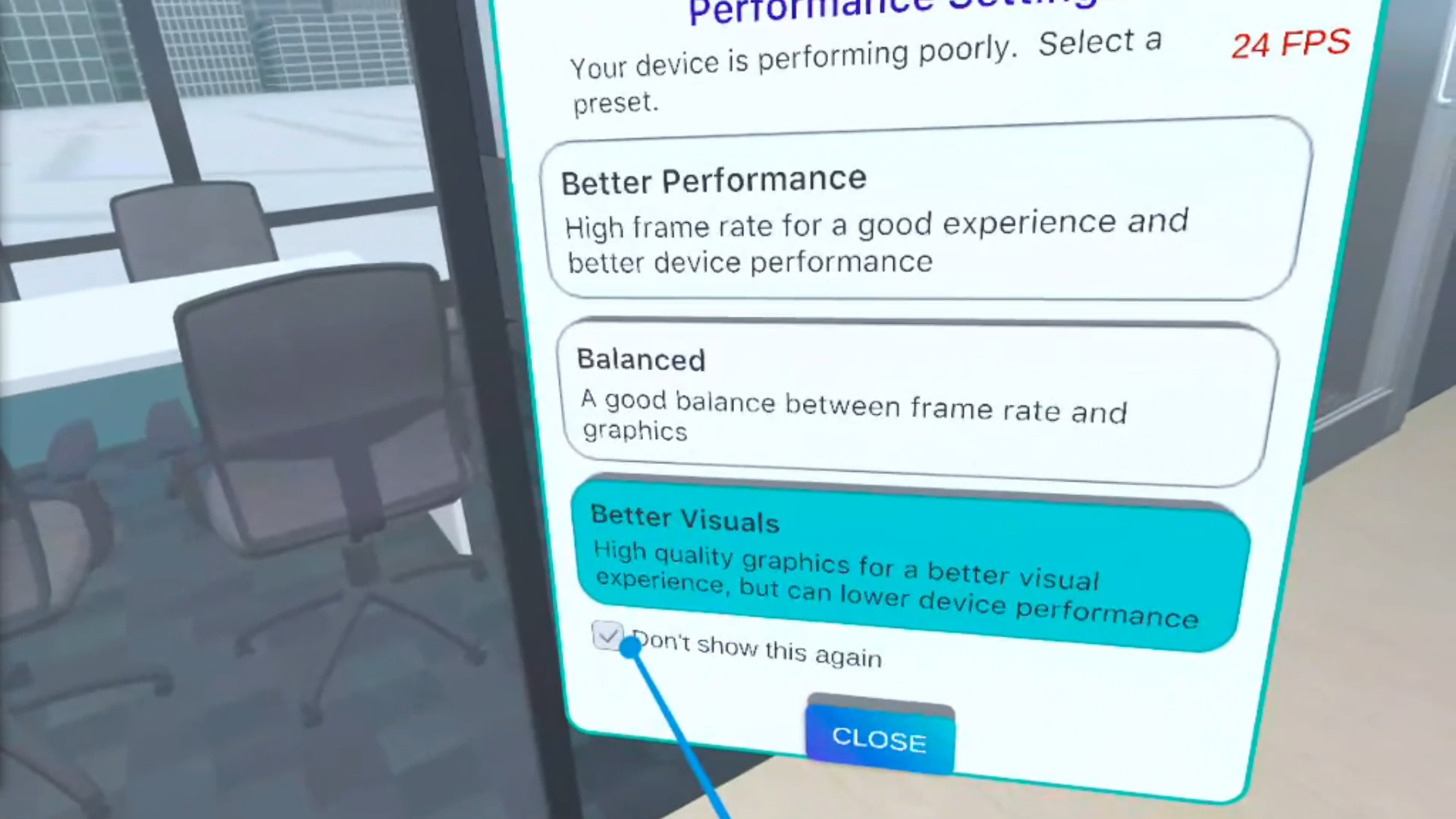
Note: You are able to change performance settings later in the menu.
Limit View Distance
Like the performance settings window, the Limit View distance pop-up window will appear if ICEreality detects a performance drop. If you feel you are experiencing performance issues you can use this window to quickly adjust your field of view and potentially increase performance in ICEreality Connect.
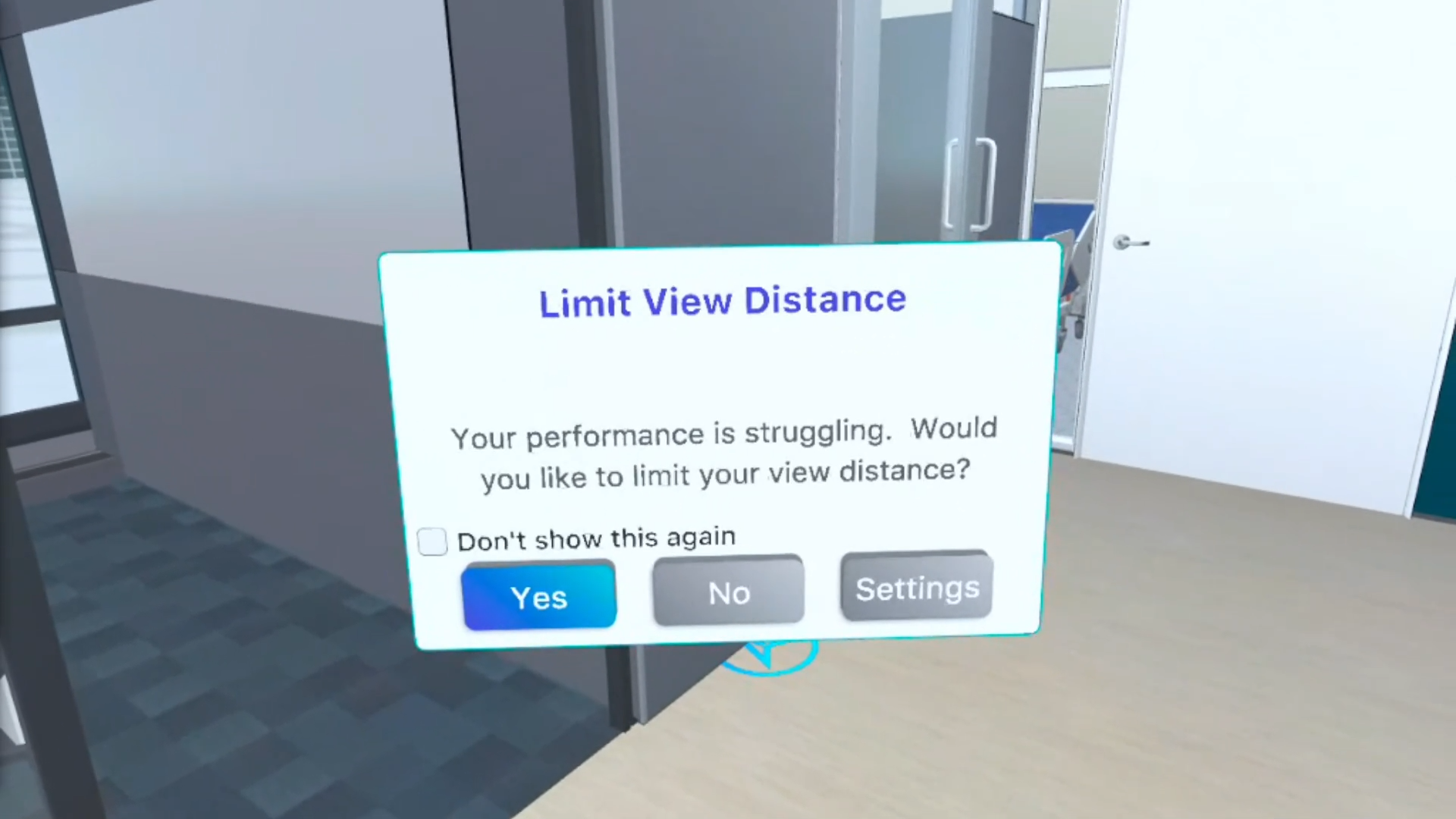
Learn more about ICEreality Connect Field of view settings.
If you do not want to see the field of view pop-up window during the rest of this ICEreality session, tap the empty box next to “Do not show this window again.” When you see the check mark, tap ‘OK’.
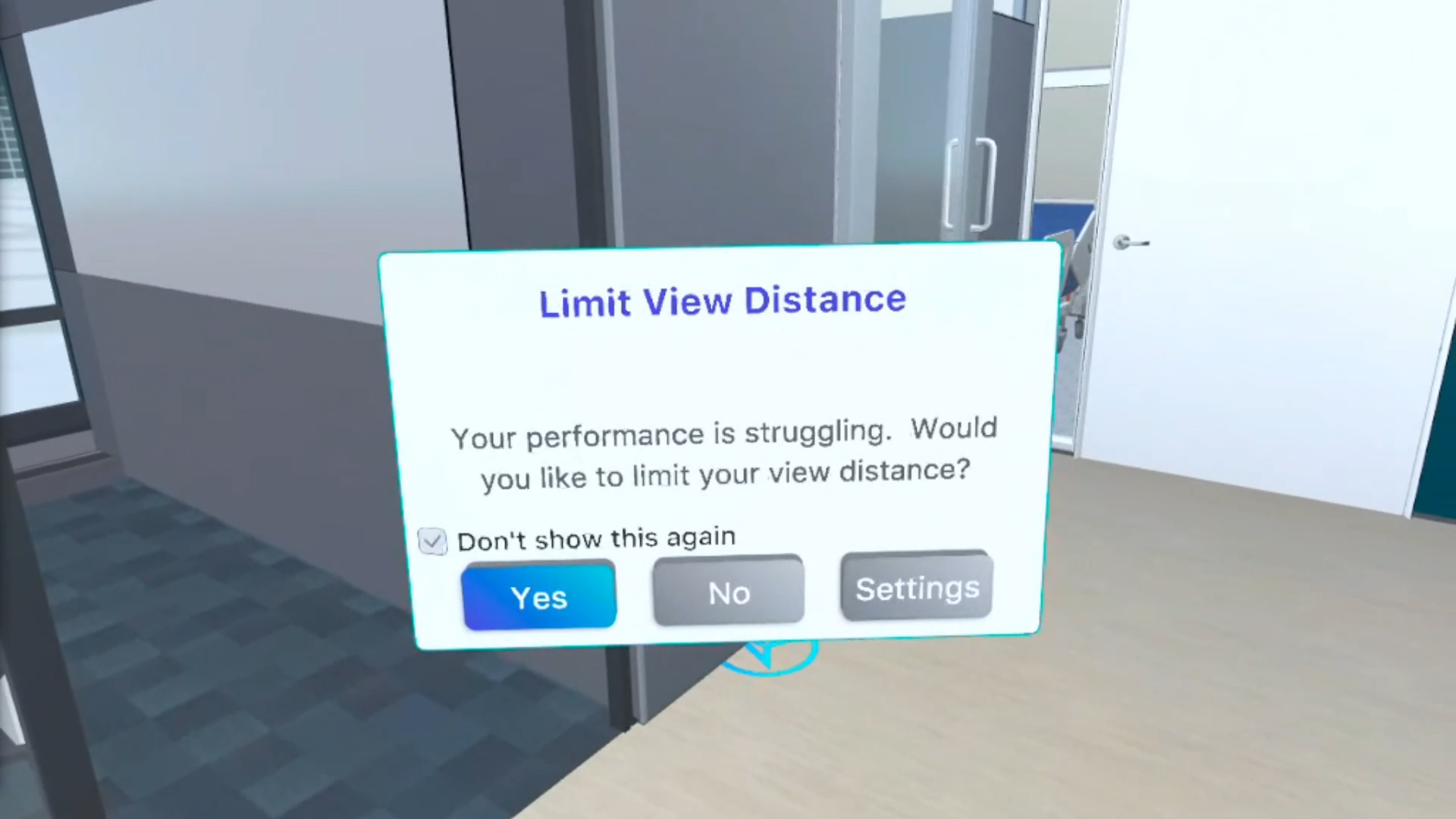
Note: You are able to change field of view settings later in the performance settings menu.
Reconnect Window
If when connected to an ICEreality Experience and the VR HMD remains inactive for a period, it may temporarily enter sleep mode and temporary disconnect from the experience. When waking up the HMD, ICEreality will reload into the ICEreality lobby. A pop-up window will ask if you wish to reload the experience. Pushing ‘yes’ will cause ICEreality Connect to reload the experience as it was.