The performance settings window will appear if ICEreality Connect detects a performance drop. Several things can cause this window to appear including frame drops. If you feel you are experiencing performance issues you can use this window to quickly adjust your performance settings and potentially increase performance in ICEreality Connect.
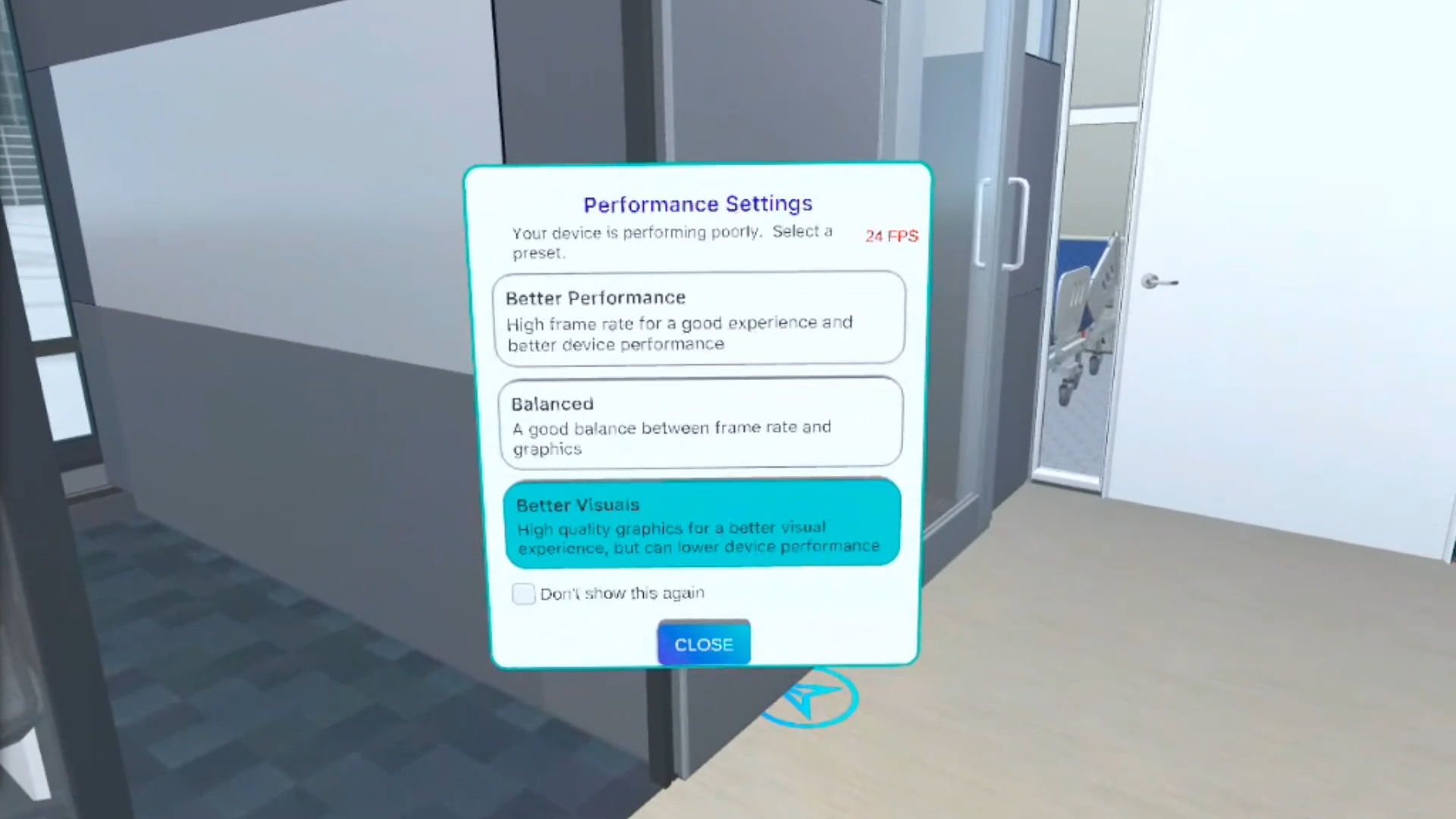
Note: Pop-up windows are disabled for VR participants when hosting is enabled in ICEreality Create. To learn more click here.
Performance settings can be accessed at any point using the menu.
1.While in an ICEreality Experience, push on the menu icon in the virtual wrist controls to open the menu.
2.Push Performance Settings in the menu.
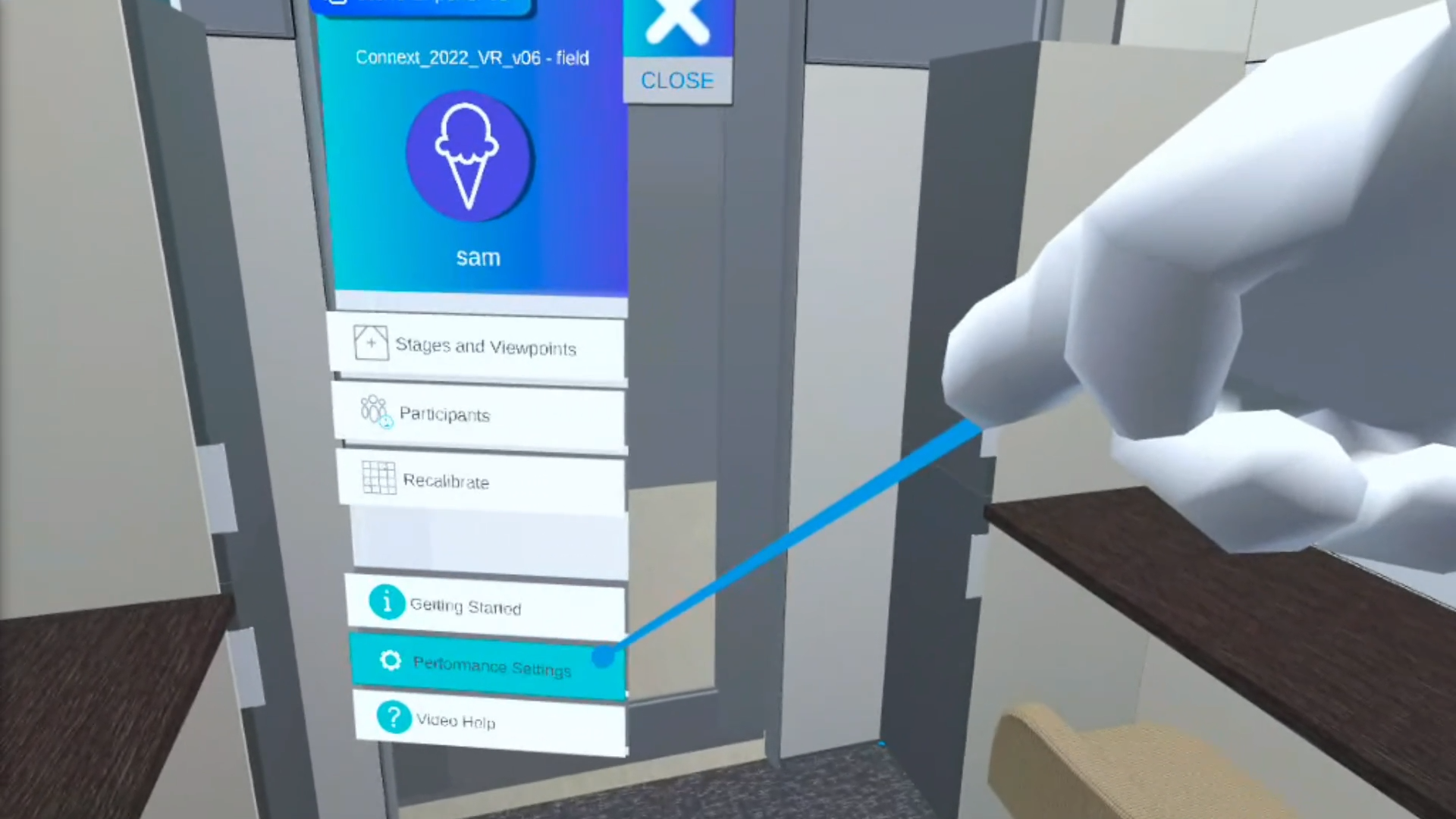
3.In the performance settings sub-menu, you can adjust the performance preset by pushing them. There are three presets available “better performance”, “Balanced”, “Better Visuals”.
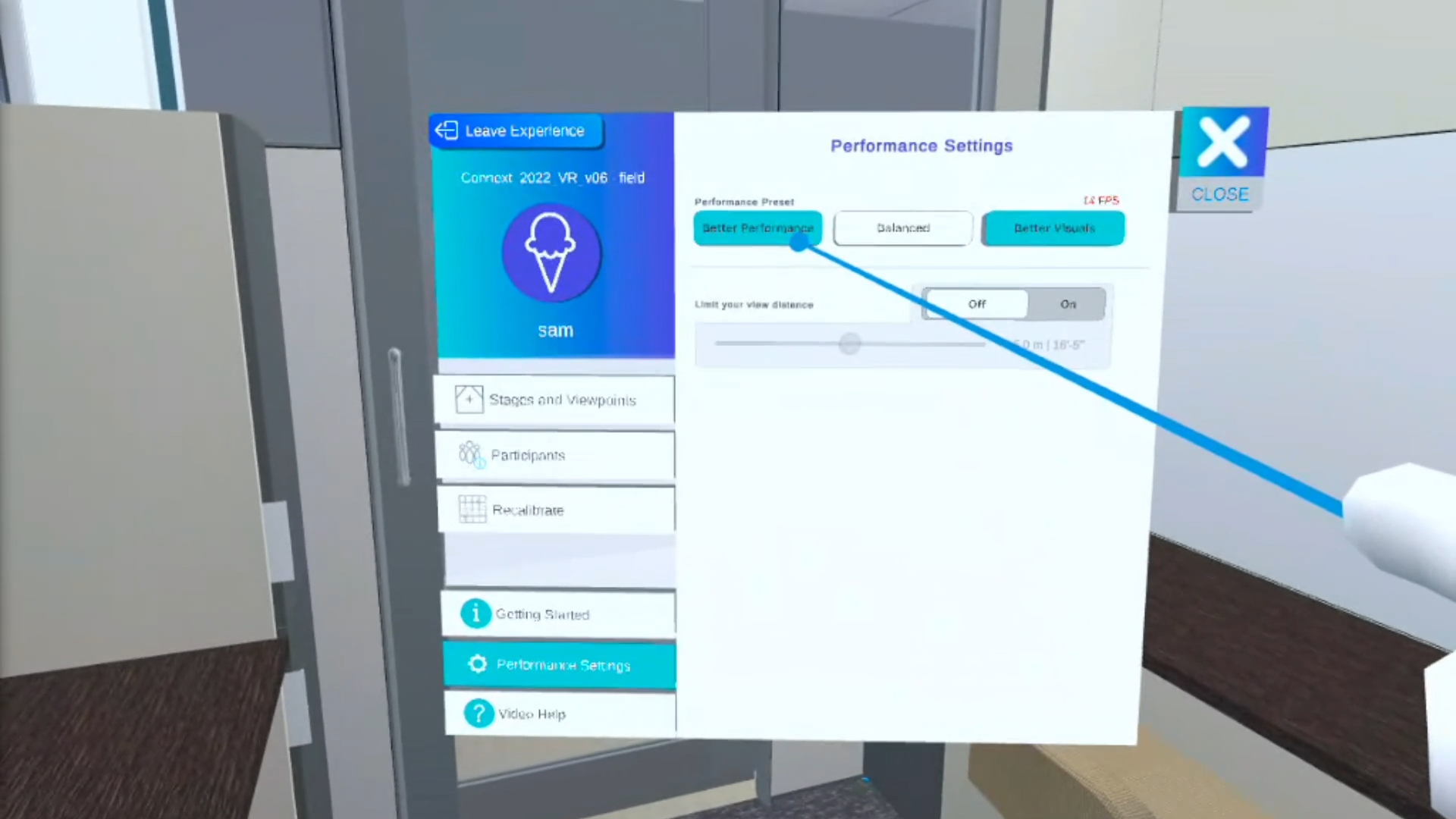
4.View distance limitation can also be turned on by tapping on it.
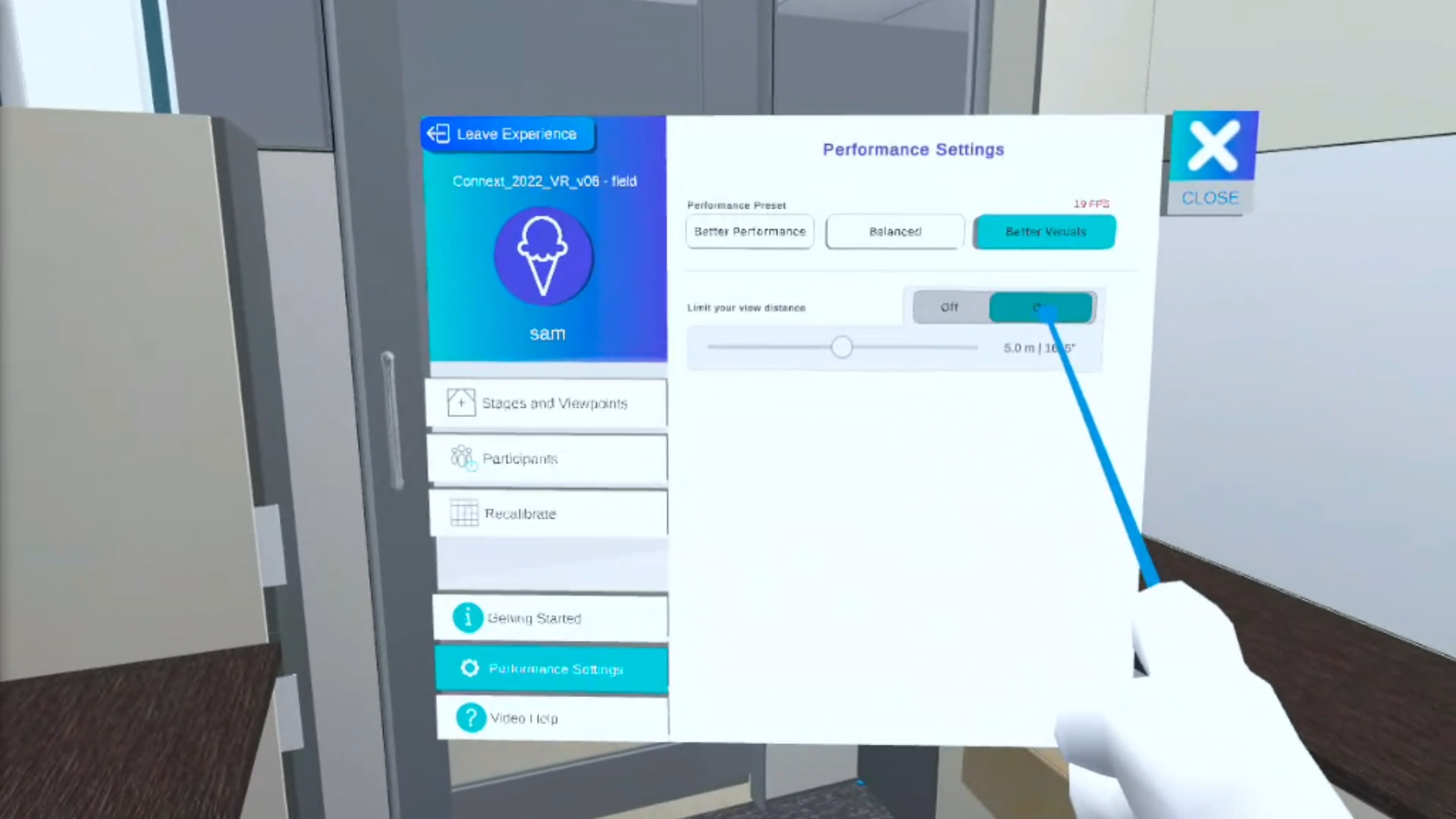
The Limit view distance will only render geometry within the area specified.