After launching ICEreality Connect and choosing the VR experience, ICEreality will load the ICEreality experience page. This is the portal that allows you to join a space in a private or public experience.
The two types of ICEreality Experiences are:
•Private: Join your space with an invite-only guest
•Public: Join our space(s) with anyone at anytime
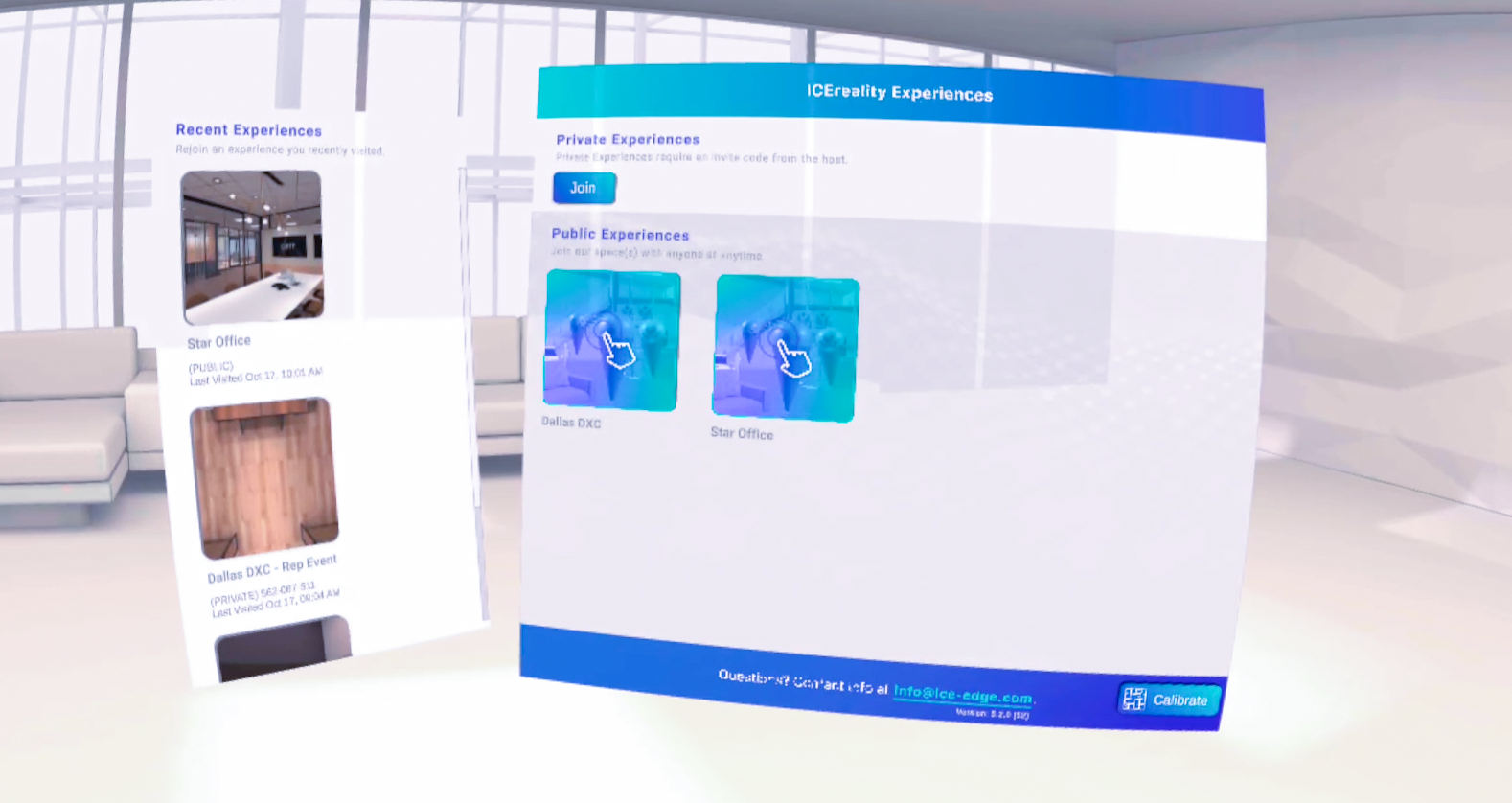
Learn more about Private and Public ICEreality experiences.
Joining a Public Experience
1.Using either controller, that appears as virtual hands in the ICEreality Connect app, push on one of the experiences listed under Public Experiences.
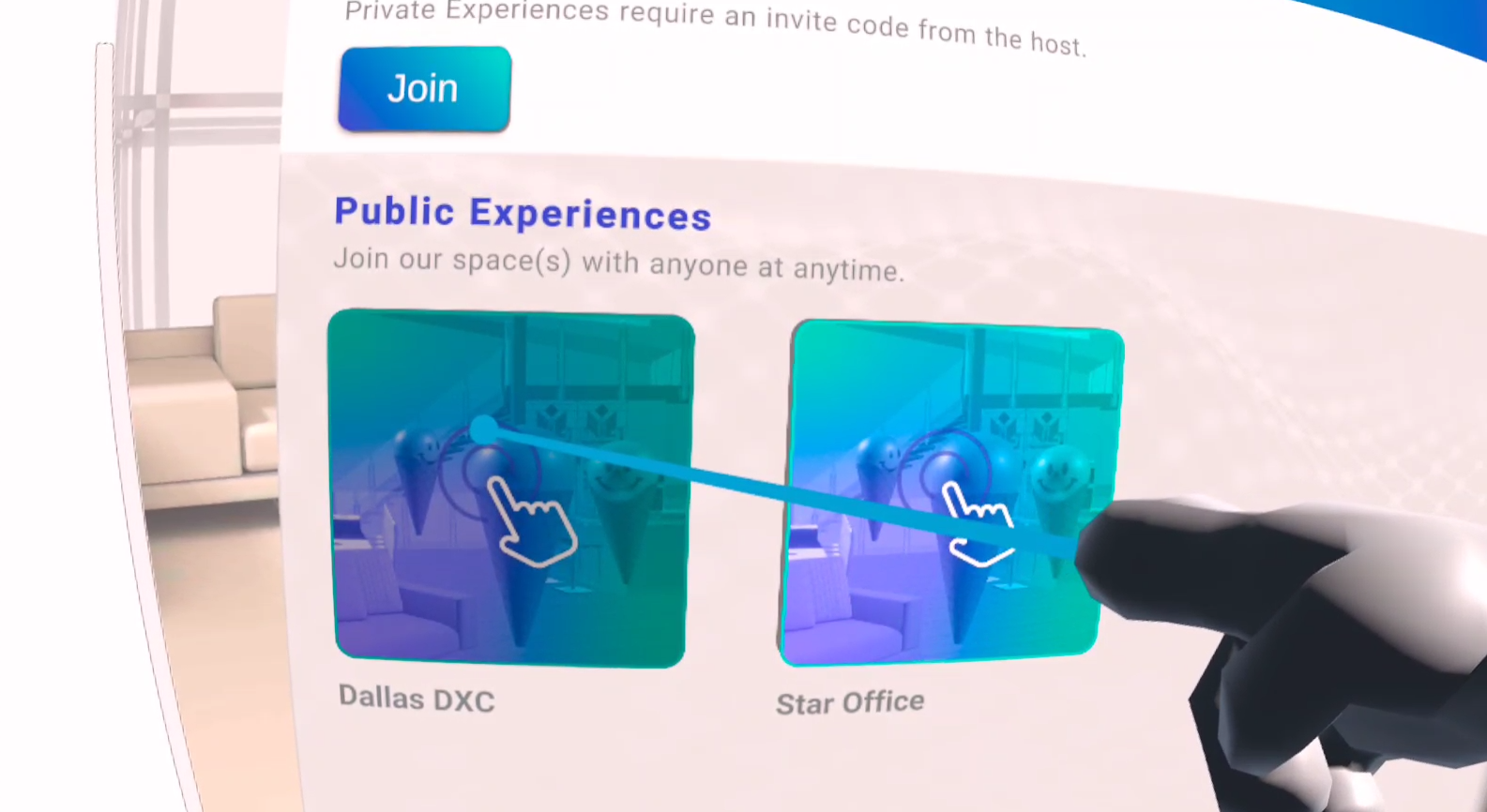
Joining a Private Experience with a 9-digit code
1.Using either controller, that appears as virtual hands in the ICEreality Connext app, push on the Join Experience button under Private Experience.
2.Type in the 9-digit experience code provided to you by the host of the ICEreality experience.
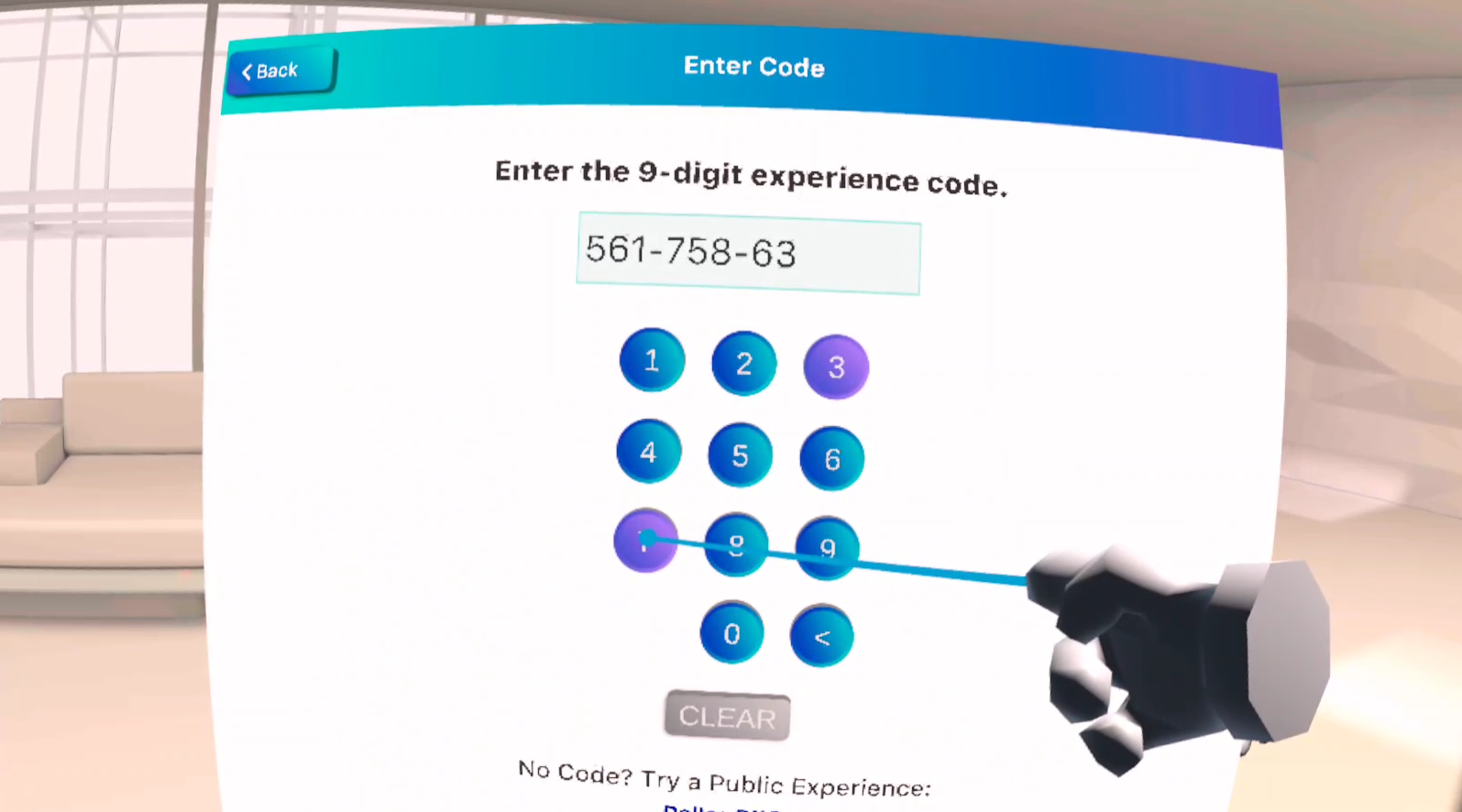
Joining a Private Experience with an Email Invite. (Windows 10 VR Only)
1.Open the email invite on a the Windows 10 device with ICEreality Connect installed.
2.Tap on the ICEreality experience URL located in the Email invite.
3.ICEreality Connect will open on the device, allowing you to select a VR experience and then the launch the experience.
Joining an Experience with Recent Experiences
1. Tap on an experience button under Recent Experiences.
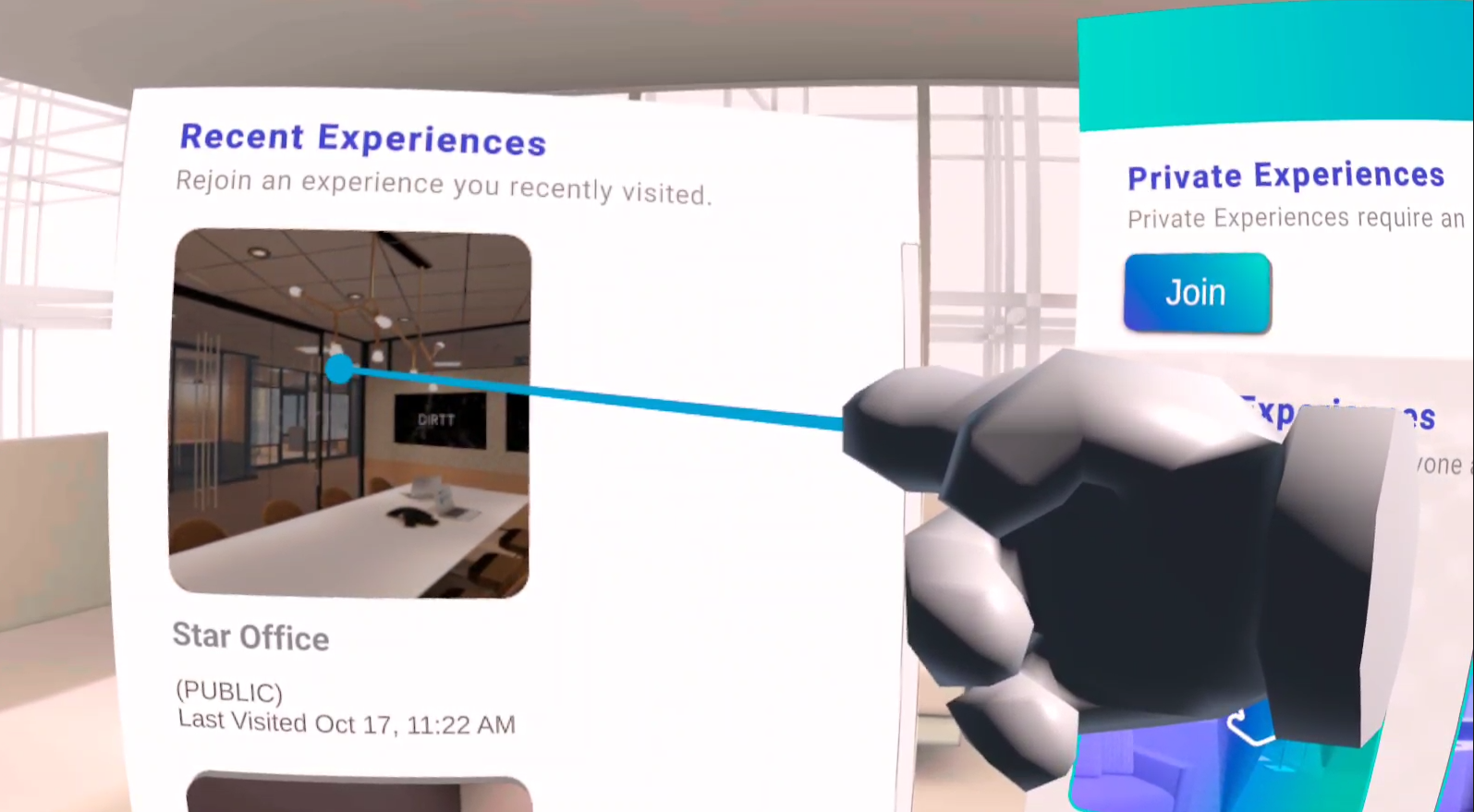
2. The file will load after the floor scan is complete.