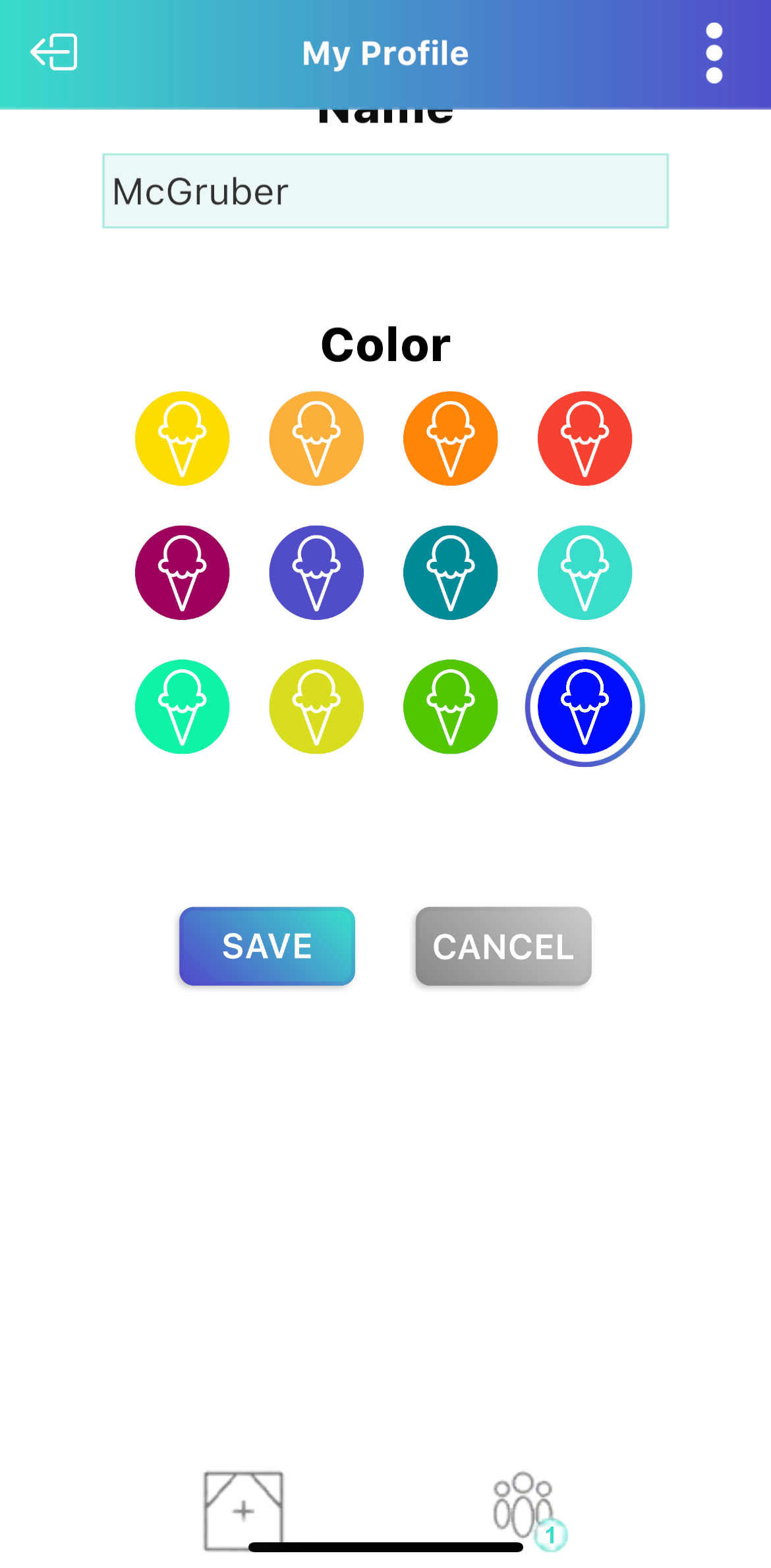The “my profile” page is where you can customize your name and cone color. Your name will be displayed on a name tag for other participants to see. You can also customize the color of your ICEcream cone avatar on this page.
To change your name:
1.While in an ICEreality Experience, tap on the screen to bring up the controls.
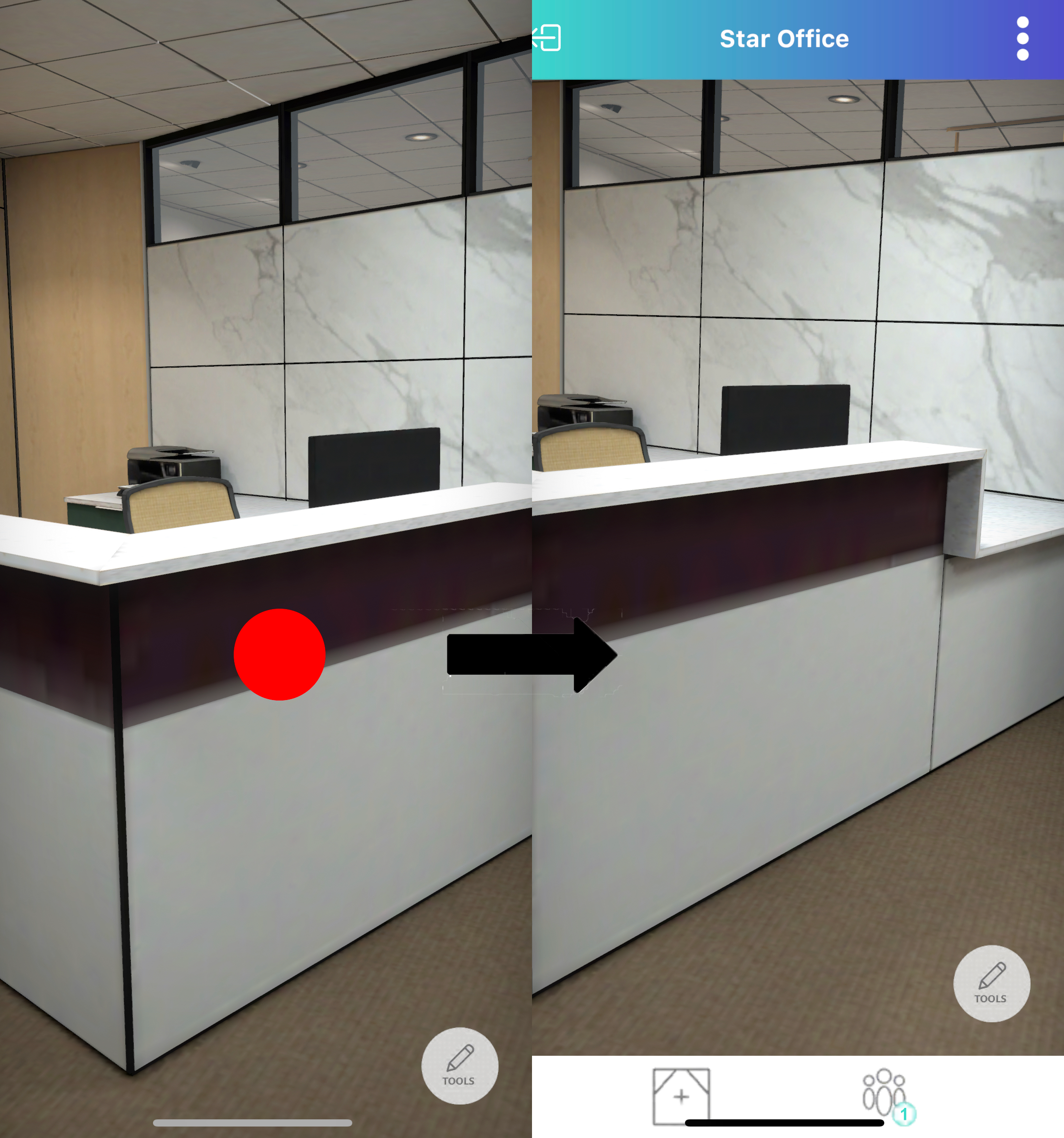
2.Tap on the three dots in the top right corner to bring up the menu controls.
3.Tap on “my profile”
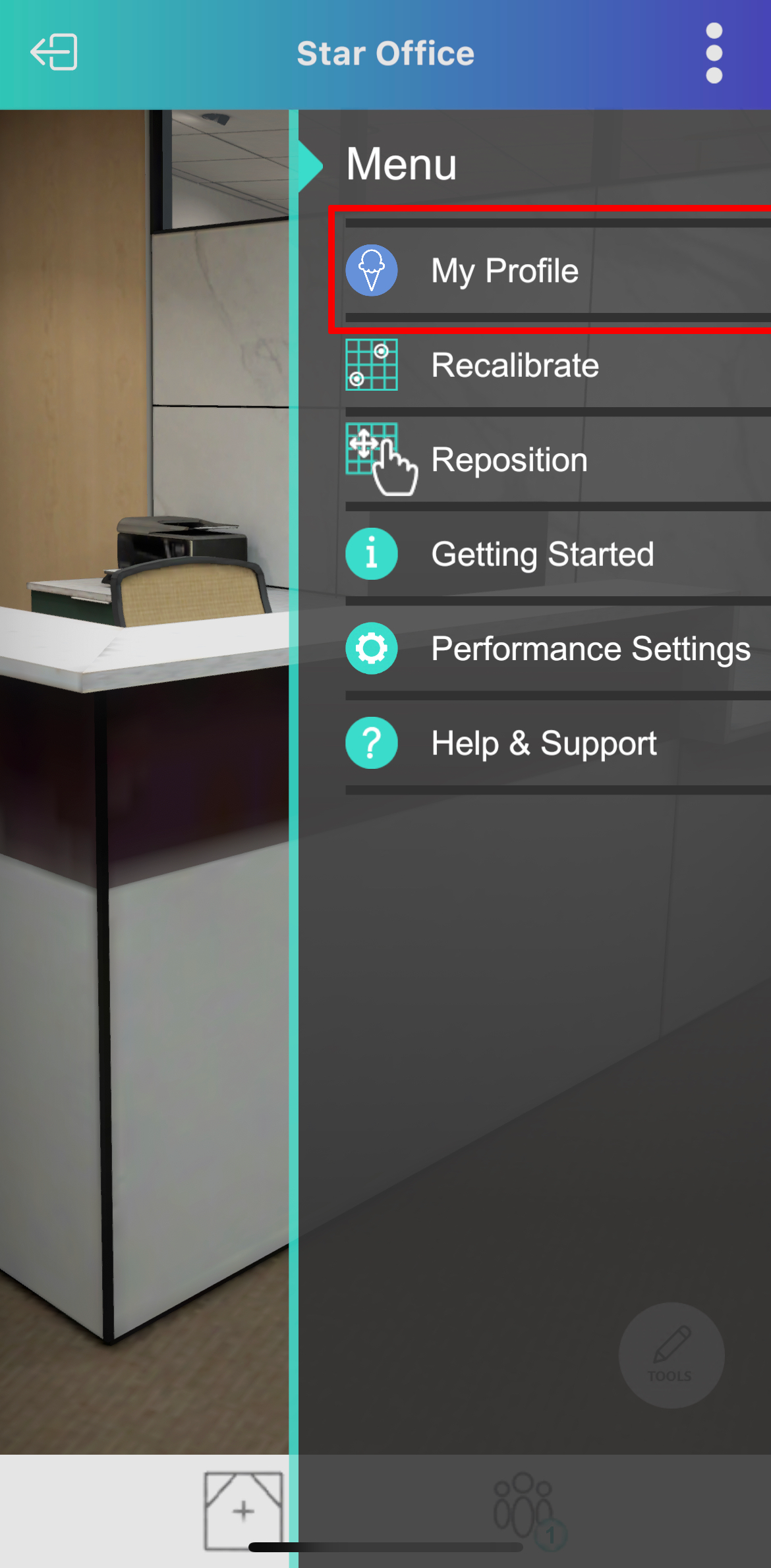
4.Tap on the light blue rectangle under containing the name. The keyboard will appear on the bottom of your screen.
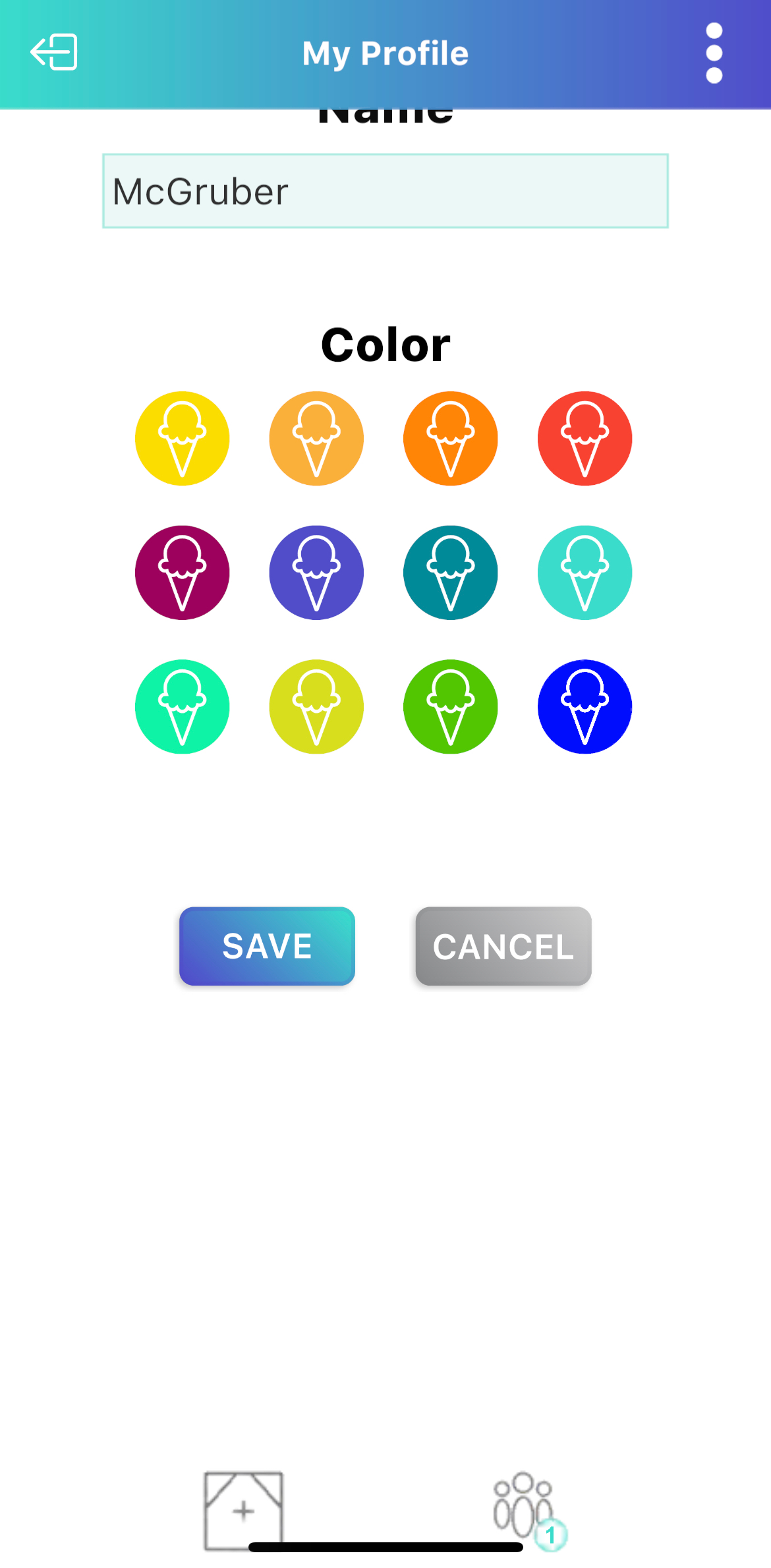
5.Type your desired name.
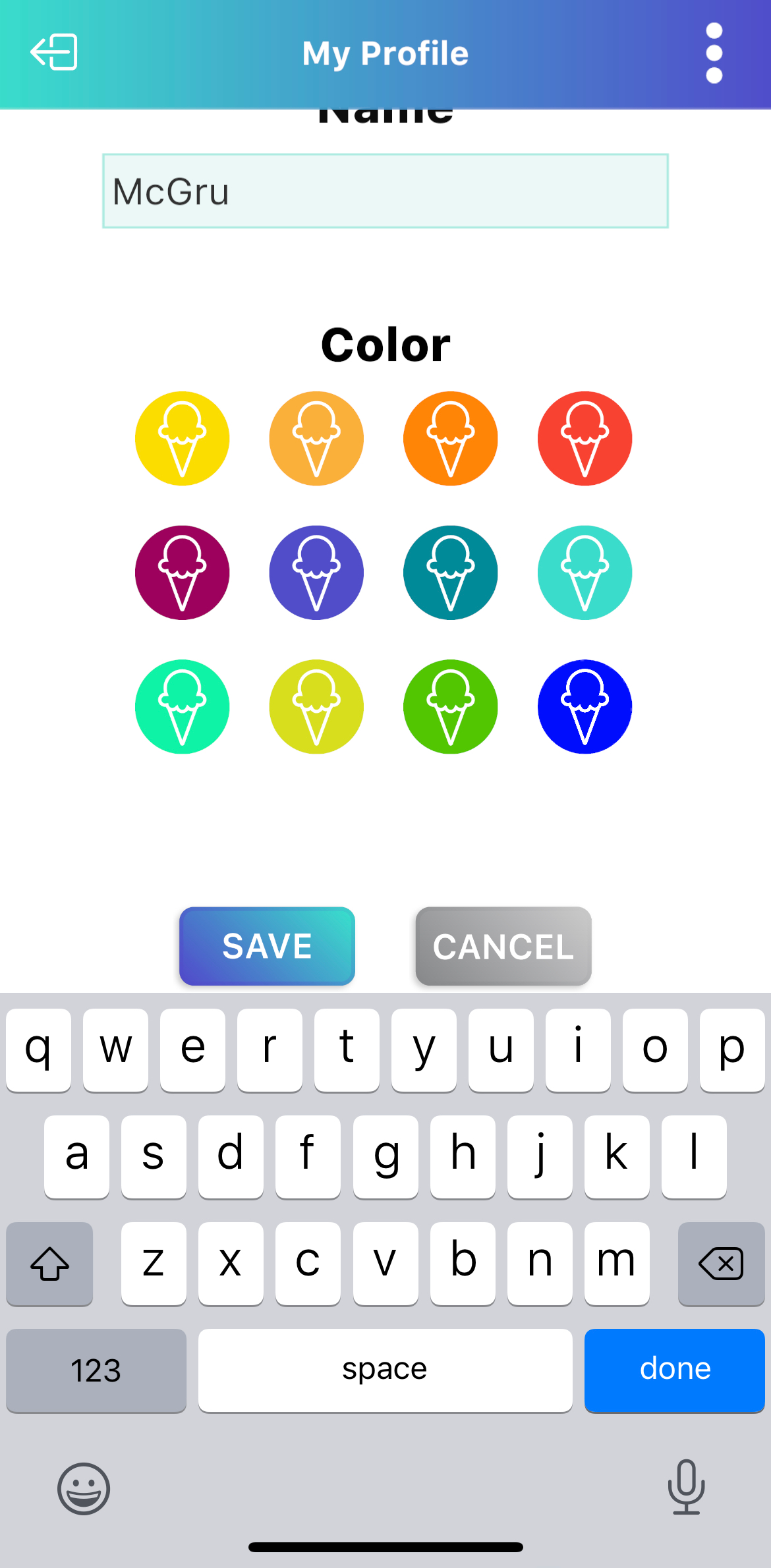
6.Tap Save when complete to save your changes.
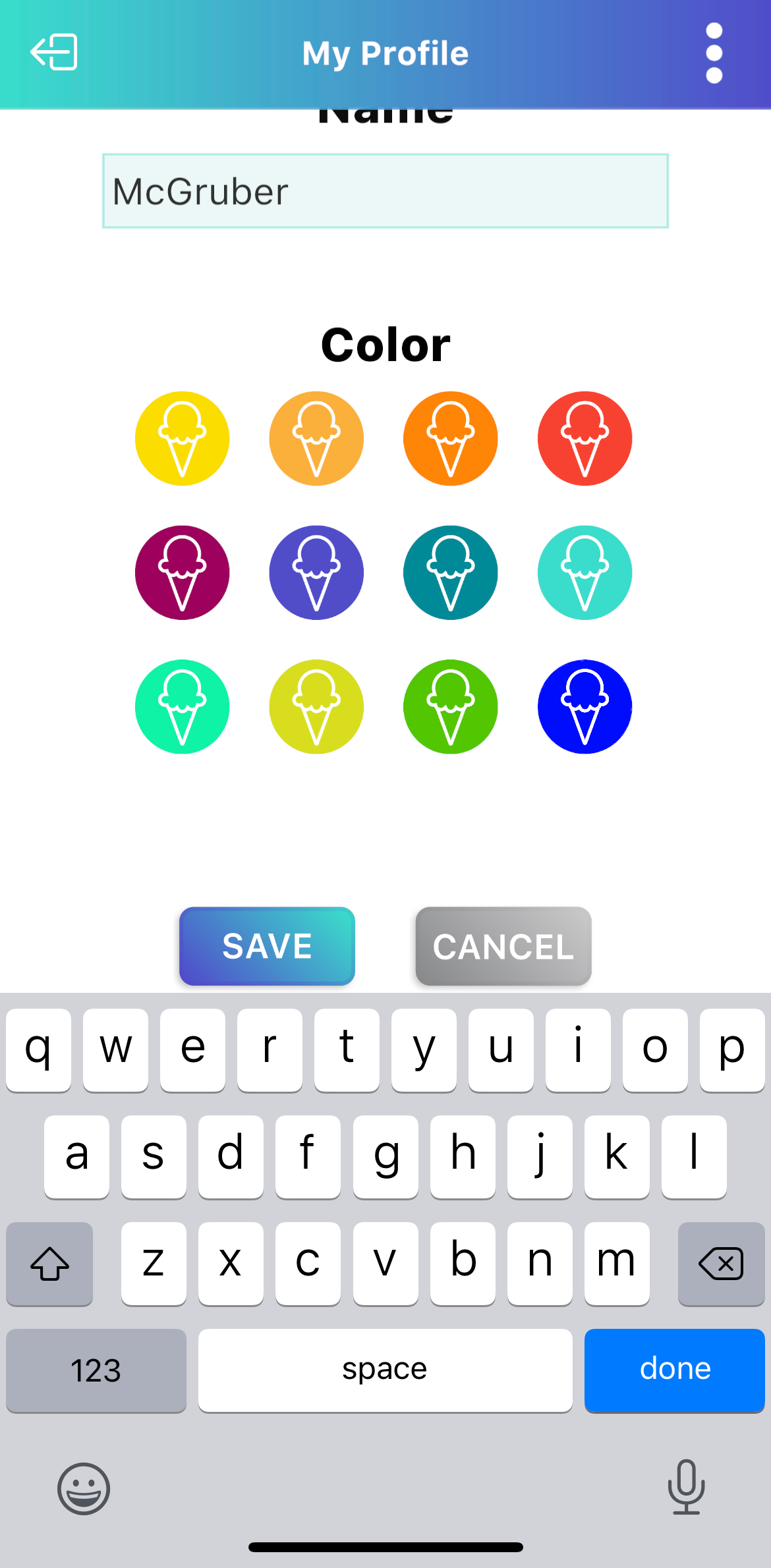
To change your cone color.
1.While in an ICEreality Experience, tap on the screen to bring up the controls.
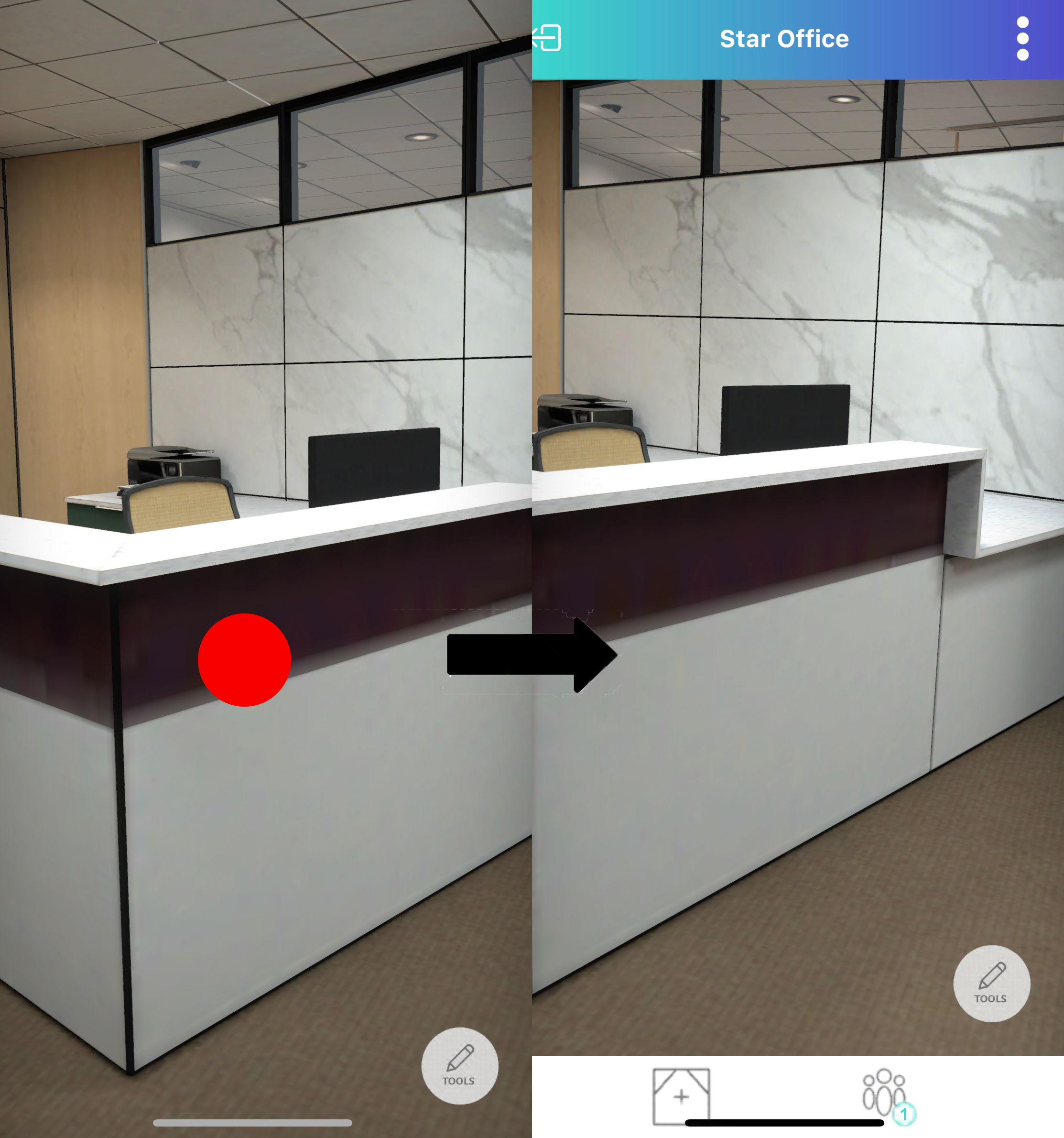
2.Tap on the three dots in the top right corner to bring up the menu controls.
3.Tap on “my profile”
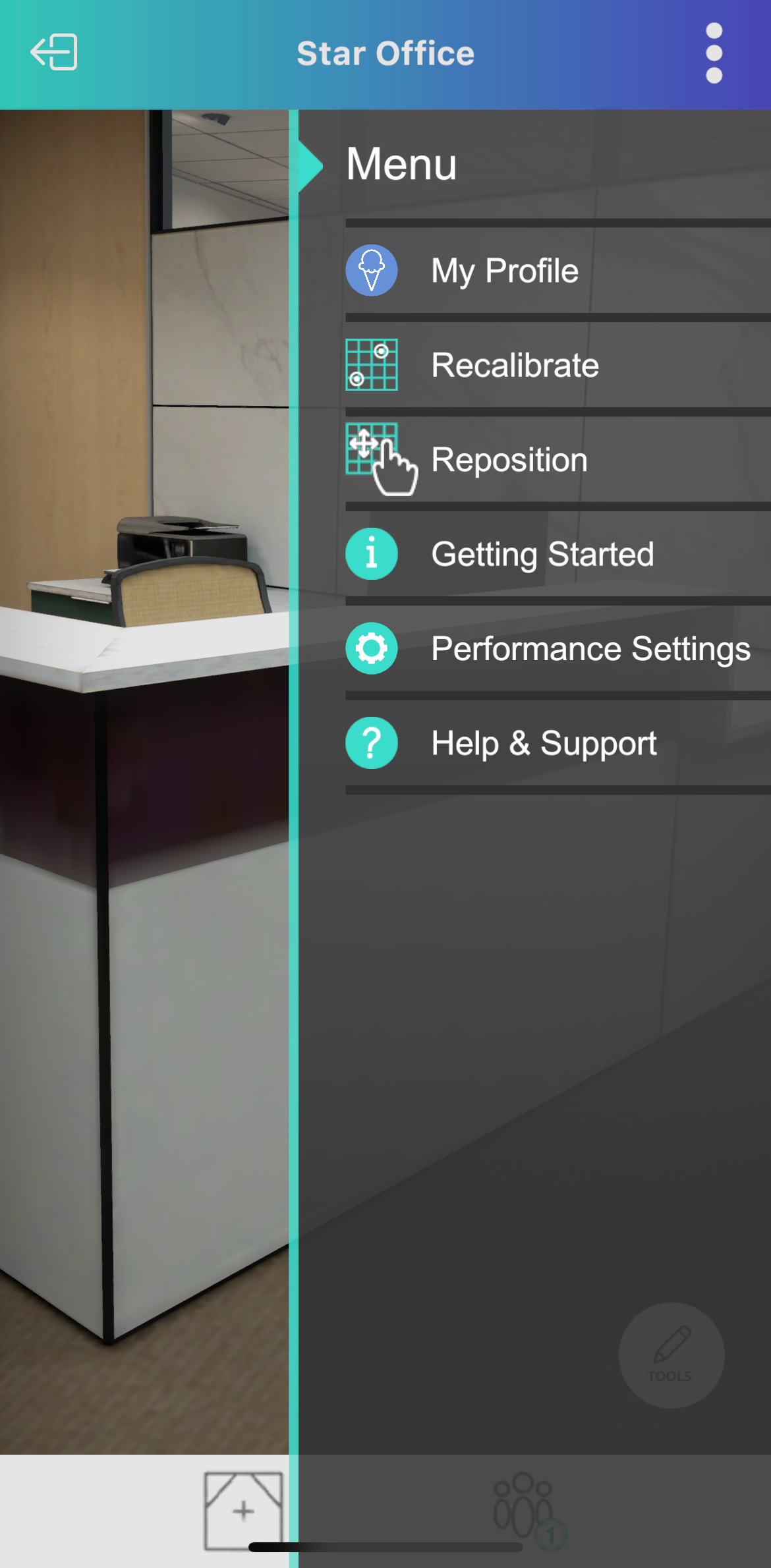
4.Tap on the desired color displayed on screen.
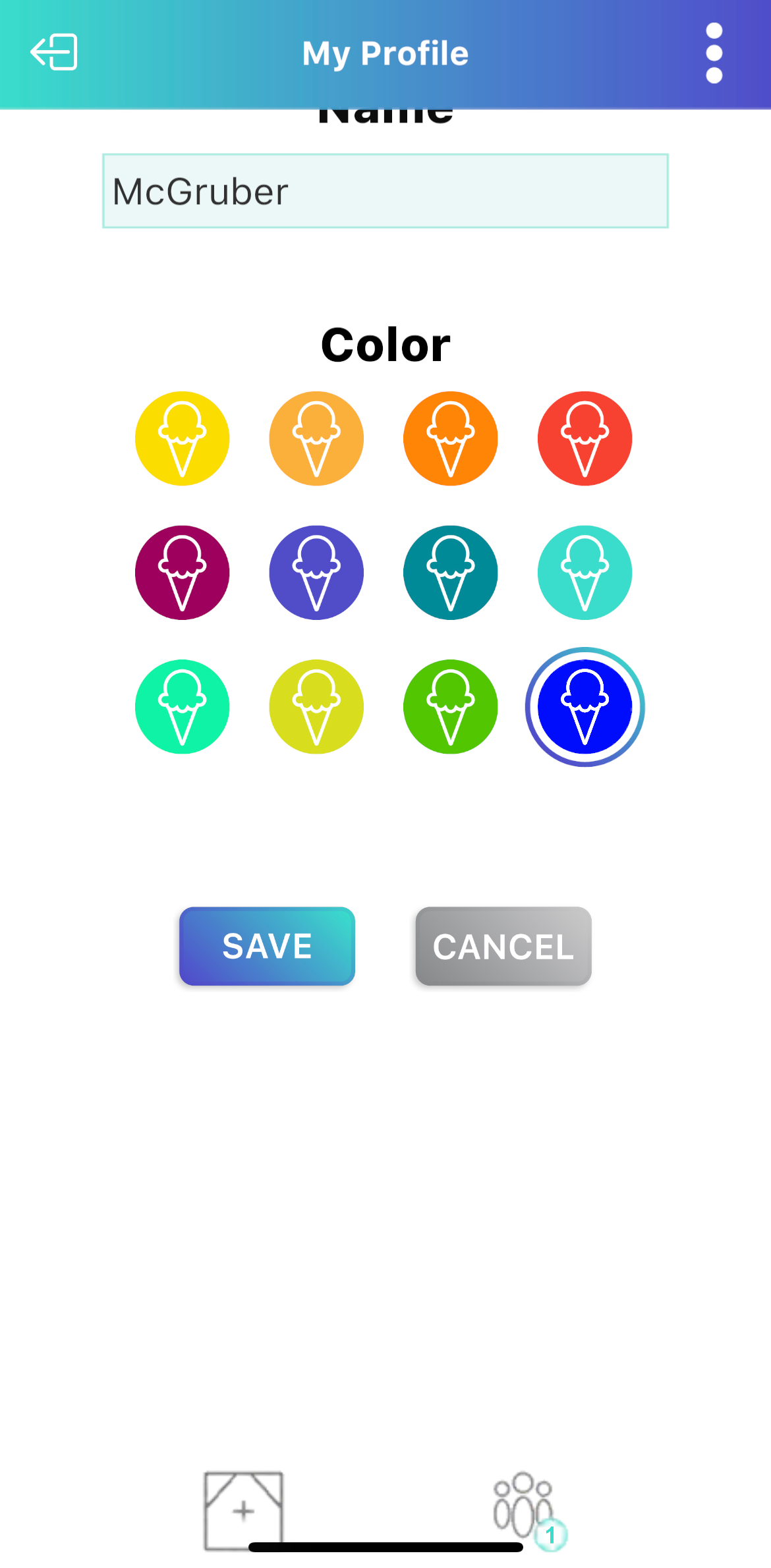
5.Tap Save when complete to save your changes.