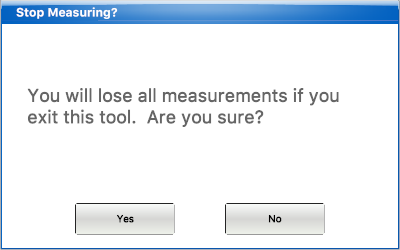Enable the Measure Tool in one of 3 ways:
1.Click the Measure Tool icon in the secondary toolbar.
2.Click Tools from the primary toolbar, then select Measure Tool from the list of options.
3.Right-click in ICE3D, then select Measure Tool from the list of options.
After you have enabled the Measure Tool:
1.You will see a ball attached to your mouse. Select any point on a nearby object and click to put down your first measure point.
2.Move your mouse away. A window will appear with a measurement of how far you have moved the mouse.
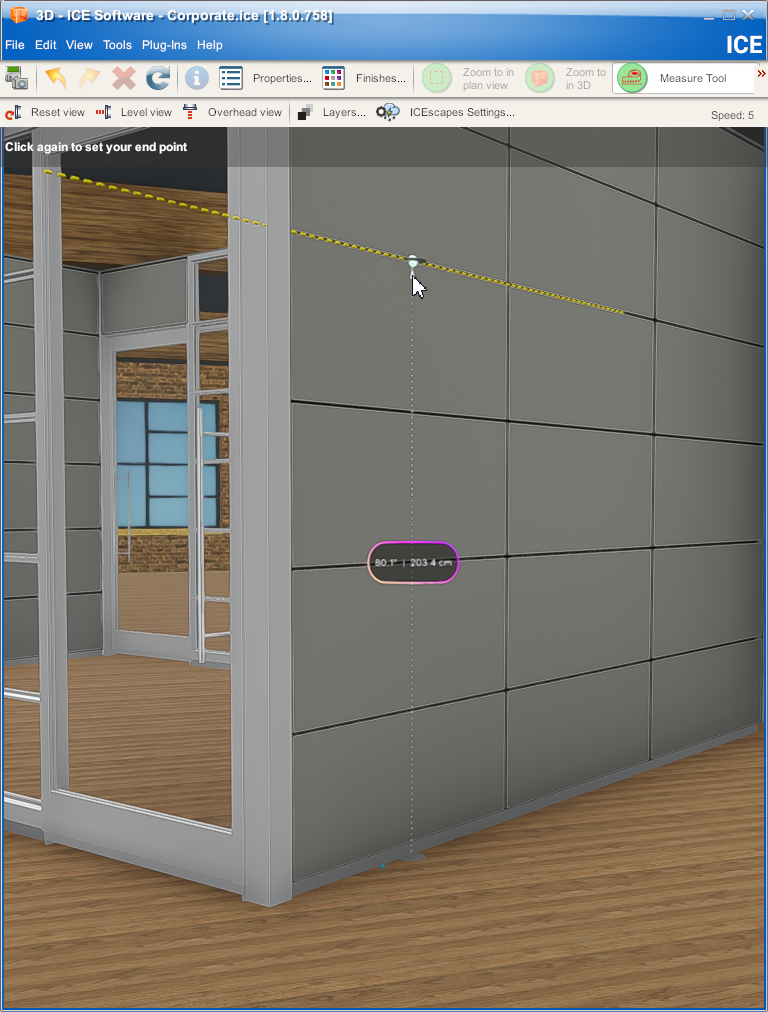
3.Click again to drop your second measure point. The measurement window will freeze, allowing you to see the distance between the two points. Certain points in your environment will allow your cursor to snap to them.
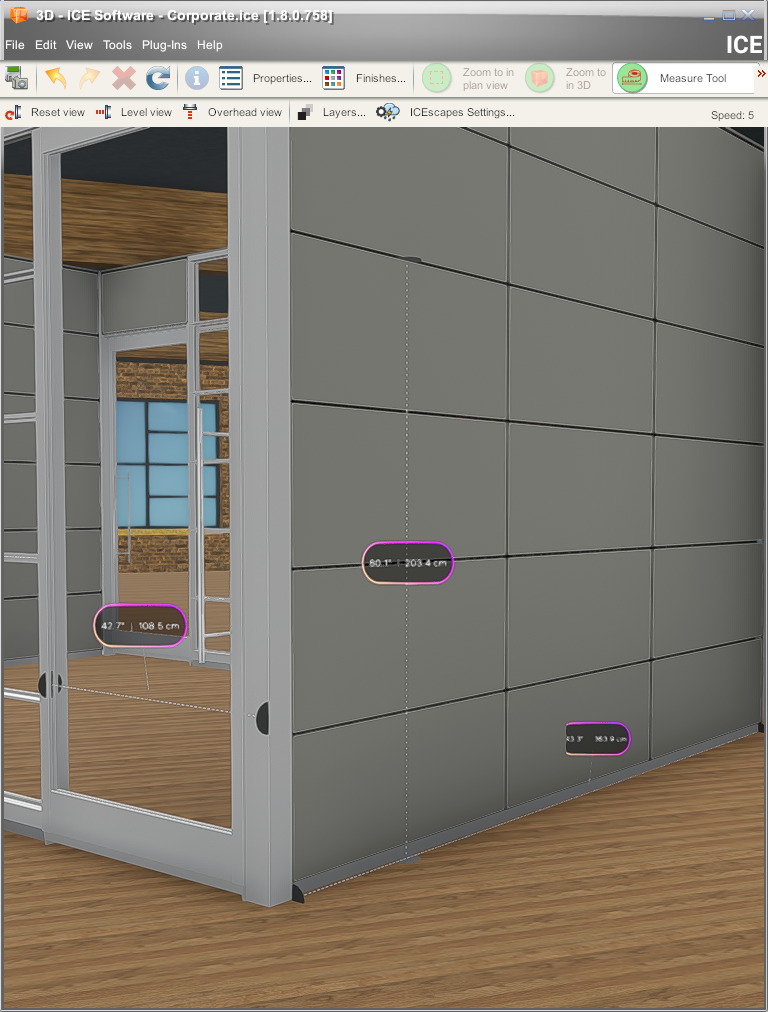
Disable the Measure Tool using one of the 3 ways you enabled it. A warning will appear explaining that you will lose all measurements if you exit this tool. Click Yes to discard your measurements or click No to continue using the tool.