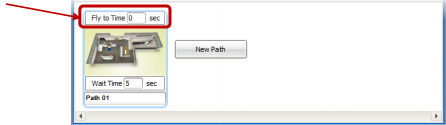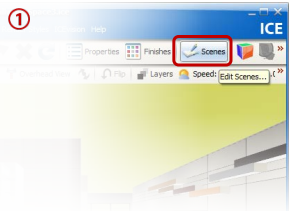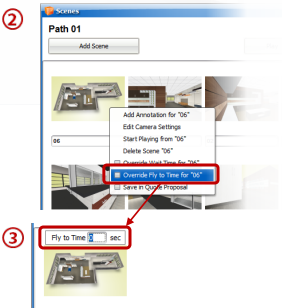Skip the filler (hallways) and get to the killer (interiors) with zero Fly-to times.
What are we talking about:
Set Fly-to times for scenes to "0 seconds" to arrive at a new scene instantaneously, streamline your fly-through and only show what is important to clients in their layout.
How you do it:
1.Open ICE 3D, after you have added Scenes to your fly-through (see Creating 3D Scenes), select the Scenes editor on the ICE 3D tool bar. 2.Right-click a scene and select "Override Fly-to time for (scene name)." 3.Set the Fly-to time above the scene to "0" seconds. 4.Press play and jump to your scenes instantly.
Suggested Uses:
Here are some great ways to use zero Fly-to times:
•Skip hallways and doorways by setting certain scenes in your fly-through to zero seconds, avoid long travel times and keep your auidence engaged. •At the end of the tour, use a zero second Fly-to time to return to the first scene for that extra polished look. •Add depth to your presentation by altering longer Fly-to times with fast "cuts." •Create a slideshow by setting Fly-to times for ALL scenes to zero seconds, add a 5 second wait time to ALL scenes and then play your fly-through to watch the show.
|
|