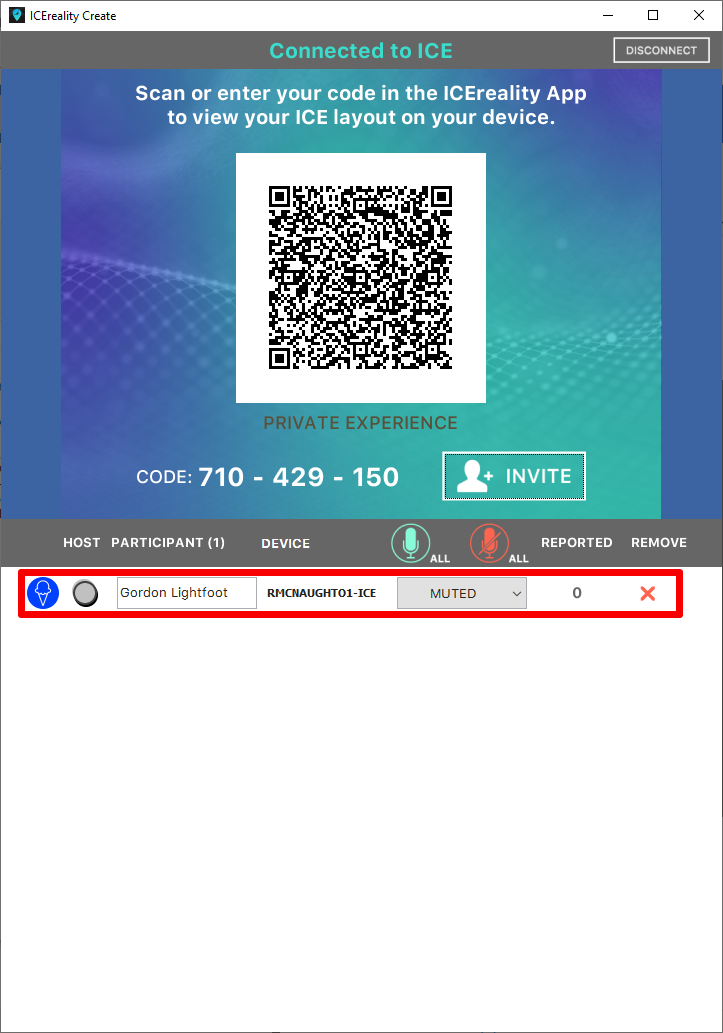ICEreality Create offers a variety of ways to invite participants to the experience.
The ICEreality Create window generates a QR code. This QR code can be scanned using the camera on a supported mobile device. If the device scanning the QR code has ICEreality Connect installed, the application will automatically launch and join the experience.
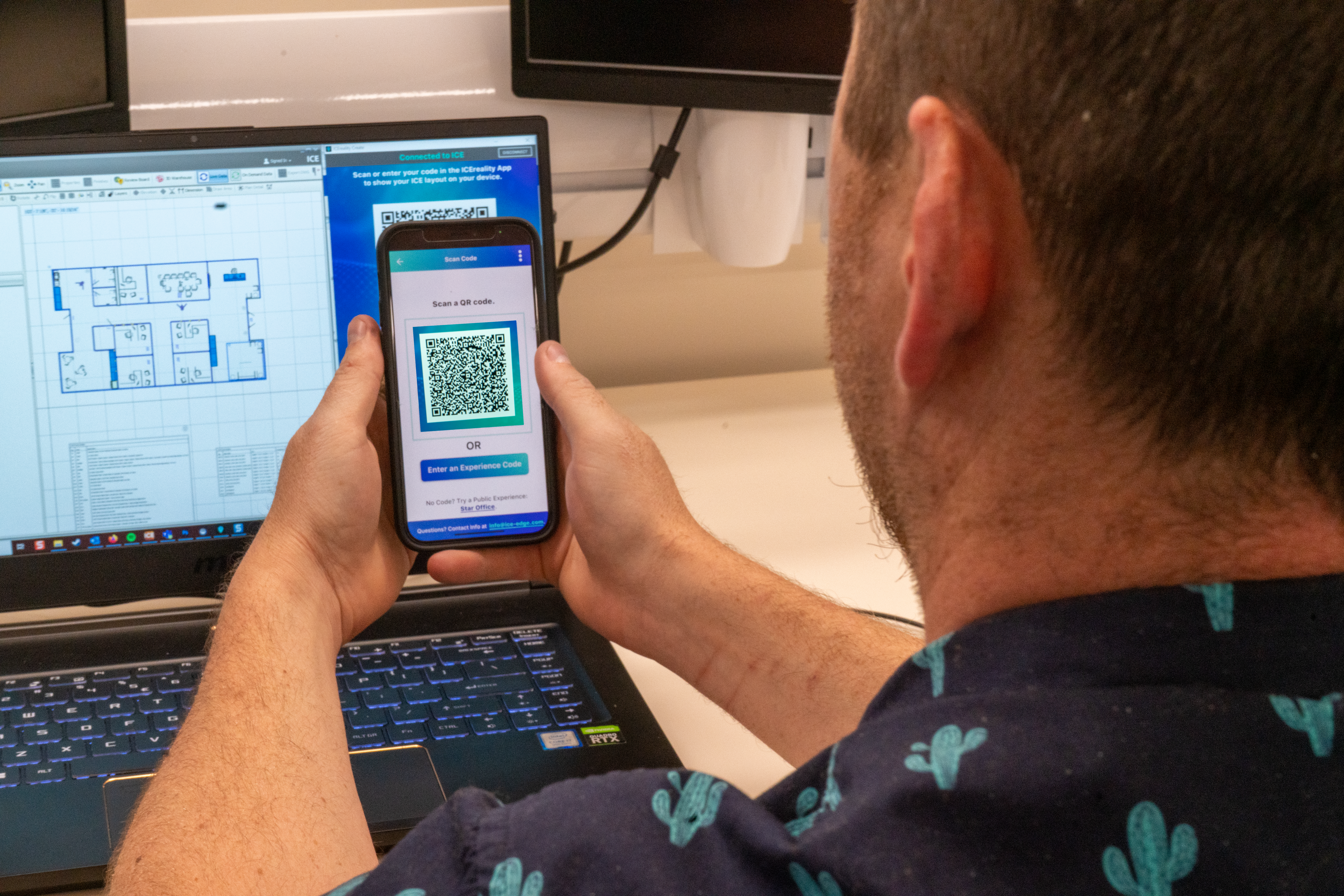
The ICEreality Create window generates a 9 digit code. Much like a phone number, this number can be inputted into ICEreality Connect which will join to the experience. This number can be sent in whichever way is most appropriate to your guests.
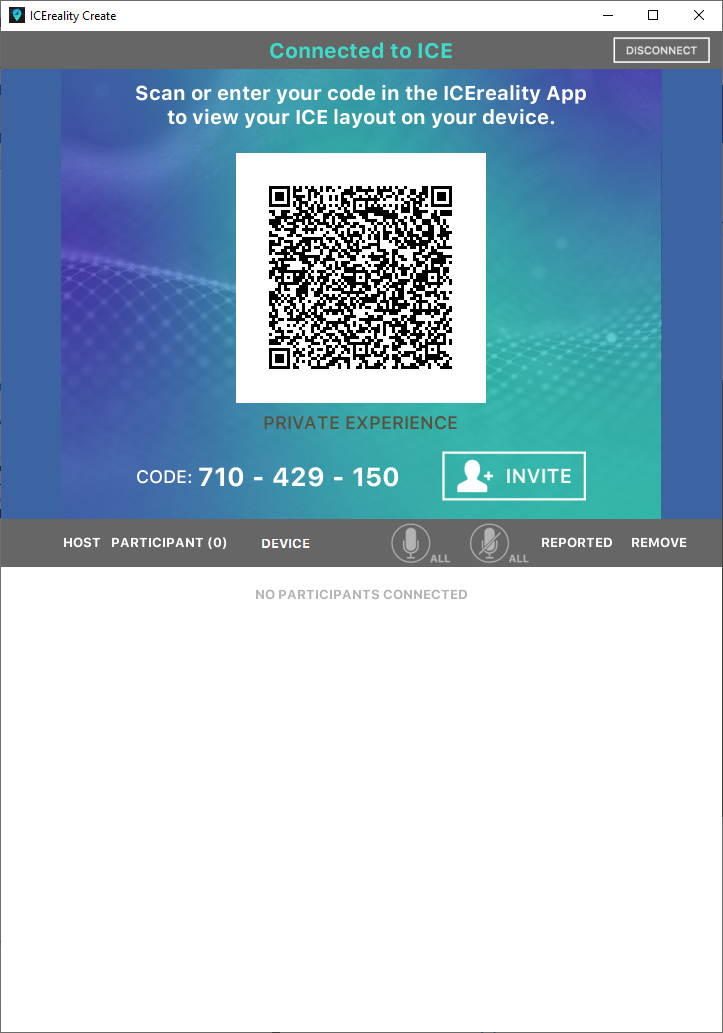
1.With the ICEreality Create window open, click the invite button.
2.Select one of the following options.
a.Send via email will launch the default email program on your computer and pre-populate an email with invitation information.
b.Copy to clipboard will copy invitation text which can then be pasted into your preferred email or communication program.
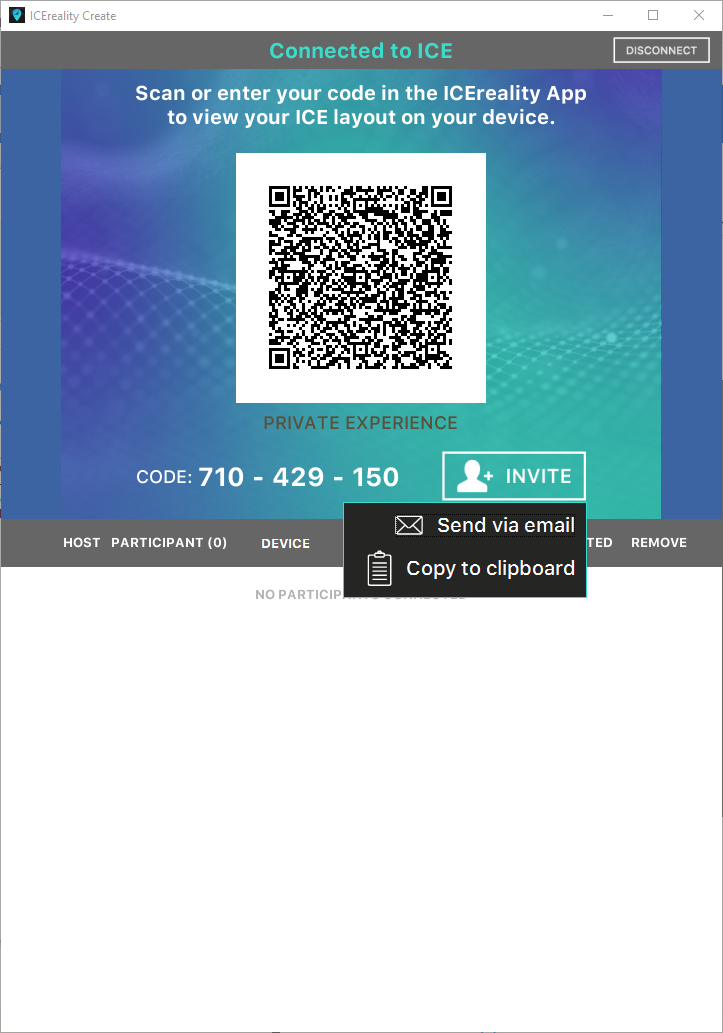
3.The participants will appear under the bar as they connect to the experience.