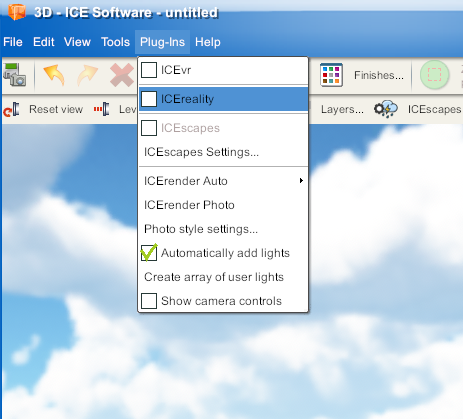ICEreality Create can be launched using several different methods.
Method 01: ICEreality Icon
1.In the ICE2D window, locate the ICEreality Icon in the primary tool bar. Click the ICEreality Icon.
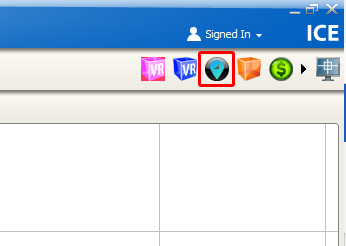
Note: If you are unable to locate the ICEreality Icon in the primary tool bar, it may be in the tool bar drop down menu.
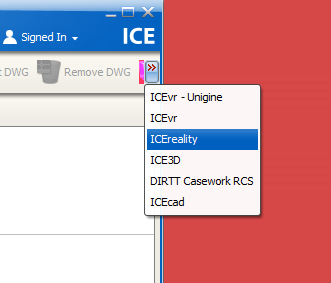
2.After a moment the ICEreality Create window will open.
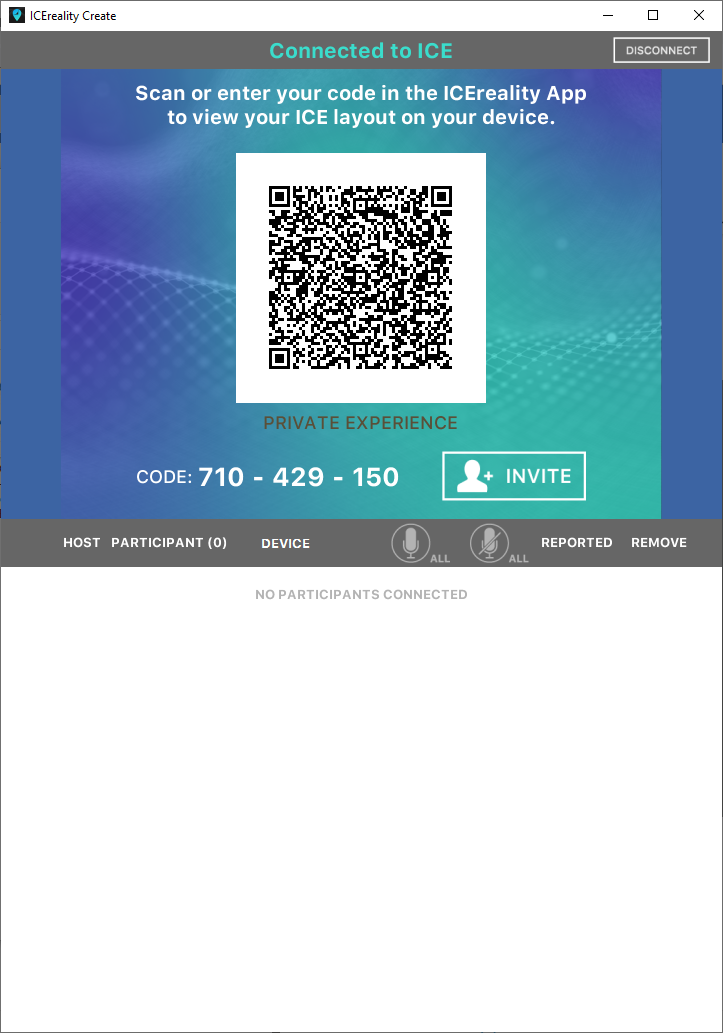
Method 02: ICE2D menu bar
1.In ICE2D, click View from the menu bar.
2.Click ICEreality.
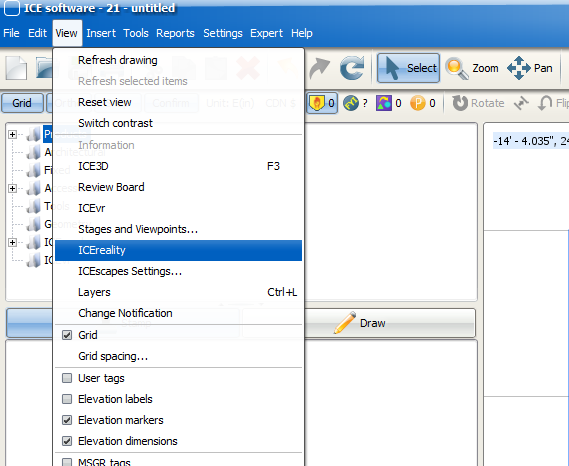
3.After a moment, the ICEreality Create window will open.
Method 03: ICE3D menu bar
1.In ICE3D, click Plug-Ins from the menu bar.
2.Use the checkbox beside the ICEreality option to turn the function on.