1.In the Grouping Request Library, click the menu icon.
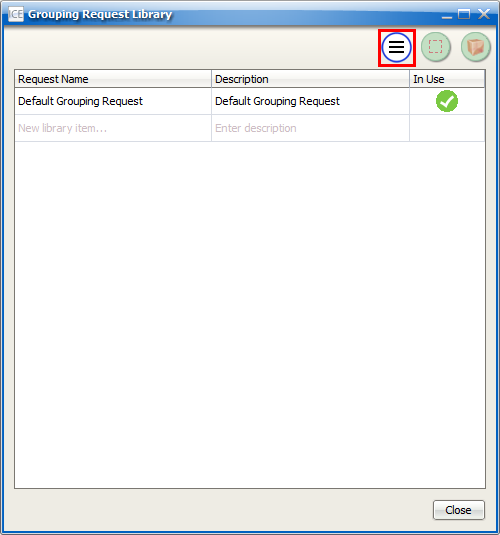
2.Choose Import library.
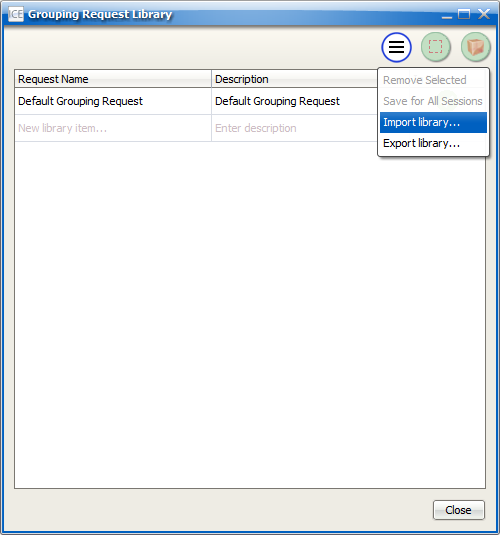
The Choosing a Grouping Request to Import dialog opens.
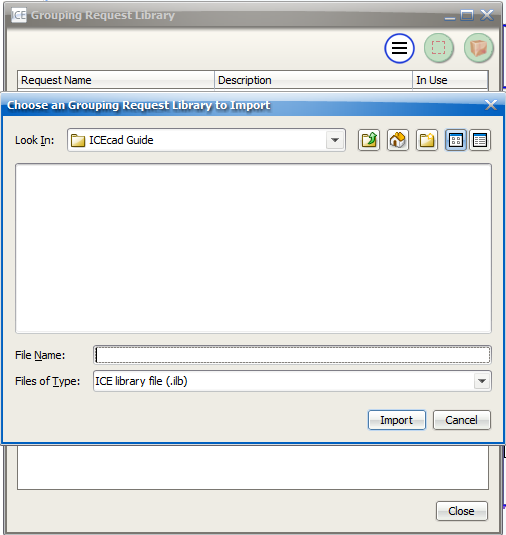
3.In the Look In menu, choose the location where you saved the library.
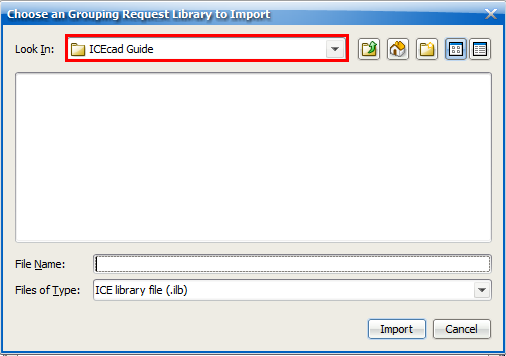
4.To select the library, click it.
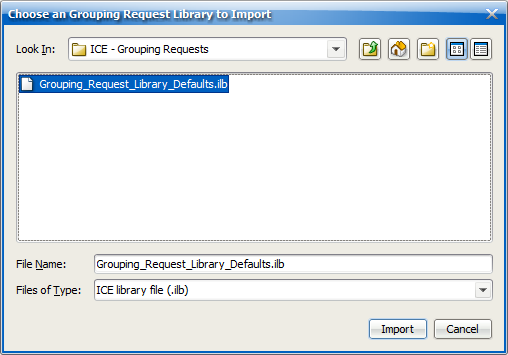
5.Click Import.
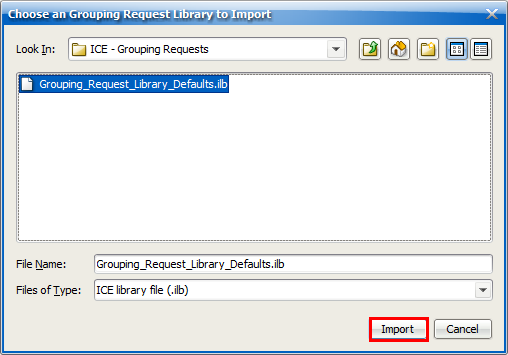
Related Links: