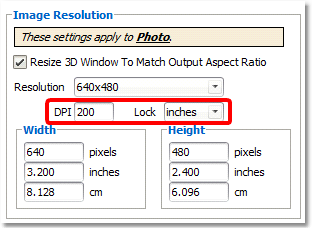The Image Resolution deals with the height and width of the rendered image. If Resolution is set to "3D Window size" then the current width and height of the 3D view is used.
To use the current window size:
1.Check the box, Resize 3D Window to Match Output Aspect Ratio.
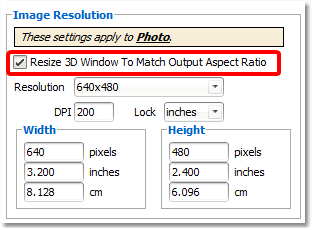
Resolution: These are preset height and width for rendered images and will change the size of the 3D Window when selected.
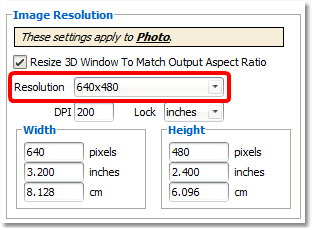
Width and Height: The resolution can also be changed to specific widths and heights by using these options.
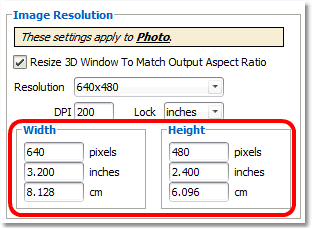
DPI and Lock: When deciding on DPI, you need to pay attention to DPI, the number of pixels and the inches (or cm).
DPI = dots per inch, or pixels per inch.
You can describe the resolution in one dimension of an image by this formula:
(INCHES) x (DPI) = (NUMBER OF PIXELS)
Or
(NUMBER OF PIXELS) / (DPI) = (INCHES)
Therefore if you want to change the DPI, do you mean to affect the number of pixels, or the inches? The “Lock” setting lets you choose. So, if you want to increase or decrease the number of pixels, but keep the inches fixed, you “lock” to inches. If you want to increase or decrease the inches, but keep the pixels fixed, you “lock” to pixels.