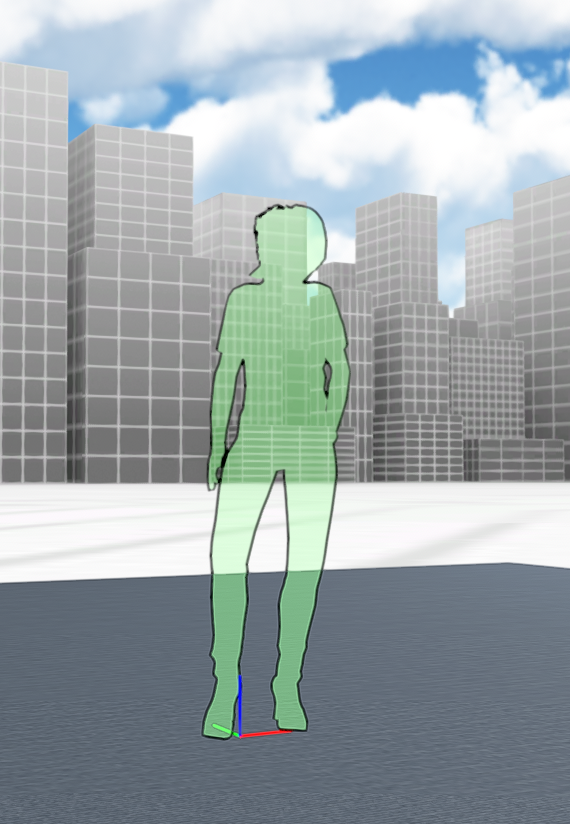Included with ICE 21 is a catalog of people from different career backgrounds, which include Business, Education and Healthcare. ICE People provide an even greater sense of realism in your ICE file. Each category of people contains Animated and Still figures.
To use ICE People in your design:
1.Click to the Accessories folder in the Product Palette.
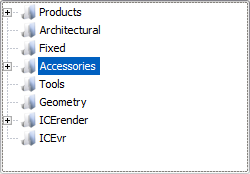
2.Click the ICE People sub-folder.
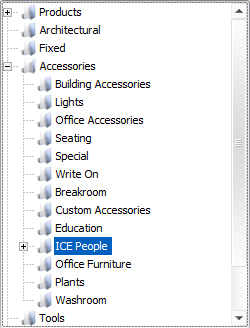
3.Click the sub-folder that best suits your project needs: Business, Education or Healthcare.
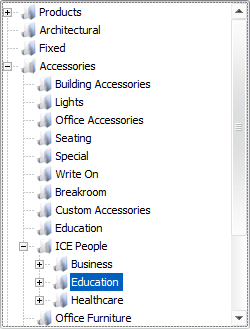
4.Choose if you want the characters to be Animated or Still and click the respective folder.
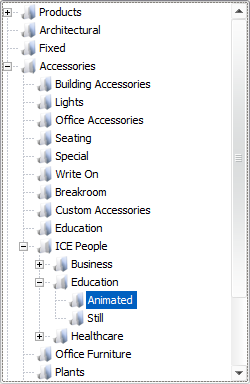
5.Stamp the ICE People(s) into 2D Plan View.
Silhouettes
To help visually simplify a file while still showing human interaction with the space, you can set ICE People to appear as silhouettes. To do this:
1.Select one or more of the ICE People in the file.
2.Right-click once the person(s) is selected, then select Finishes from the list of options to open the Finishes Editor. Or click the Finishes button from the primary toolbar.
3.Select the Accessories box under the Select the objects to edit heading to turn it on.
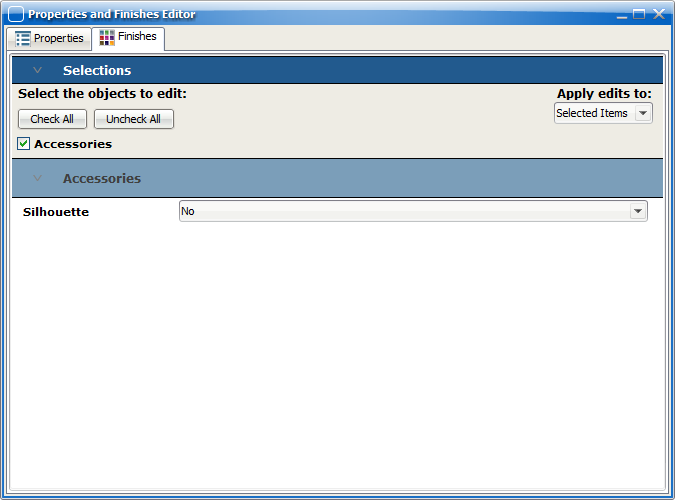
4.Use the Silhouette drop down menu to change the selection to Yes.
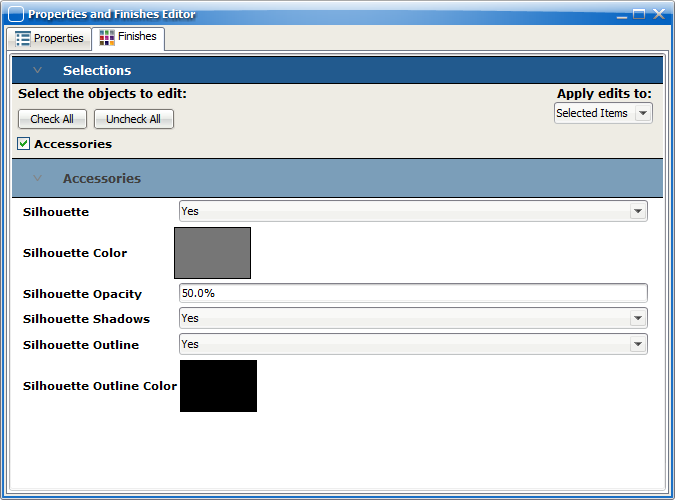
5.Click the Silhouette Color box to select a new color, or use the HSV, HSL, RGB or CMYK tabs to input a specific color code.
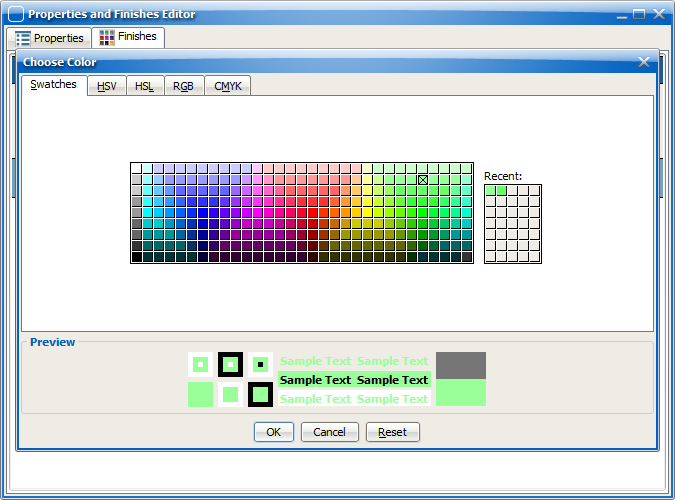
6.Click OK to confirm your choice, Cancel to discard your choices or Reset to revert back to the original color choice.
7.Enter a value in the Silhouette Opacity field. The lower the number the more transparent and faint the silhouette will be.
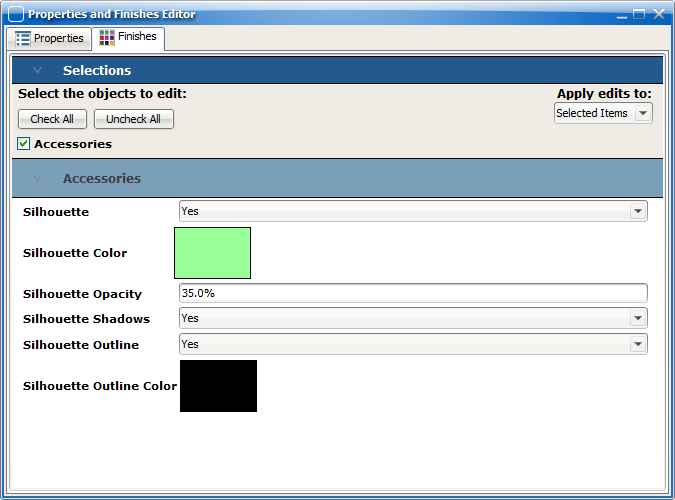
8.Set shadows to Yes or No using the Silhouette Shadows drop down menu.
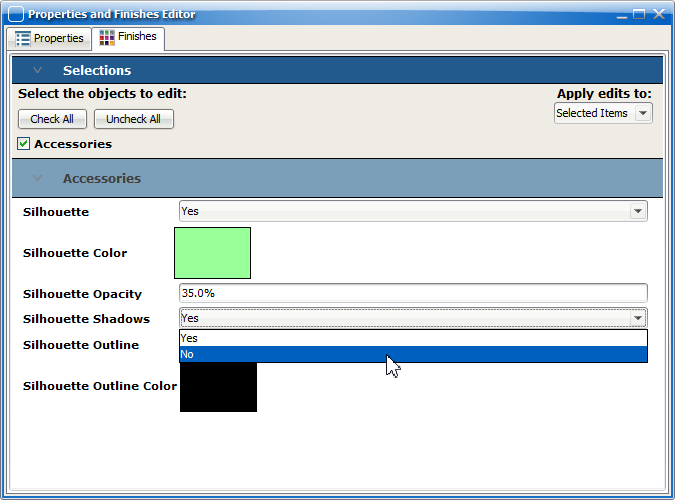
9.Set outlines to Yes or No using the Silhouette Outline drop down menu.
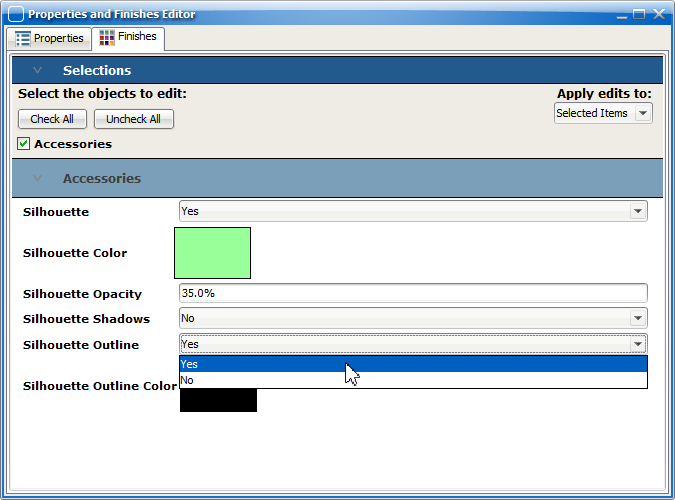
10. If outlines are set to Yes, click the Silhouette Outline Color box to pick a color or use the HSV, HSL, RGB or CMYK tabs to input a specific color code.
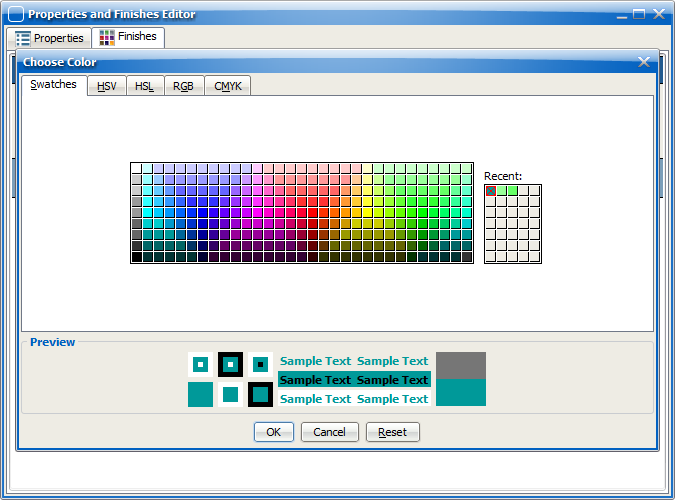
11. Click OK to confirm your choice, Cancel to discard your choices or Reset to revert back to the original color choice.