Now that you have updated the DWG, created a shared reference point, and selected the Layers to turn down, you are ready to export your ICE file to an IFC file.
ICE 21 includes functionality to export your layout as a 3D IFC drawing. The 3D IFC export includes a cleaner drawing with fewer lines and cleaner details, precise door slab dimensions and placement streamlined information in the Door Schedule. This additional info helps the architect calculate clear openings for doors.
Other details in the 3D IFC export include:
•More accurate location and position of door swings within the clear opening.
•Height and width improvements for elevations.
•Elevations agree with 2D, Properties and Schedules.
•Door Schedule includes basic key parameters such as Type, Type Mark, Mark, Family, etc.
1.In the File menu, choose Export/3D IFC.
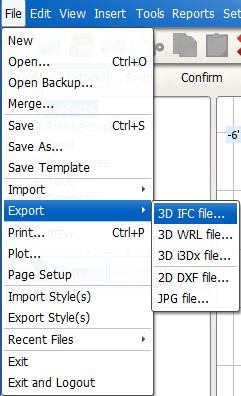
2.In Export IFC, navigate to where you want to save your IFC model. Include the date of export in the file name for future reference. Keep your grid lines regardless of whether the file is moved.
3.Click Save.

4.Wait for the Exporting IFC – Writing Geometry to export 100%.

5.Repeat for each floor plan level or multiple ICE files related to the Architectural Base Building Model.
Related Links