The Dimension tool in ICE is very useful for creating 100% accurate plans. It gives the information required for sign off on some plans.
To use the Dimension tool:
1.Press the quick key in the top tool bar.
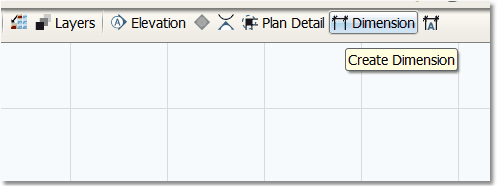
2.Hover the mouse over the end of the wall and click. It usually snaps to the center line, but this can be adjusted after.
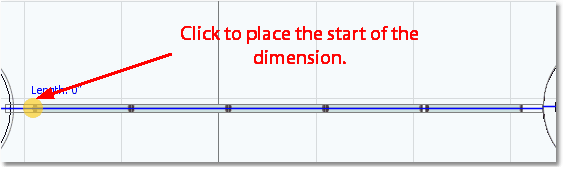
3.Move along the wall to the end.
4.Click again and drag the dimension out, either up or down.
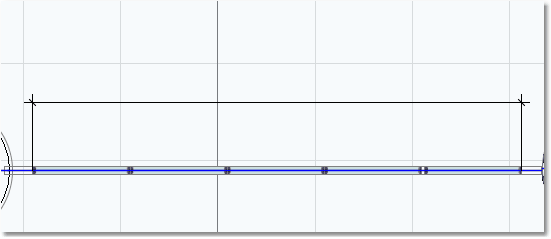
The snap point in the intersection can be moved by finding the cross hairs of the Dimension tool and then holding the left mouse button down and moving to another snap point.
The 4 snap locations in a intersection are listed below:
a.End of the segment
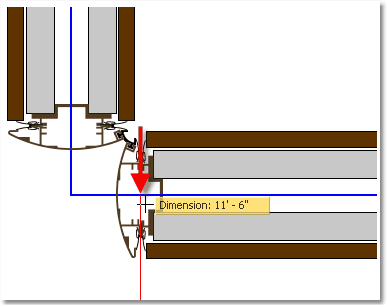
b.Interior of the wall
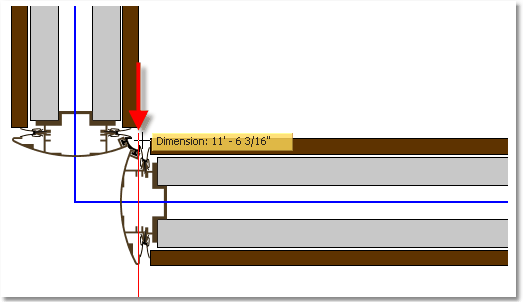
c.Center Line
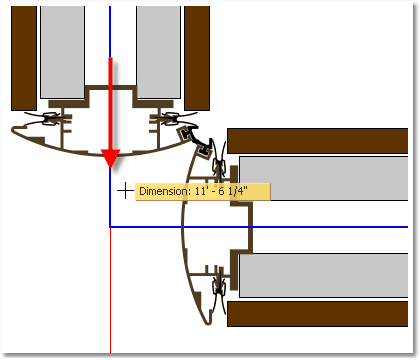
d.Exterior of the wall
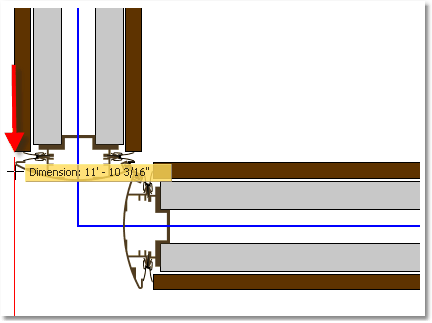
If a wall has been edited using the move command and the size has changed, the Dimension tool will need to snap to the new location.