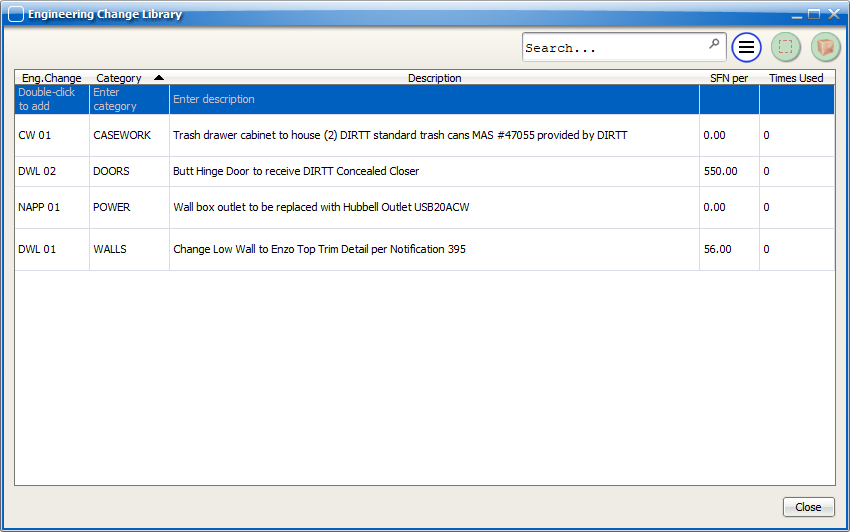To create an EC, you must first access the Engineering Change Library. To do this:
1.Click Edit from the menu in 2D plan view.
2.Select Engineering Change Library from the drop-down list of options.
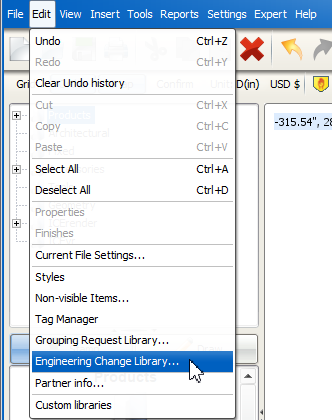
With the Engineering Change Library dialog window open, create an EC by following the steps below:
1.Double-click in the first column of the top row of the table to create a new EC. The library will auto-fill a default tag name (e.g. EC 01) which you can then change.
a.Use the standardized abbreviations below in the Eng. Change field if the product can be classified as:
i.DIRTT: Use the abbreviation DWL
ii.Casework: Use the abbreviation CW
iii.Power, networks and flooring: Use the abbreviation NAPP
Note: Adding a preceding 0 for tags with single digits will help with the organization of tags e.g. DWL 01, DWL 02, etc.
2.Add a Category, Description and SFN Per using the Tab key to cycle through the adjacent columns. Alternatively, click on each column to add text to that field. The Times Used column automatically displays a count of how many times an EC is used in the layout and is not editable.
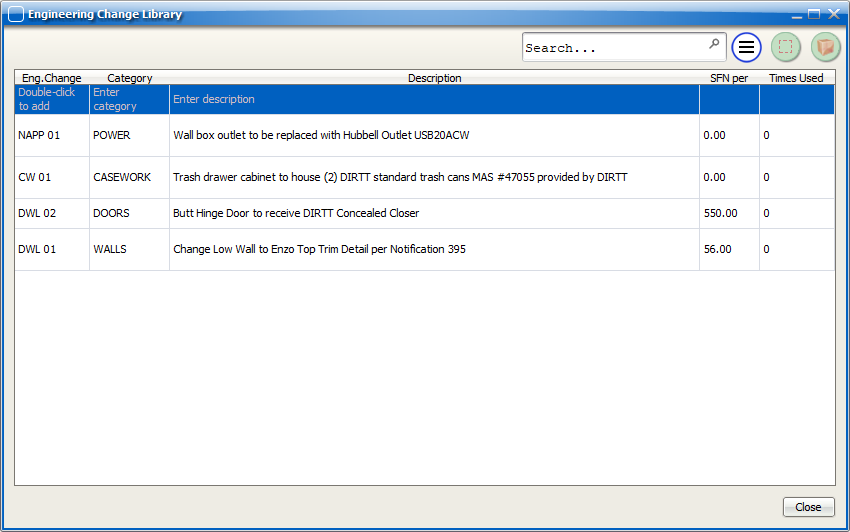
Note: The Category field is a convenient tool that can be used to group similar changes together. There is not a pre-set list of categories provide by DIRTT but teams may find it convenient to set their own standards.
3.Double-click on any field in the Engineering Change Library (excluding Times Used) to edit the text in that field.
Adding Engineering Changes with Negative Quantities
Note: Negative-value ECs are not the same as a Non-visible Product Removal Note. To understand the difference, see Engineering Changes and Non-visible Item Notes on myDIRTT.
1.To add a negative quantity to an EC, include a (-) in front of the value in front of the SFN per field.
2.In the SFN, Negative quantities will display as separate line items from positive quantities.
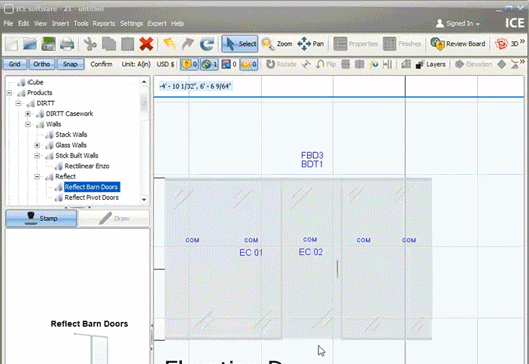
Navigating the Engineering Change Library
1.Search for specific ECs by entering text in the search bar and pressing Enter. The library will only display EC that contain your search text.
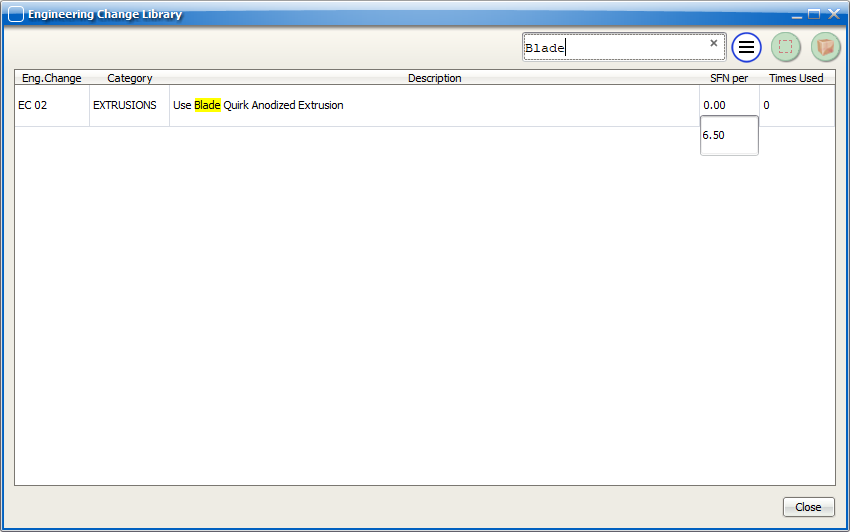
2.Click on any column header to sort that column by alphabetical order (a black triangle will appear beside the column name to indicate how the ECs are being sorted).