Participant Names and ICEcream cone avatar colors can be customized in the ICEreality Create Window.
To change the participant names:
1.Click on the name field for participant.
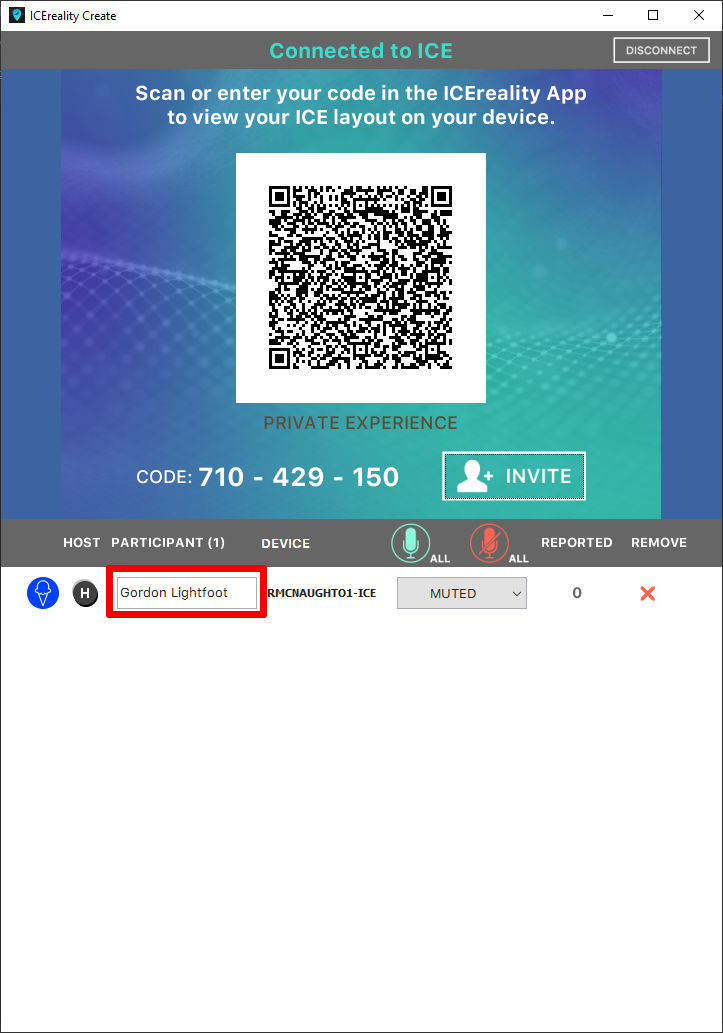
2.Type in the desired name.
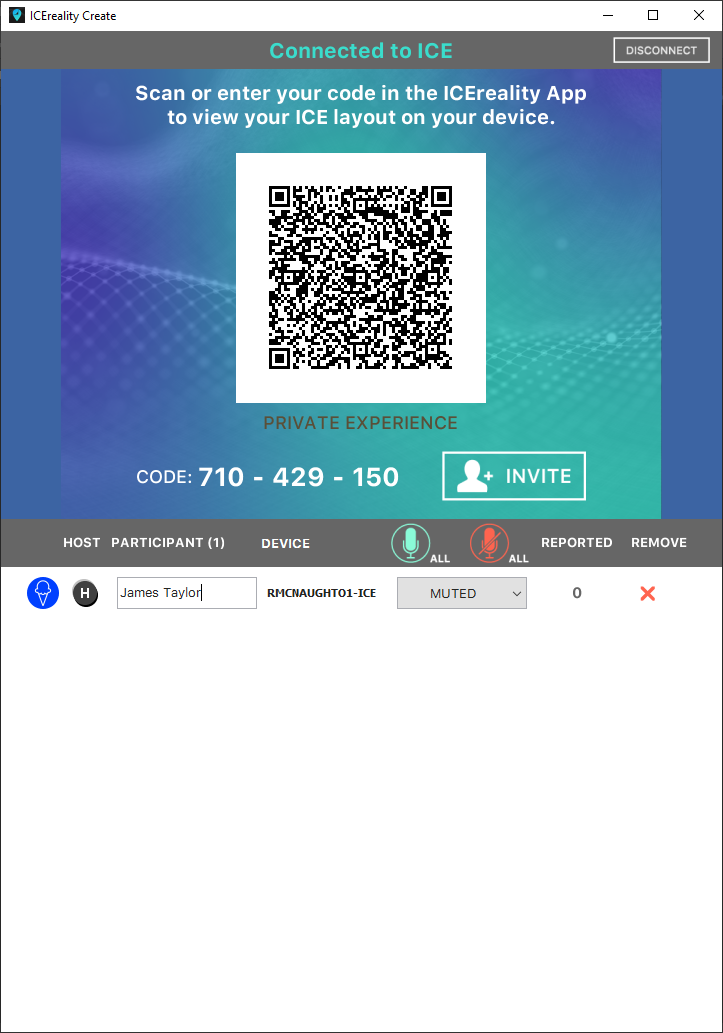
3.Hit enter on your keyboard.
4.The name will update in ICEreality.
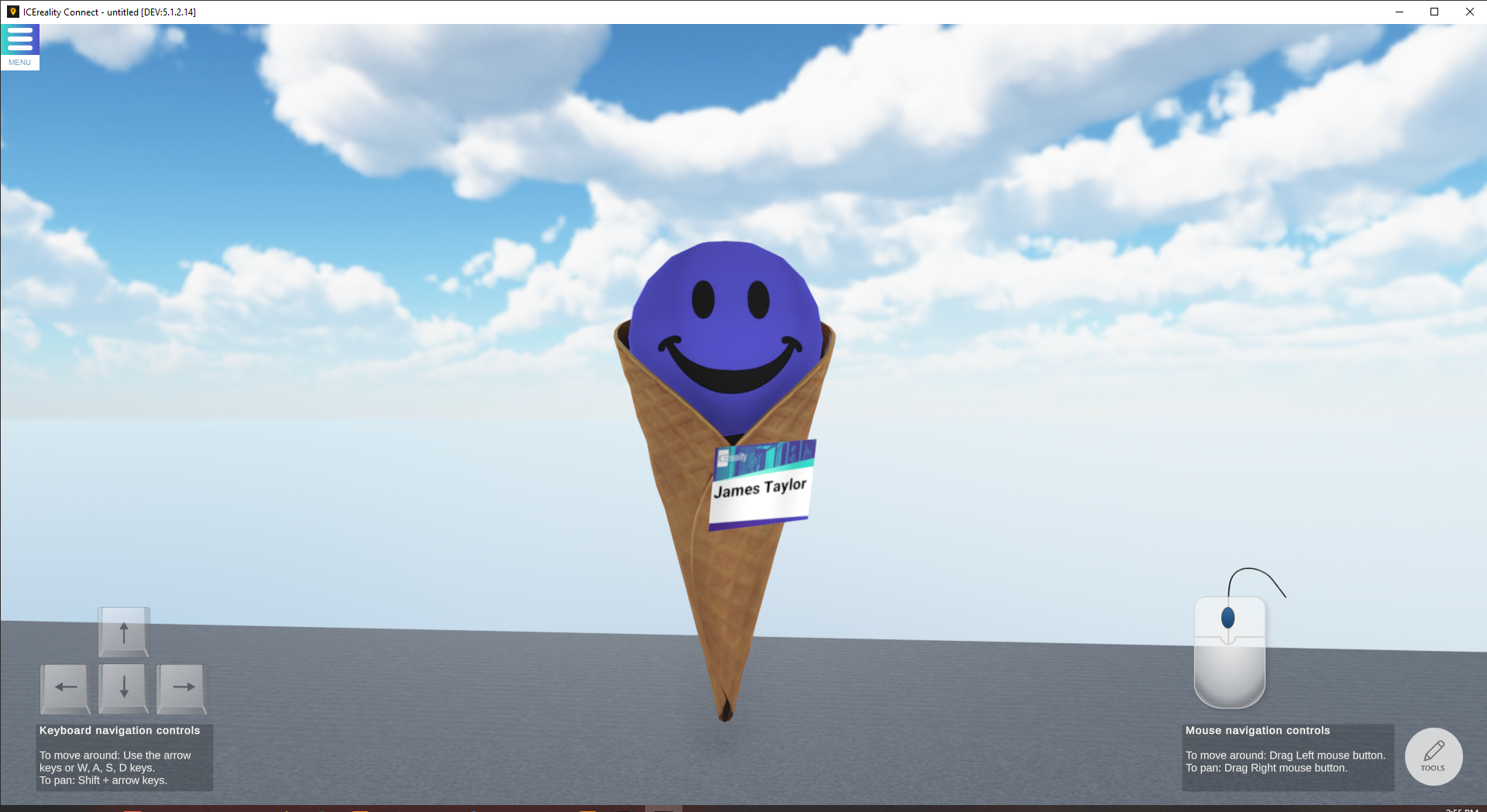
To change the ICEcream Cone color:
1.Click the ICEcream cone Icon icon to the left of the participant’s name.

2.A color selection window will appear. You can select a color from the swatches.
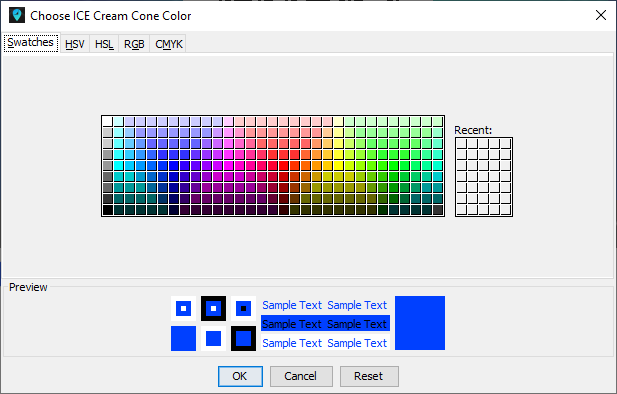
NOTE: Alternatively, you can pick a color via HSV, HSL, RGB or CMYK.
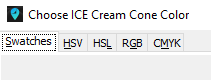
Participants can also change their cone color and name in ICEreality Connect. To learn more about ICEreality Connect Click Here.