Participants in ICEreality can communicate with each other via a built-in voice chat. All audio in ICEreality is spatial audio, meaning that the loudness of the audio will depend on their proximity to its source. In ICEreality Create, participants can be muted, unmuted, or they can be set to broadcast which bypasses the spatial audio feature.
Muting and unmuting All Participants
1.Above the participants list there are two icons that resemble microphones.
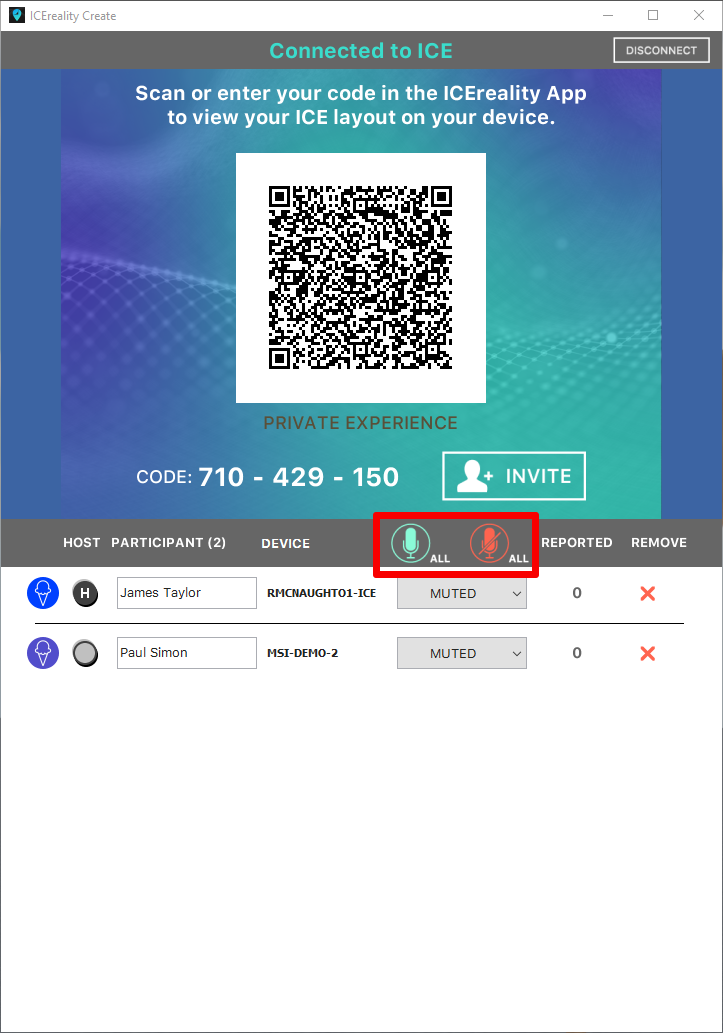
2.Clicking the Red microphone icon with the slash through it will mute all participants in the experience.
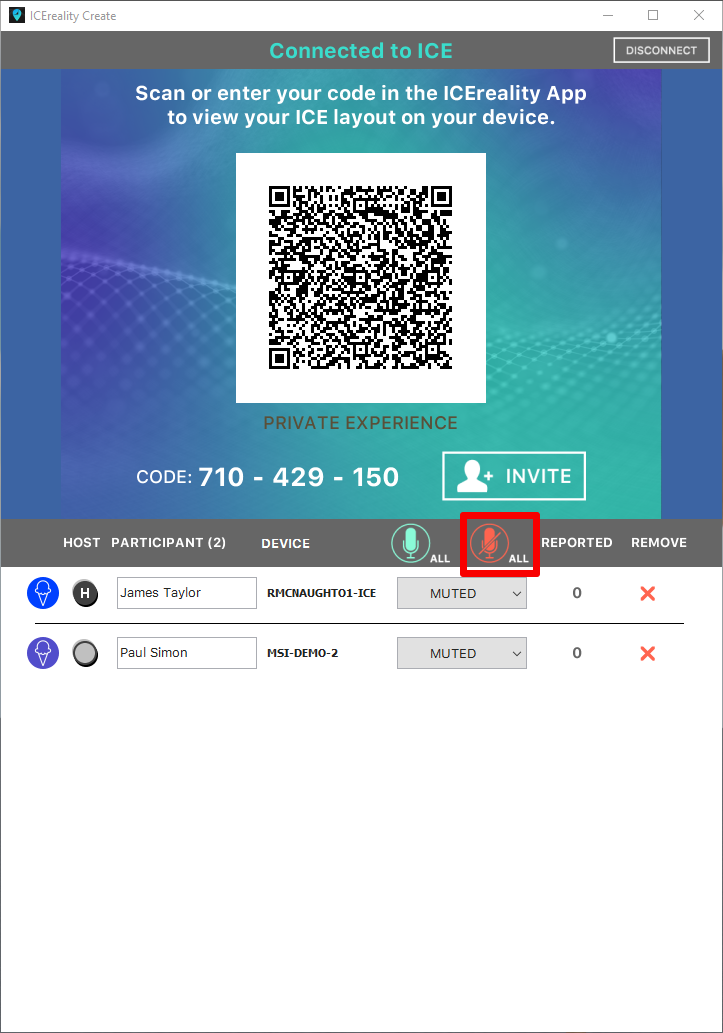
3.Clicking the green microphone will unmute all participants in the experience.
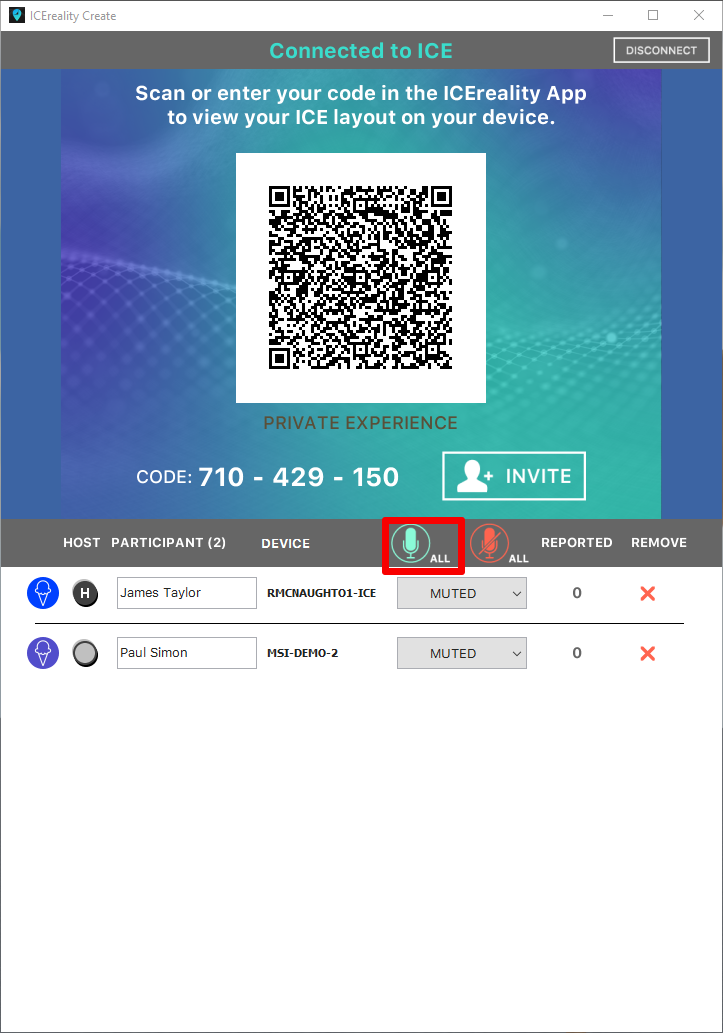
Setting audio for individual participants
1.Each participant has individual audio controls next to the participant’s name. The current setting is displayed.
![IMG_ICEreality-Create-023 Participant’s audio controls in the ICEreality Create Window]](./images/hmfile_hash_48b85f2e.png)
2.Clicking on the audio setting will reveal a drop-down menu with multiple options; unmuted, muted and broadcasting.
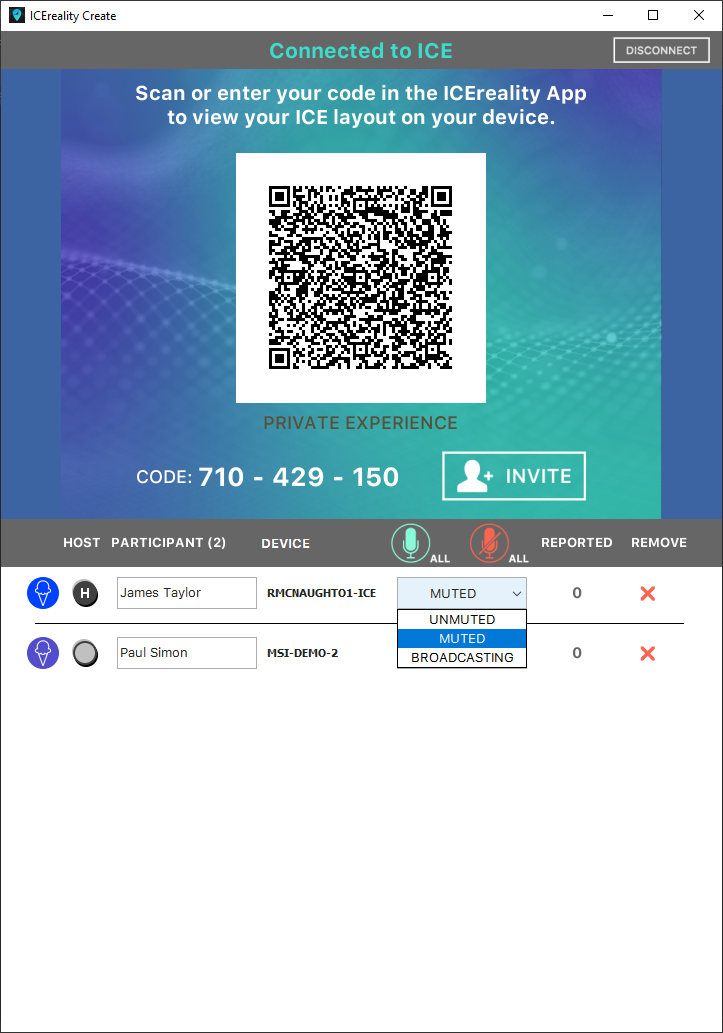
a.Muted will mute that participants
b.Un-mute will unmute that participants
c.Broadcasting disables spatial audio for that participants
Note: Participants will be able to override these settings by changing them in ICEreality Connect.