Ending an ICEreality experience is done in two different ways. Disconnecting ICEreality Create unlinks ICEreality from ICE software, ending the session but does not close ICEreality Create.
To disconnect ICEreality Create do the following:
1.Click the disconnect button in the top right corner or the ICEreality Create window.
![IMG_ICEreality-Create-025 ICEreality Create Window with the Disconnect button highlighted]](./images/hmfile_hash_bdb27bce.png)
2.A window will be displayed asking confirming the choice to disconnect.
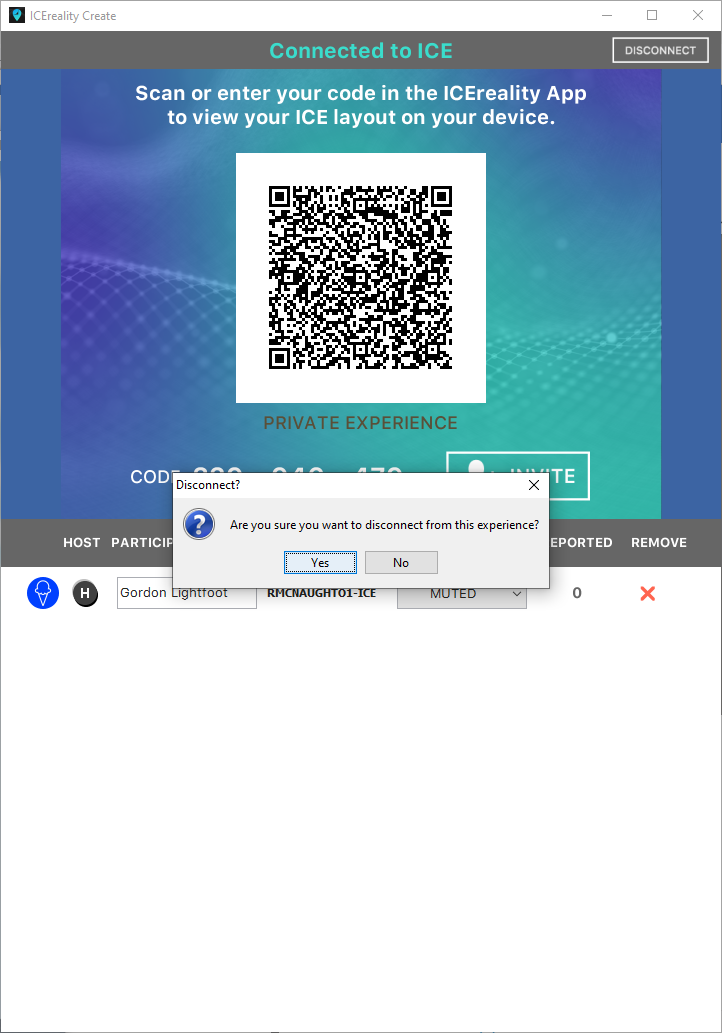
3.Clicking “Yes” will disconnect ICEreality Create. ICEreality Create will not close.
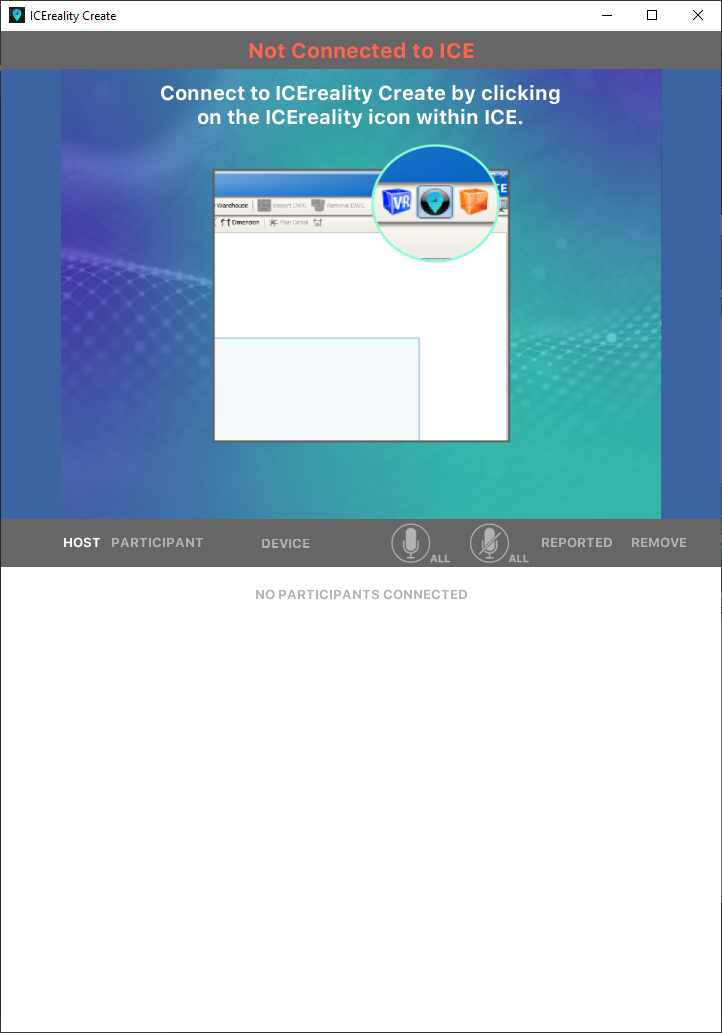
Closing ICEreality Create will disconnect the experience while closing the application.
1.Locate and click the X icon in the top right corner of the ICEreality Create window.
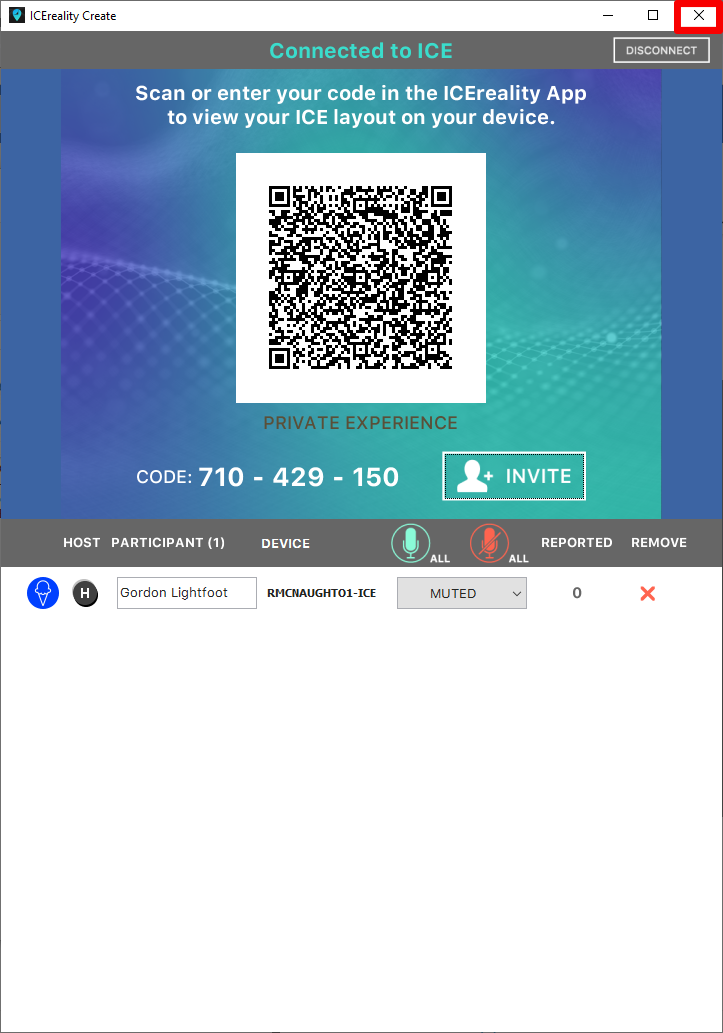
2.A window will be displayed asking confirming the choice to disconnect.
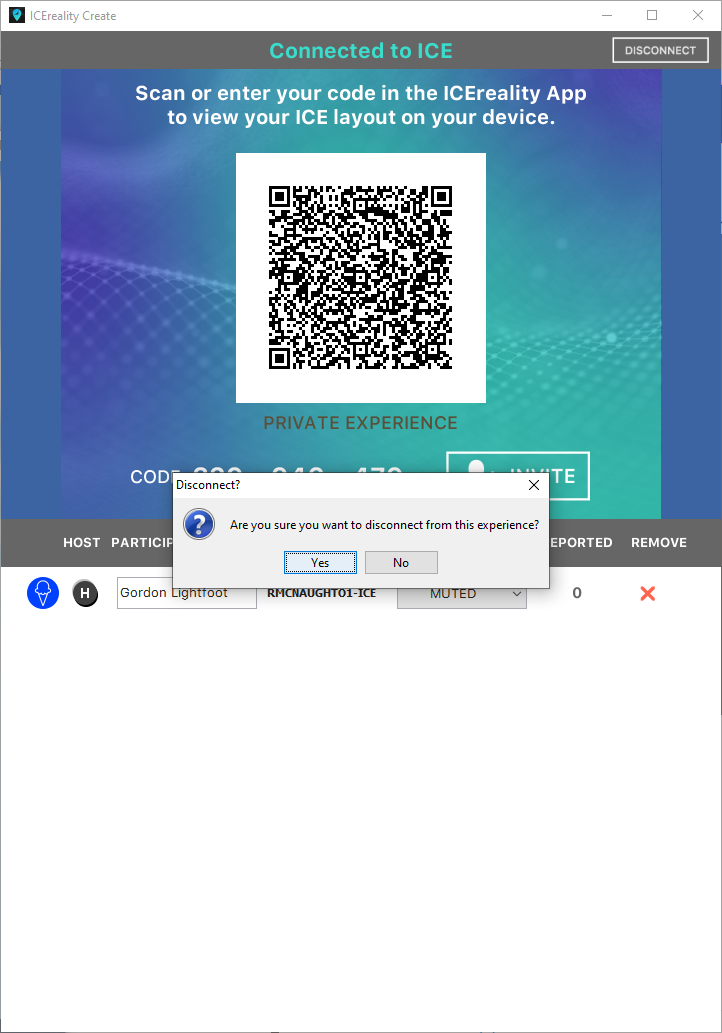
3.Clicking “Yes” will disconnect ICEreality Create and close the ICEreality Create window.
Note: Participants will remain in the experience, regardless of which method is used to disconnect the experience as the experience will persist on the server until all participants disconnect in ICEreality Connect.