The Auto Render tool is designed to provide quick, consistent, quality renderings with minimal user input. Auto has three preset levels for rendering an image:
•Small (640x480)
•Medium (1280x720)
•Large (1920x1080)
Watch
How to
1.Set up your scene or navigate to a saved scene.
2.Select the Auto Render Presets arrow next to the Auto: Execute a rendering button. Click the triangle button next to the Auto Render icon and select a window output size.
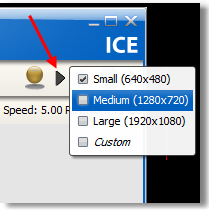
3.Click the Auto Render button to begin the rendering.
![]()
4.When the image is complete, save as a JPG to any folder.
a.Auto Render captures changes made to Floor Reflectivity, FX Finishes, Depth of Field and Field of View.
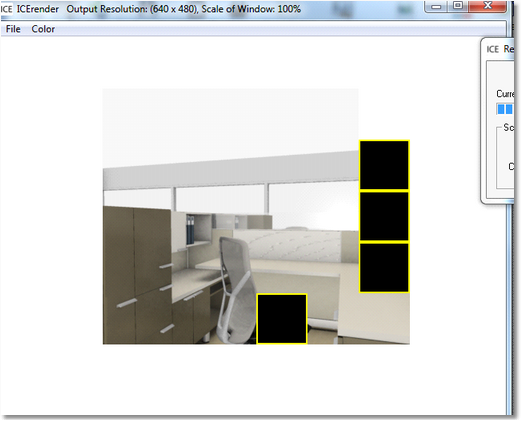
Note: Auto Render builds its own lights in the scene so other lights will not be used when using Auto Render. The Overall Brightness and Floor Reflectivity can be adjusted when using Auto Render.