1.If you want to view Product Subcategories,
•Double-click the Product Category.
•Or, click the Product Category, and click View Details.
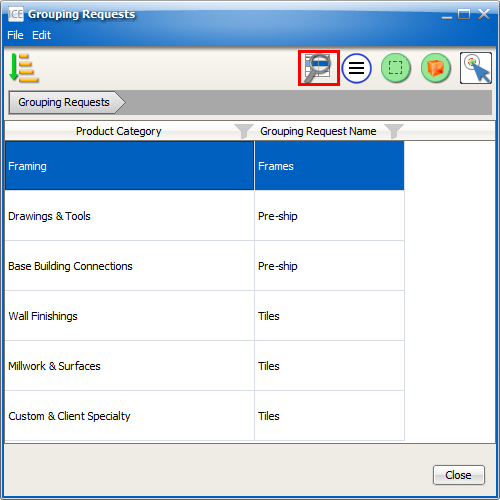
You see the Product Subcategories for your selected Product Category. The Product Category Name appears at the top of the dialog box. In this image, you can see the Product Subcategories for the Framing Product Category:
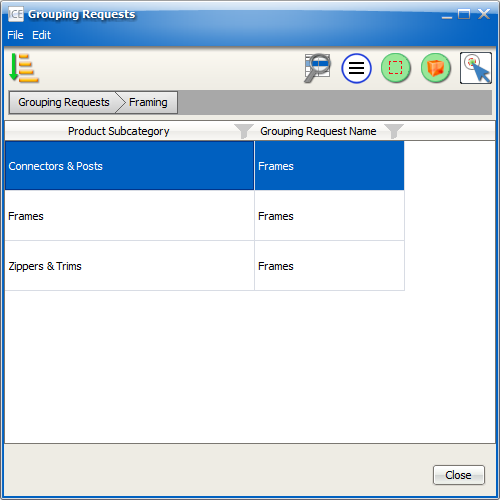
2.If you want to view items in a Product Subcategory,
•Double-click the subcategory.
•Or, click the Product Subcategory, and click View Details.
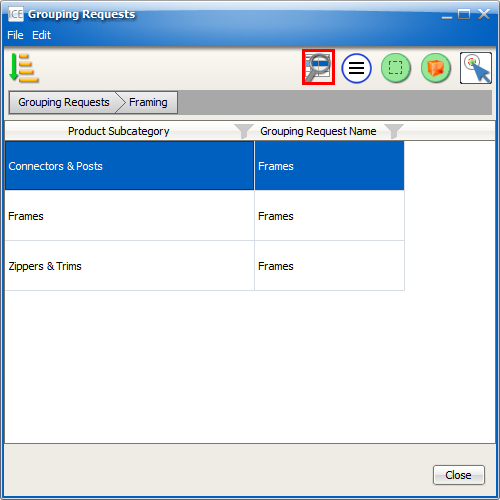
You see a list of items in your selected Product Subcategory. The Product Subcategory name appears at the top of the dialog box. In this image, you can see the items in the Connectors & Posts subcategory:
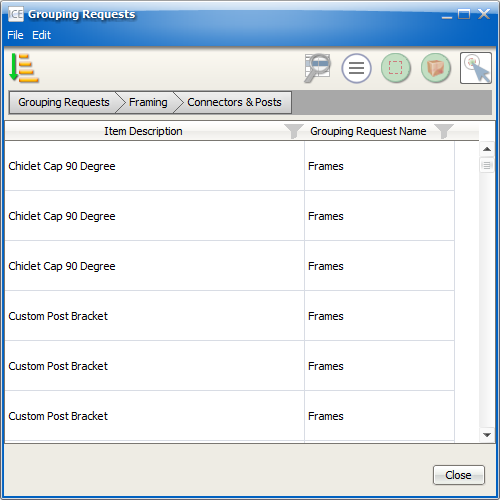
3.If you want to return to the Product Subcategory, click the Product Category name.
For example, in this image, we click Framing to return to the Product Subcategory:
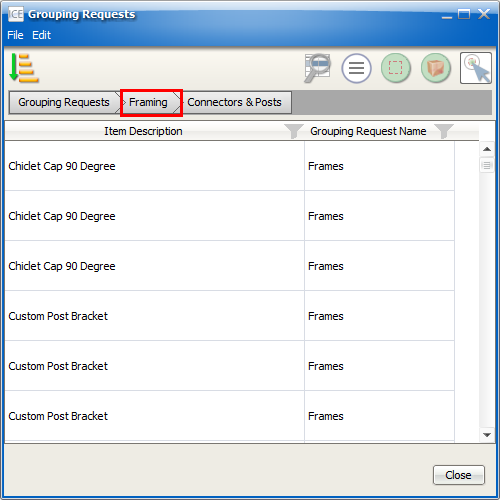
After you click the Product Category, you see the subcategory listing for that category. For example, in this image, we see the Product Subcategories for the Framing category:
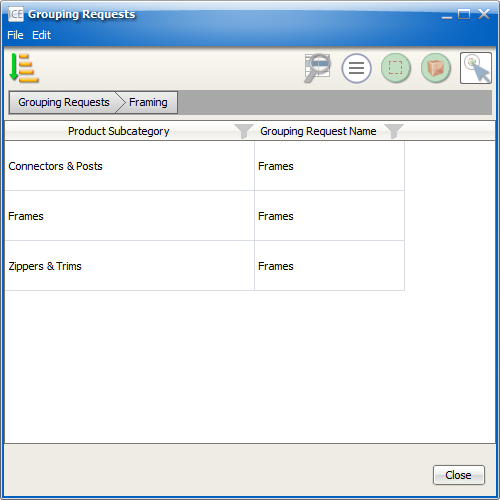
4.If you want to return to the main Grouping Request Product Category listing, click Grouping Requests.
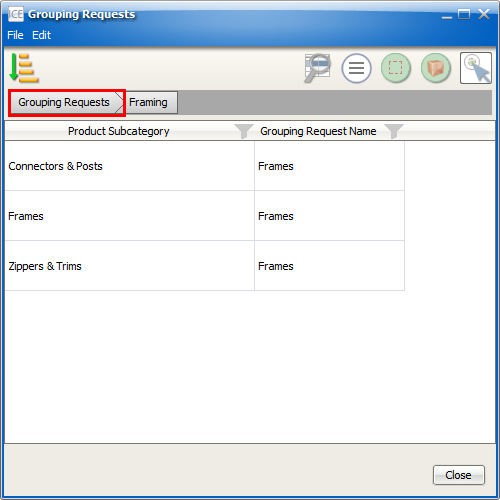
Related Links: