1.Open ICE 3D.
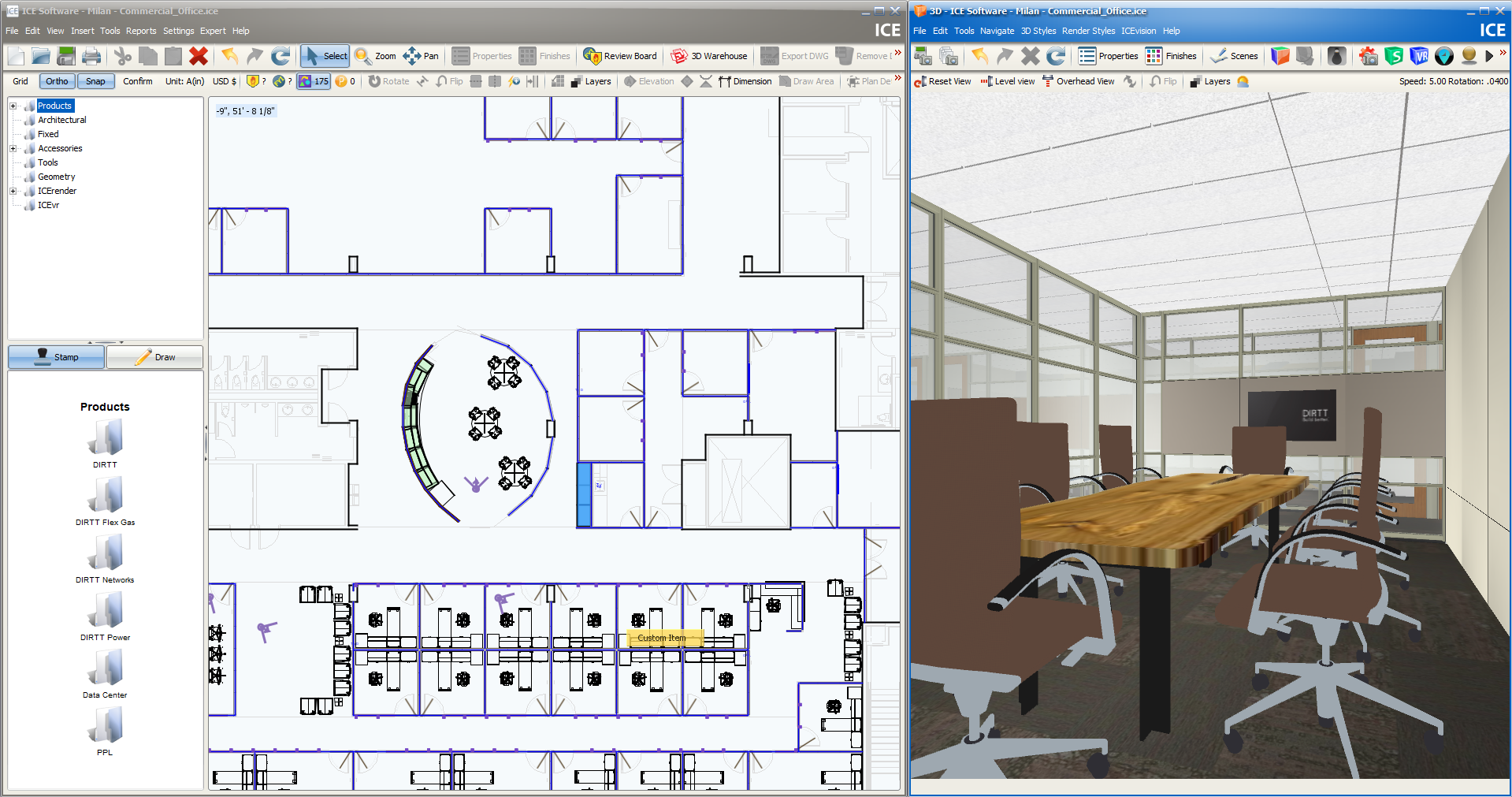
2.In Grouping Requests, to choose a product, click it, or CTRL + click to choose multiple products.
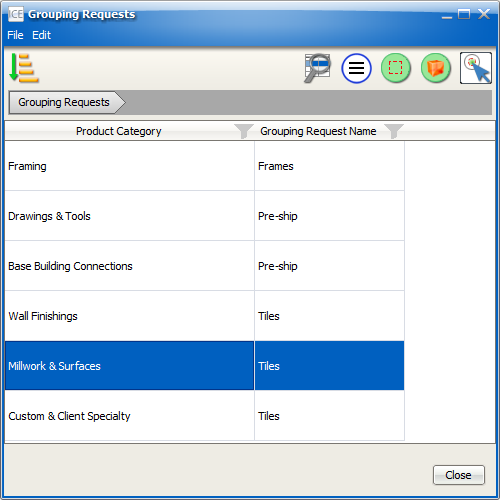
3.Click the Zoom To in 3D button.
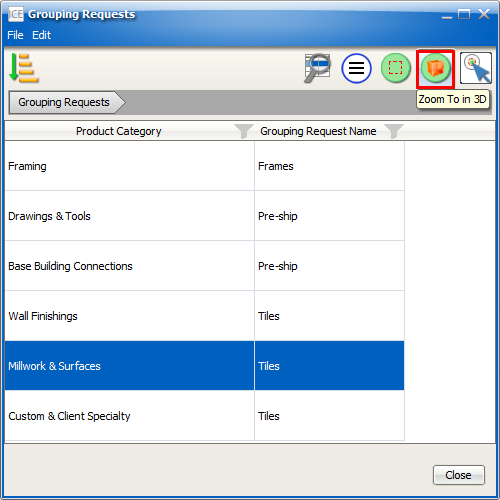
In ICE 3D, ICE moves the view to the selected products and selects them. A rotate icon and a level view icon temporarily appear.
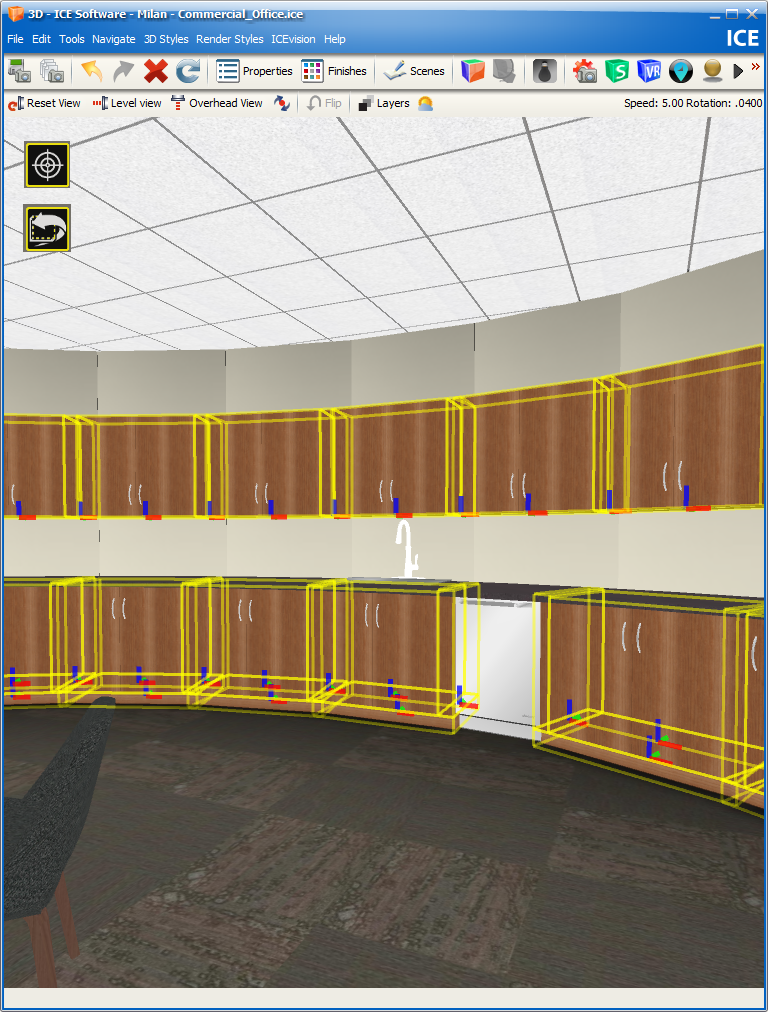
4.If you want to rotate 360-degrees around the selected item, click the rotate icon.

5.If you want to bring the selected icon to a level view, click the cross-hairs icon.

Related Links:
•Zooming to a Grouping Request in ICE 3D
•Zooming to a Grouping Request in ICE 2D Plan View