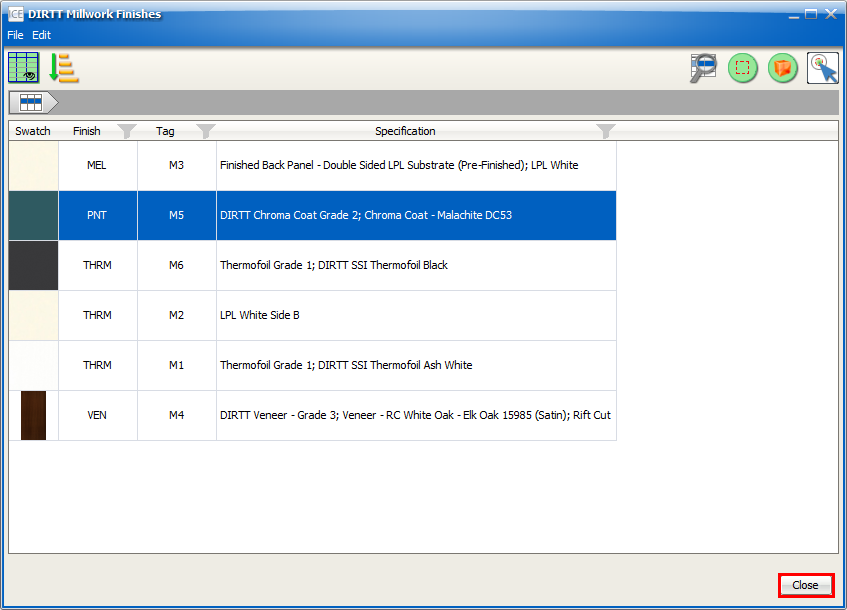1.In the View menu, choose DIRTT Casework Finishes.
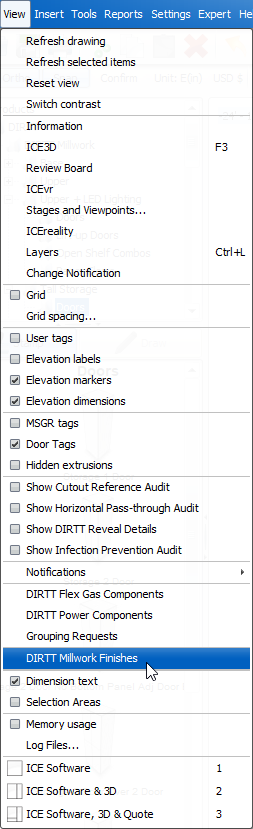
The DIRTT Casework Finishes dynamic view opens. You can use the information in the dynamic view to audit DIRTT Casework finish specification in your ICE file. Additionally, you can customize the layout of the dynamic view and locate Casework finishes in your file.
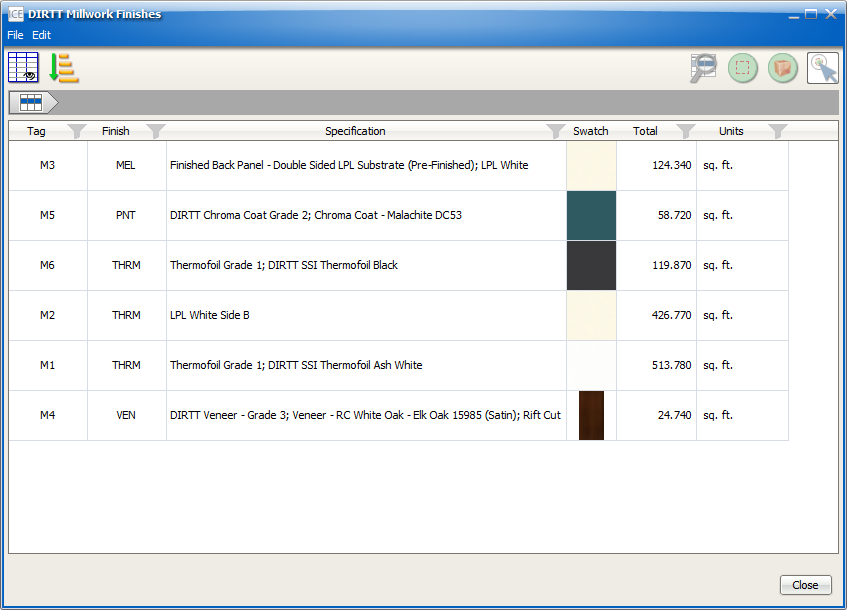
2.If you want to customize the layout in DIRTT Casework Finishes, follow these instructions.
Caution: When you customize the layout in DIRTT Casework Finishes, your customization only applies to your current view. When you navigate away from that view, you will not see your changes in other views, though they persist in the views where you applied them.
For example, if you are in the high-level view and you resize columns, sort information, and filter columns, your changes only impact the high-level view. If you drill down to a the detail view, you will not see these changes. Therefore, you can apply different filters and sorting criteria to customize the detailed views.
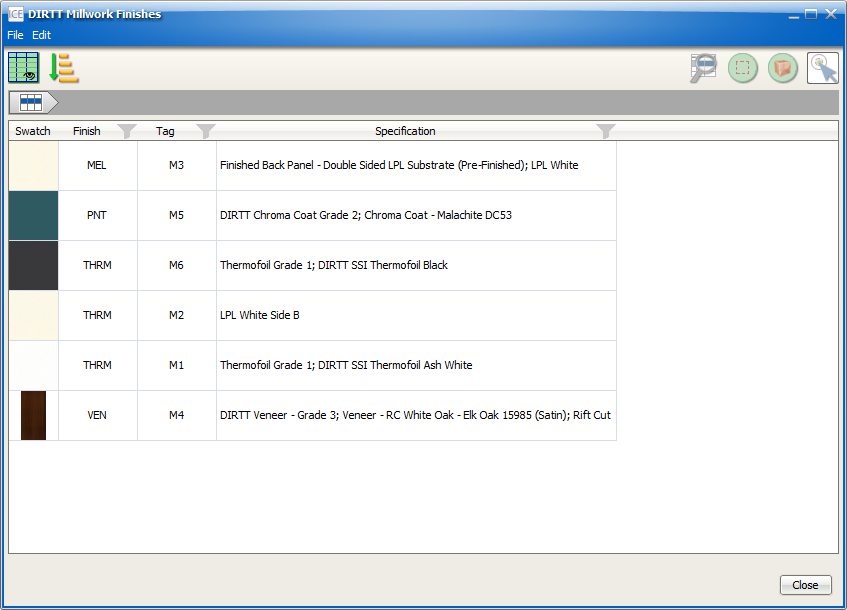
High-level view with customization
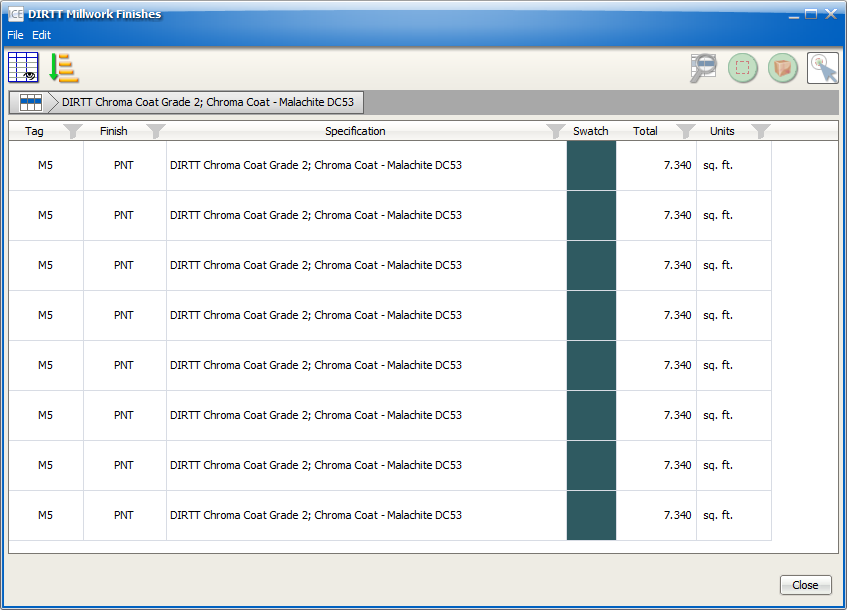
Detail view without customization
3.If you want to drill down to view more detailed information about a finish.
oDouble-click the finish line.
oOr, select the line, and click Show Details.
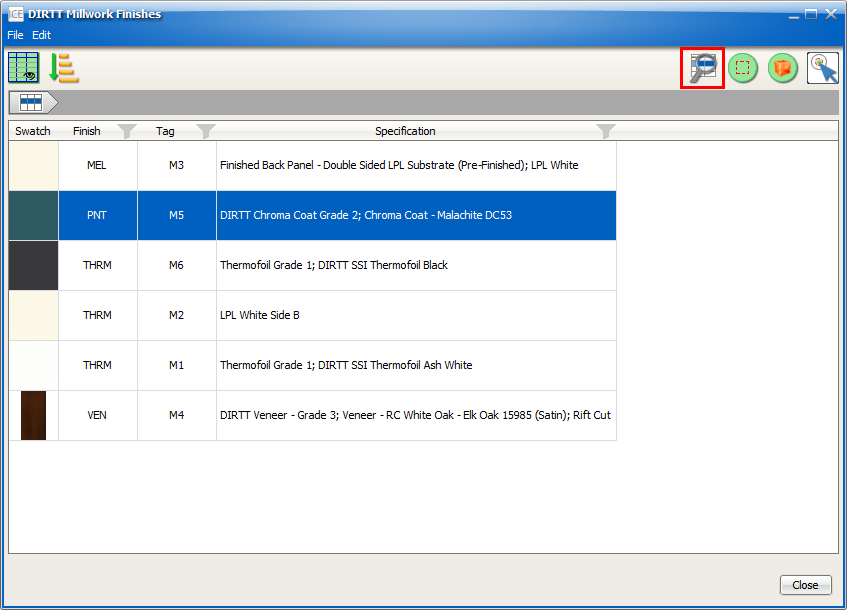
In DIRTT Casework Finishes, the detail view opens.
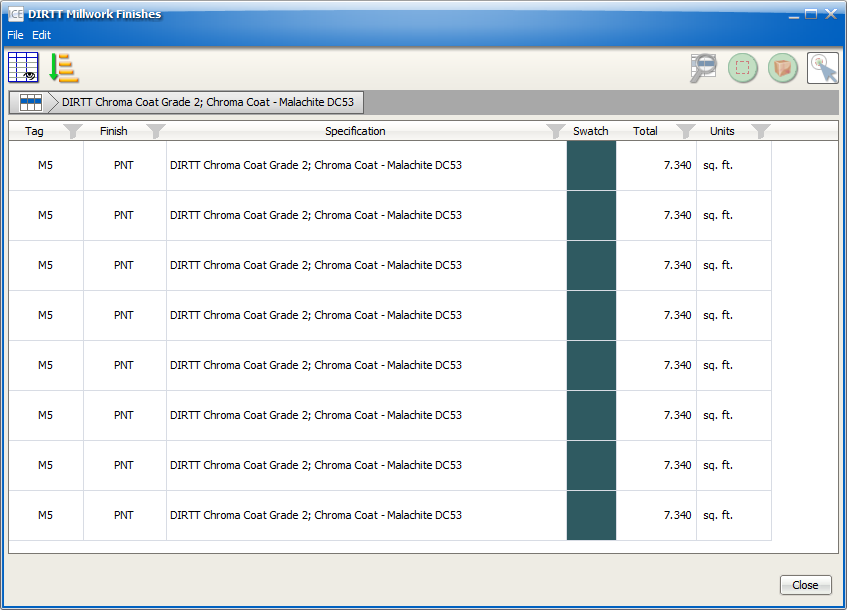
4.If you want to locate a finish in ICE 2D or ICE 3D, follow these instructions.
5.If you want to navigate back to a previous view, click the breadcrumbs trail at the top of the dynamic view.
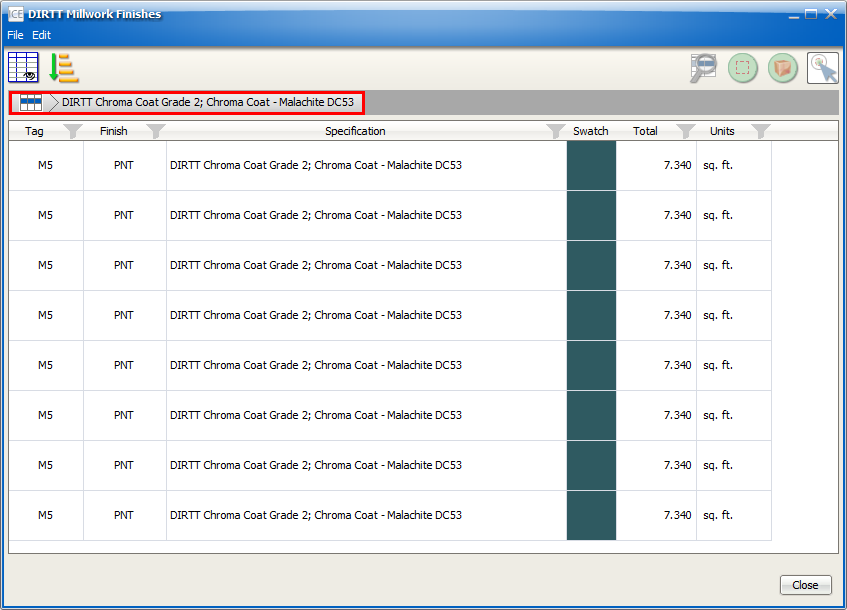
6.To close DIRTT Casework Finishes, click Close.