From within the Non-Visible Items dialog, you can open the Properties Editor. In the Properties Editor, you can change the Non-visible Item quantities and add user tags.
1.In the Edit menu, choose Non-visible Items.
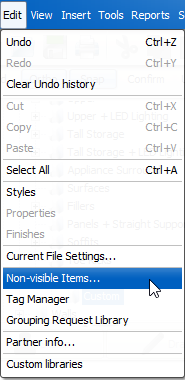
The Non-Visible Items dialog opens.
2.In the Non-Visible Items dialog, select a Non-visible Item.
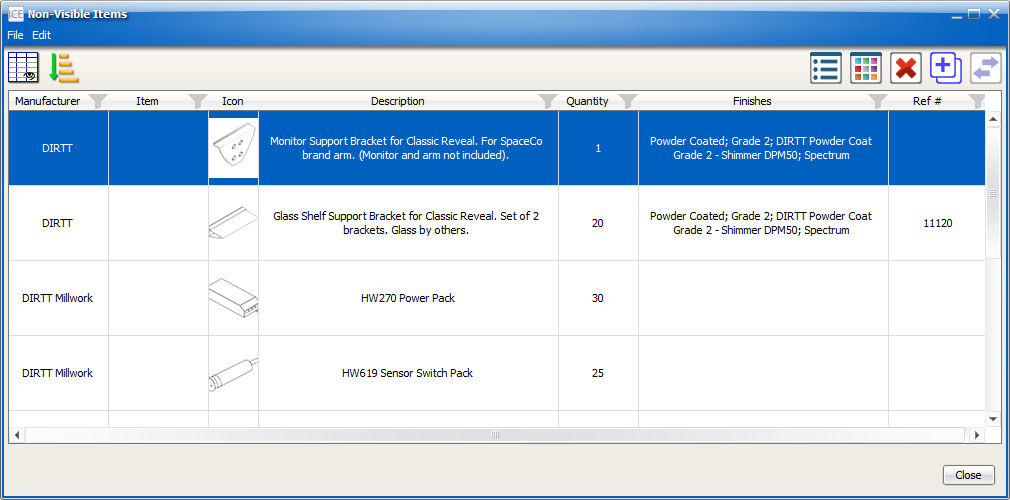
3.Click the Properties button.
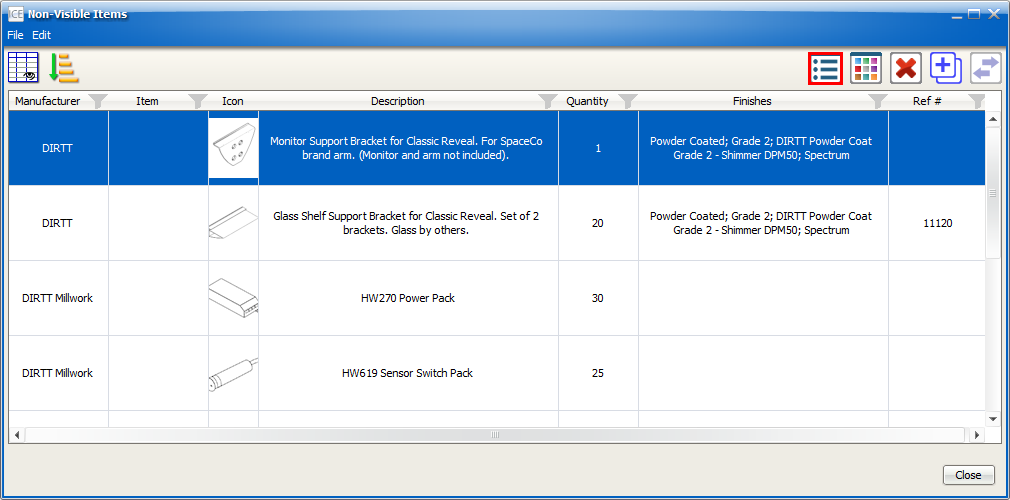
The Properties and Finishes Editor opens to the Properties tab.
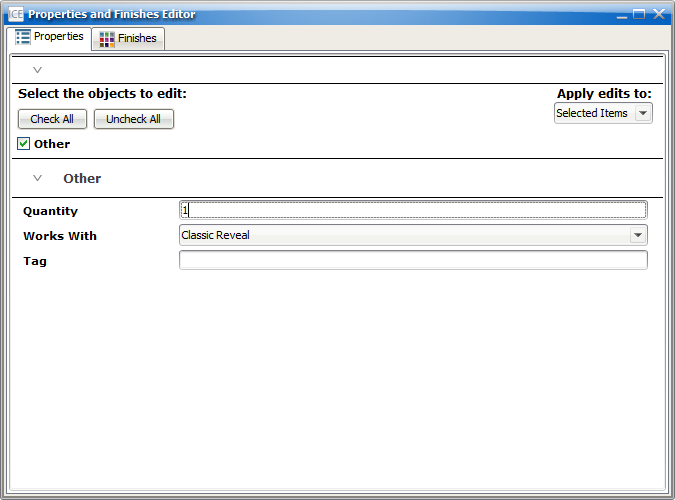
4.If want to change the Non-visible Item quantity, click the Quantity field, and type a new value.
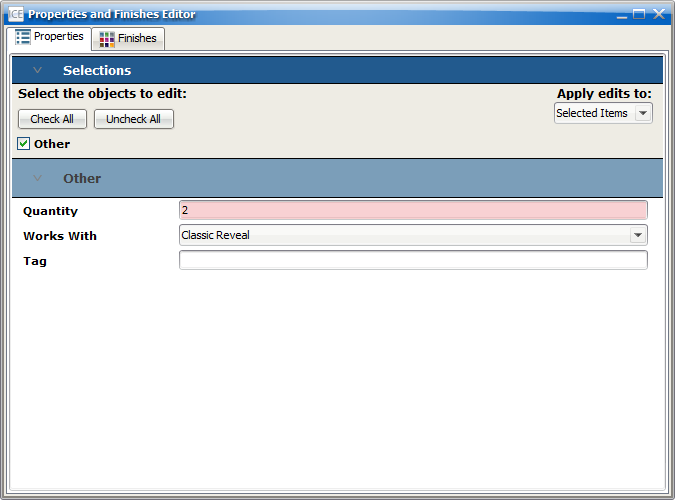
The quantity updates in the Non-Visible Items dialog.
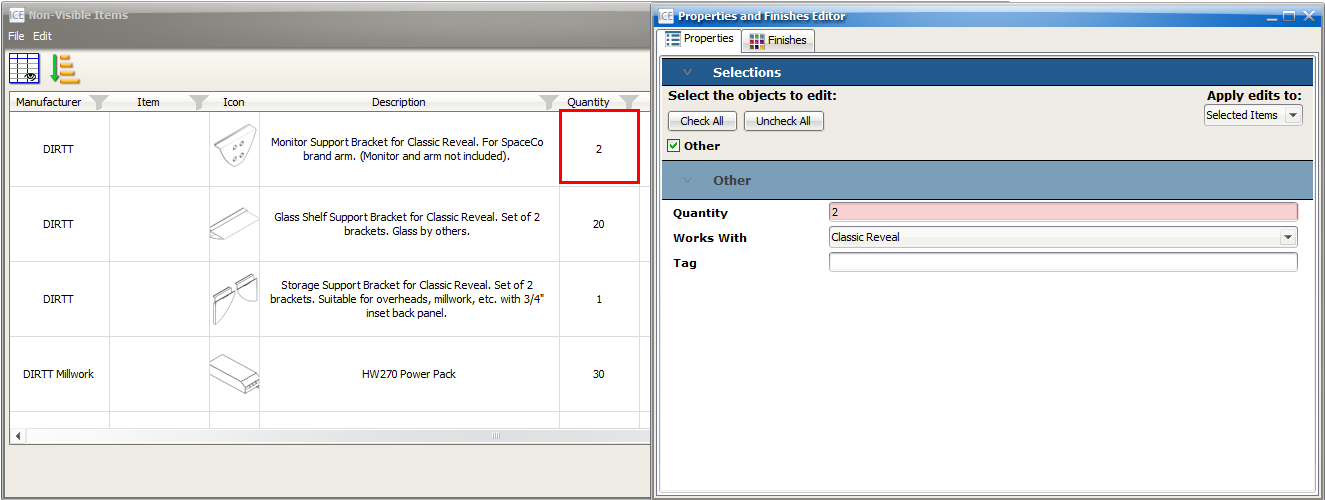
5.If you want to add a tag, click the Tag field, and type a tag.
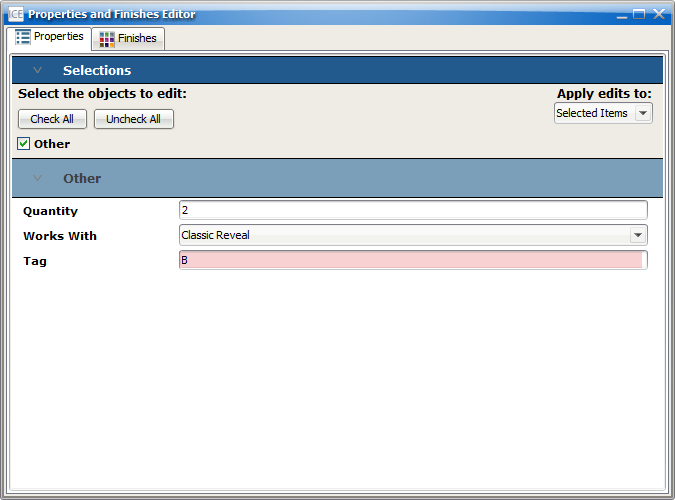
6.If there are any other properties and you want to update them, you can select new values.
For some properties, the description in the Non-Visible Items dialog may update.
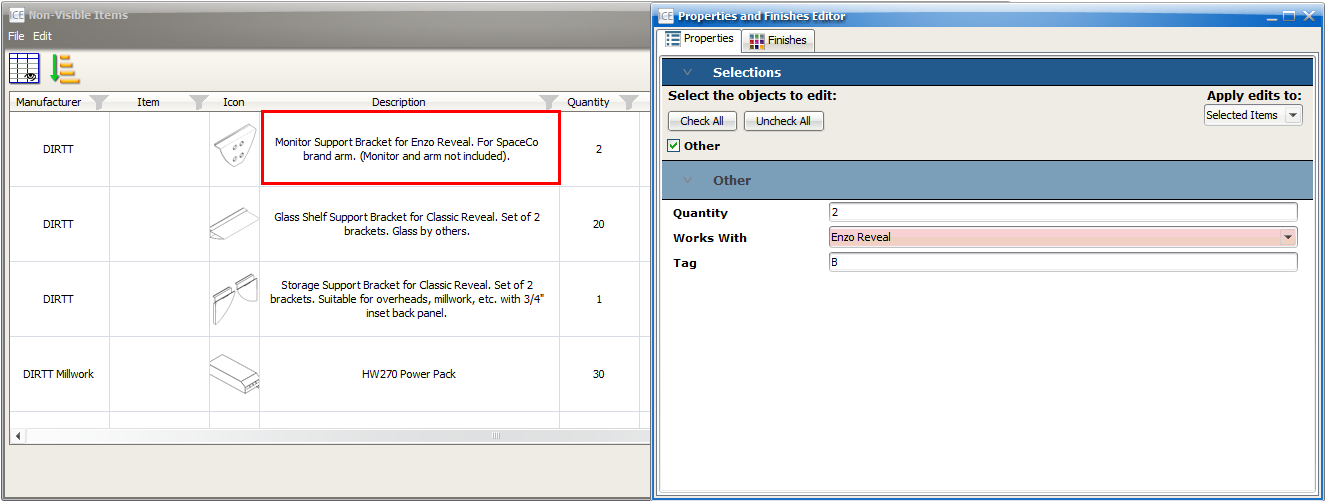
Related Links: