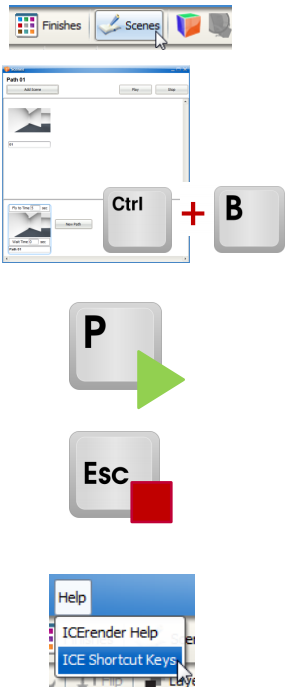Burn through creating scenes in ICEvision Desktop with these hot keys.
What's in it for you:
Save time creating scenes and fly-throughs by using the new hot keys in ICEvision Desktop or ICE 3D.
CTRL + B:
Press CTRL and B in your 3D window to add new scenes to the scene editor.
•Open the scene editor and position both your ICE 3D window and the scene editor so you can see the scenes you are capturing.
P:
Press the P key to start playing your fly-through from an existing scene.
•Want to quickly see how your fly-through is shaping up? Just press P anytime to start your fly-through.
Esc:
Press Esc to stop your fly-through
Advanced Tips:
For even more hot keys, go to the Help menu in ICE 3D and select ICE Shortcut Keys to bring up all the ICE Shortcut Keys. |
|