Stickers are images you can place on glass and stick built wall styles. These images are for visualization only; they show up on elevations and in 3D.
To add a sticker to a wall:
1.In the Product Tree & Palette, find the wall style you want to add the sticker to. Right click and select Edit Style.
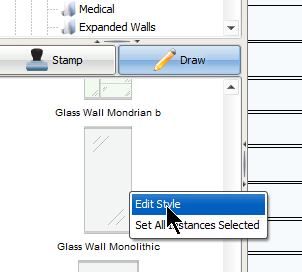
2.In the Style Manager, click to select the pane you want to add a sticker to.
3.Go to Insert > Add Sticker.
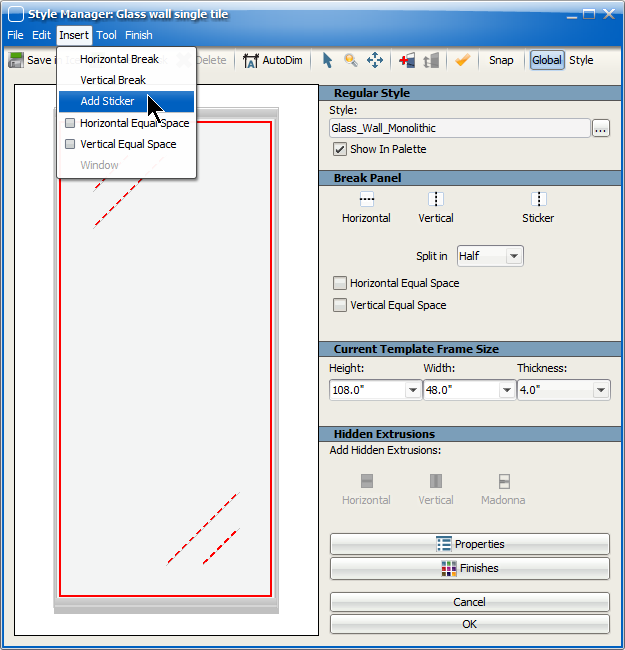
4.Click the placeholder image, right click and go to Properties.
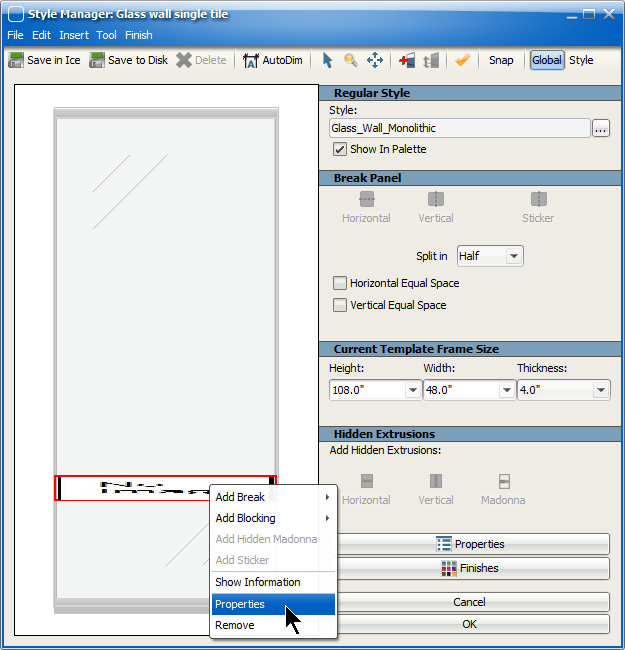
5.Click the ellipses (...), Choose Image ... and navigate to your desired image. Click Open.
6.Change the Sticker Height to adjust where your image sits on the wall, measuring from the bottom of the wall to the bottom of the image.
7.Change the Sticker Length to adjust the height of the image itself.
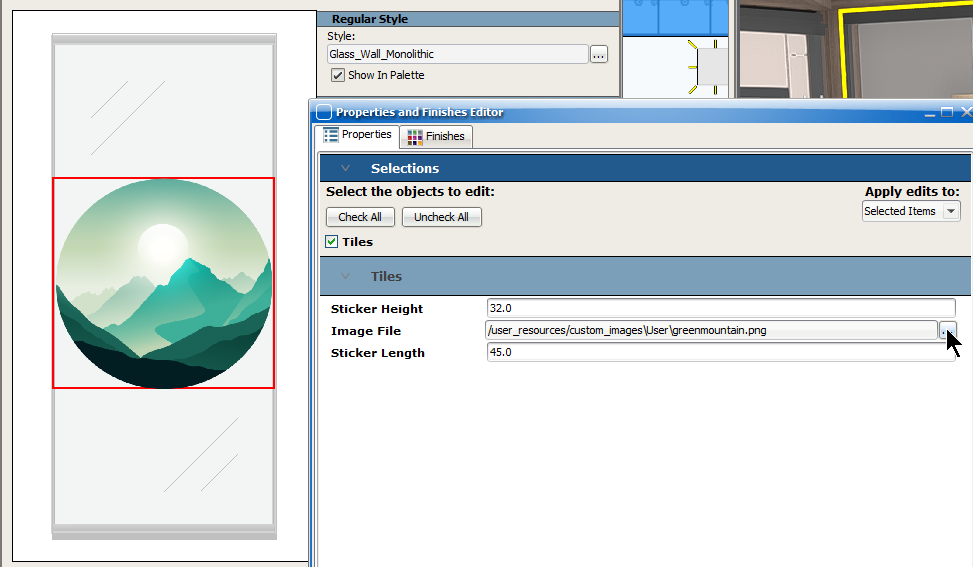
8.When satisfied, close the Properties window and click OK or Save in Ice in the Style Manager.
9.Click Yes on the pop up and follow the prompts to save the style.
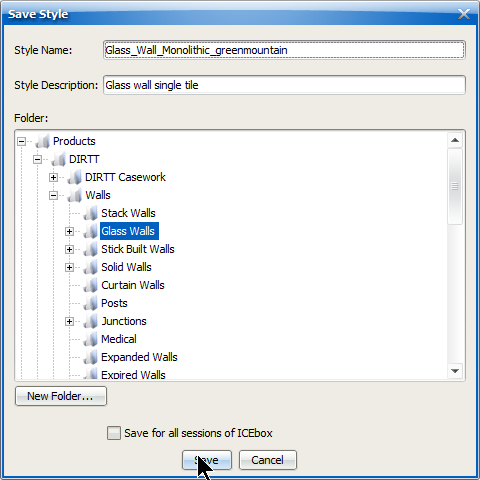
10.In your file, select the pane you want to add the sticker [wall style] to and right click to Properties.
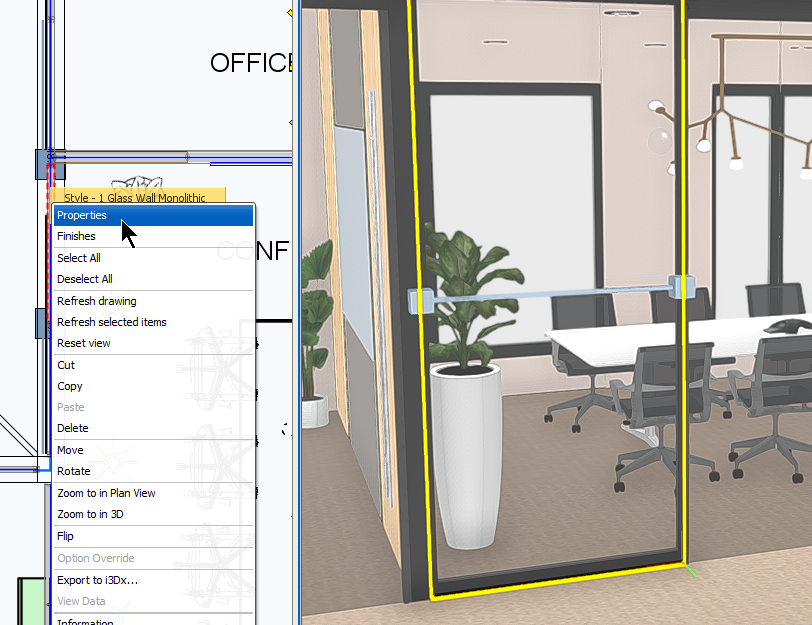
11.Change the wall style to the one you saved.
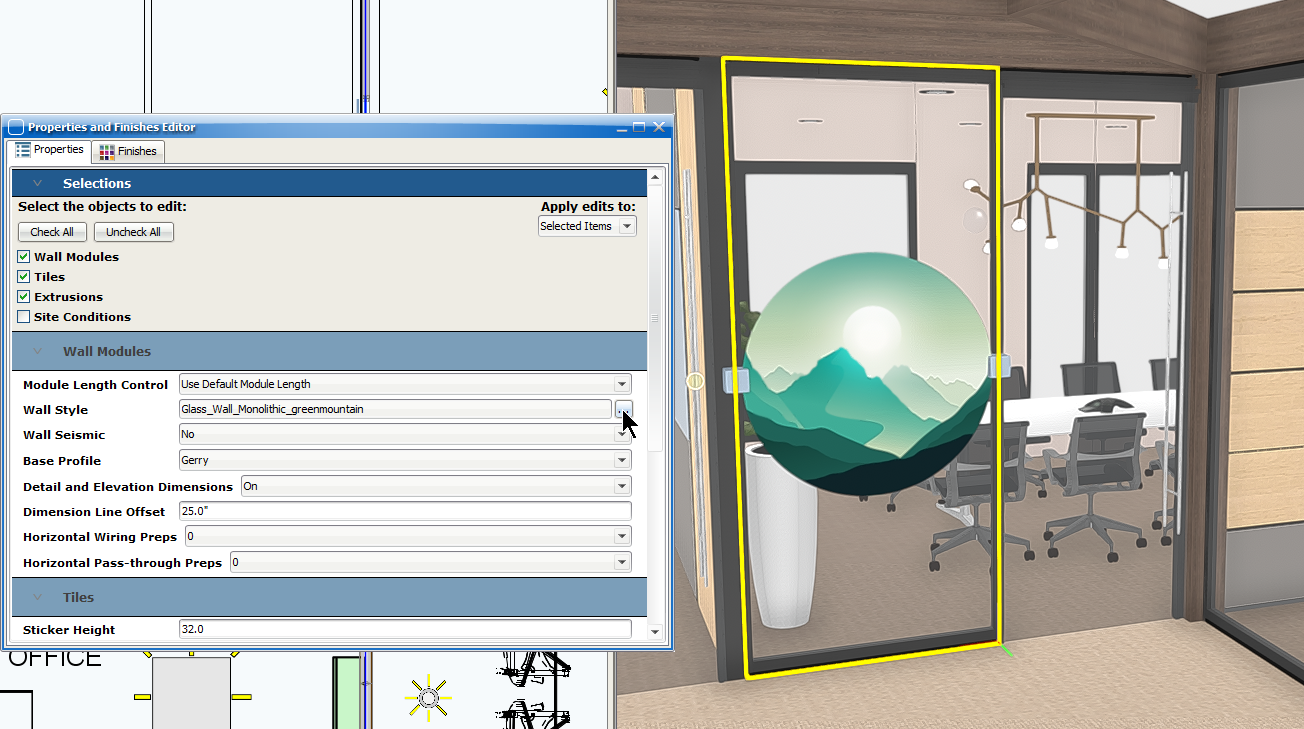
Last updated: October 2023