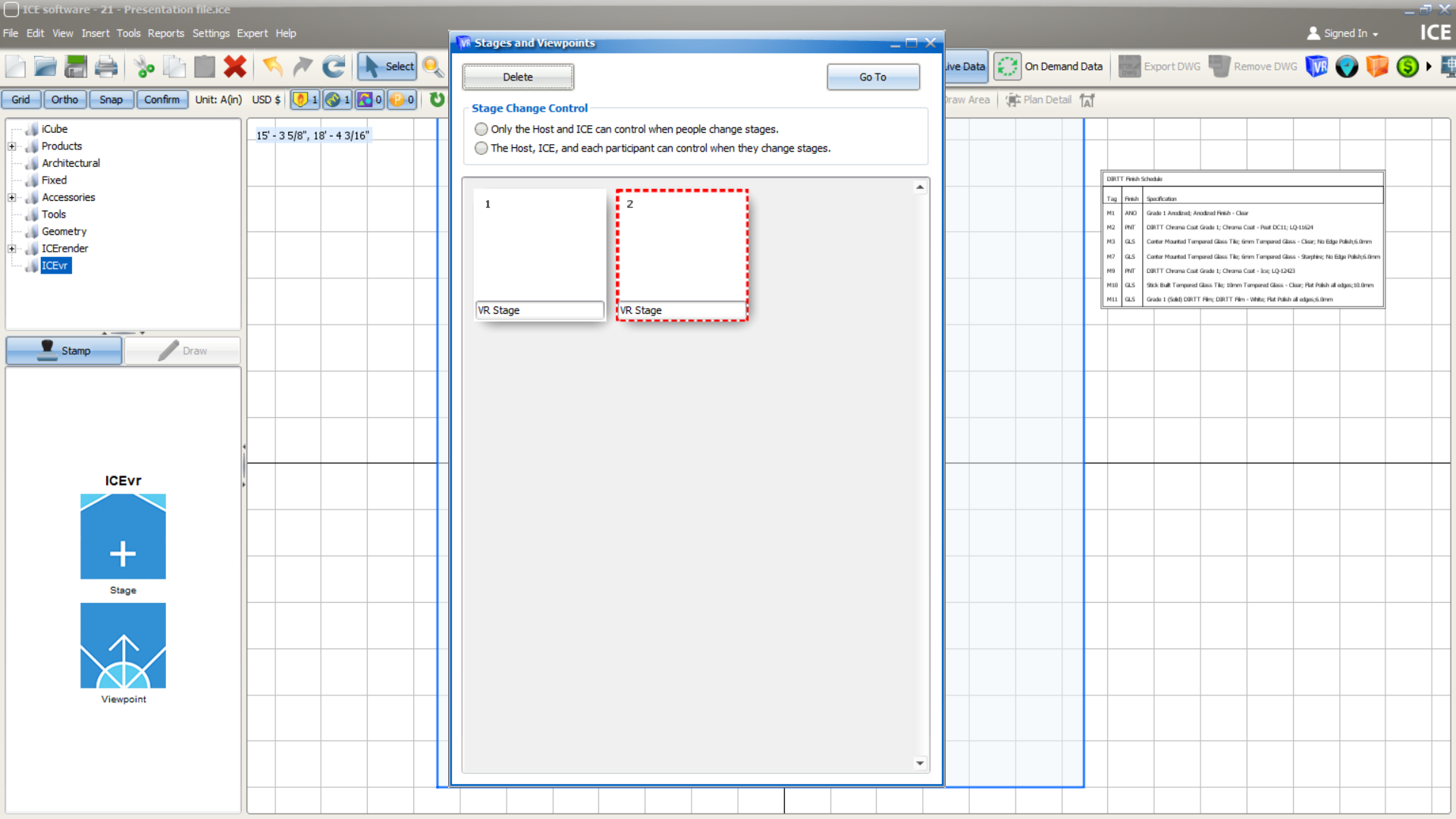Stages and Viewpoints serve as teleportation points in the ICE file, letting those using ICEreality Connect to easily explore the file regardless of its size.
Stages and Viewpoints are added in ICE.
To learn more about adding Stages click here.
To learn more about adding viewpoint click here.
ICEreality Connect users can access the stages and viewpoints and move between them. To do so:
1.Click the menu button in the top left corner of the ICEreality screen.
2.In the menu, click on Stages and Viewpoints.
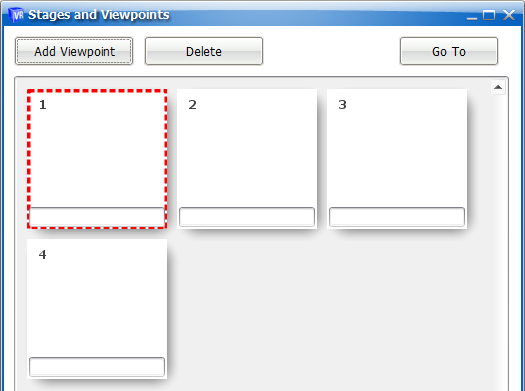
3.All stages and viewpoint will be listed, including a thumbnail image for each. Clicking on one will move the participant to that virtual location.