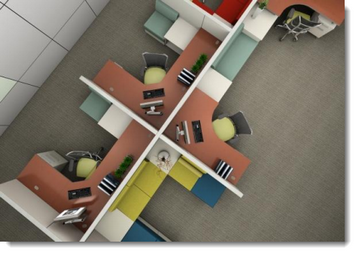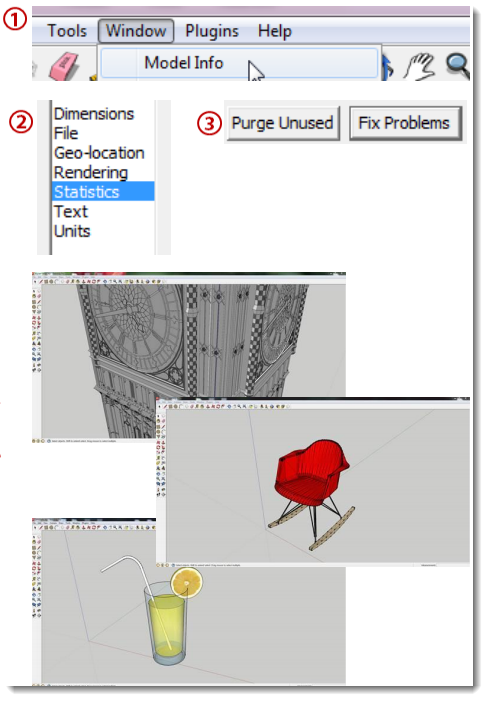Best settings to add to your SketchUp® models prior to capturing in ICEvision*
What's in it for you:
•Improve the performance of your SketchUp® models in ICE •Make importing SketchUp® models into ICE easier
How to:
Follow the steps below before uploading your SketchUp® model to ICEvision
1.Before working any model in SketchUp®, open the Window menu from the SketchUp® tool bar and select Model Info 2.Choose Statistics from the options in the menu 3.Click Purge Unused and Fix Problems
Advanced Tip:
•Many SketchUp® models come with extra components that are not needed. These items are hidden in the details of the model, like threads on screws. Zoom in close to the model, you might be surprised at what you find. •Complex geometry is the main reason for large (and therefore slow) files in SketchUp®, for example curves with many facets. Remove or re-draw these models with less facets. •Adjusting the translucency in SketchUp® can add a lot of weight to your model in ICE, so use it wisely.
View the instructions on How to Import Custom Items to ICE.
*ICEvision license required to create .i3dx files from SketchUp® models, contact sales@ice-edge.com for more information. |
|