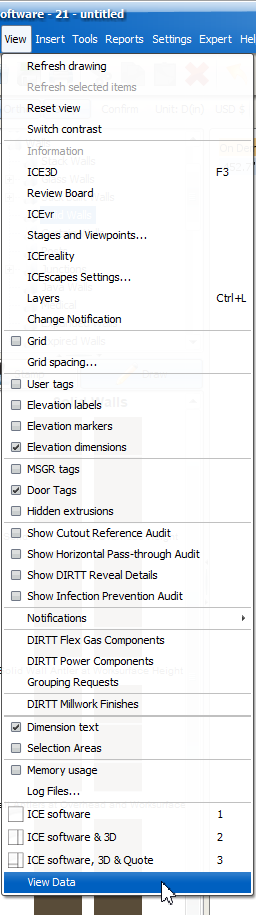On Demand Data allows you to pause the updating of data in reports, schedules, quotes and tags, which can help edits and changes to the layout of your ICE file happen more quickly. This is especially helpful if you are working on large ICE files or complex ICE files that don't need to access this information very often.
To use the On Demand Data feature:
1.In ICE 2D Plan View, click the On Demand Data button in the primary toolbar. ICE is set to Live data for the first start after the ICE installation. If you close ICE while in On Demand mode, ICE will start in On Demand mode the next time it is launched.

2.A green banner will appear in in ICE 2D that says On Demand: data displayed is current. This signifies that all information is up to date.
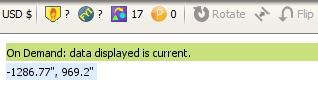
3.Make any necessary changes to your design layout.
4.The banner will update to say On Demand: click on the On Demand icon or selecting View Data or right-click and select View Data to update and display data. This signifies that the data is not current and must be updated to reflect the changes to the ICE file. The data will not be displayed until you refresh it.
If you don't need refreshed data, ignore this message and continue working on your layout.

Refreshing Data
When On Demand Data is turned on, reports, schedules, quotes and tags (like MSGR and Door tags) will not display data until the data is refreshed. The schedules in ICEcad will follow the same behavior.These assets will display text that says Click on the On Demand icon or selecting View Data or right-click and select View Data to update and display data.
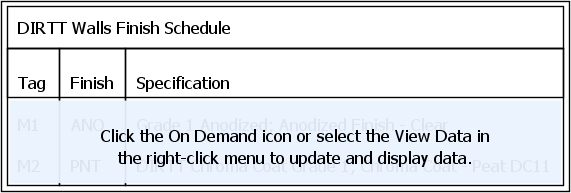
Refresh this suspended information in one of the following ways:
1.Right-click in 2D plan view and choose View Data from the list of options.
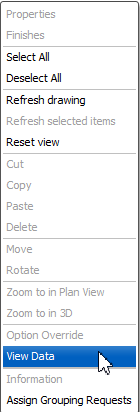
2.Click the On Demand Data icon in the primary toolbar in 2D plan view.

3.Click the View Data button in a report window.
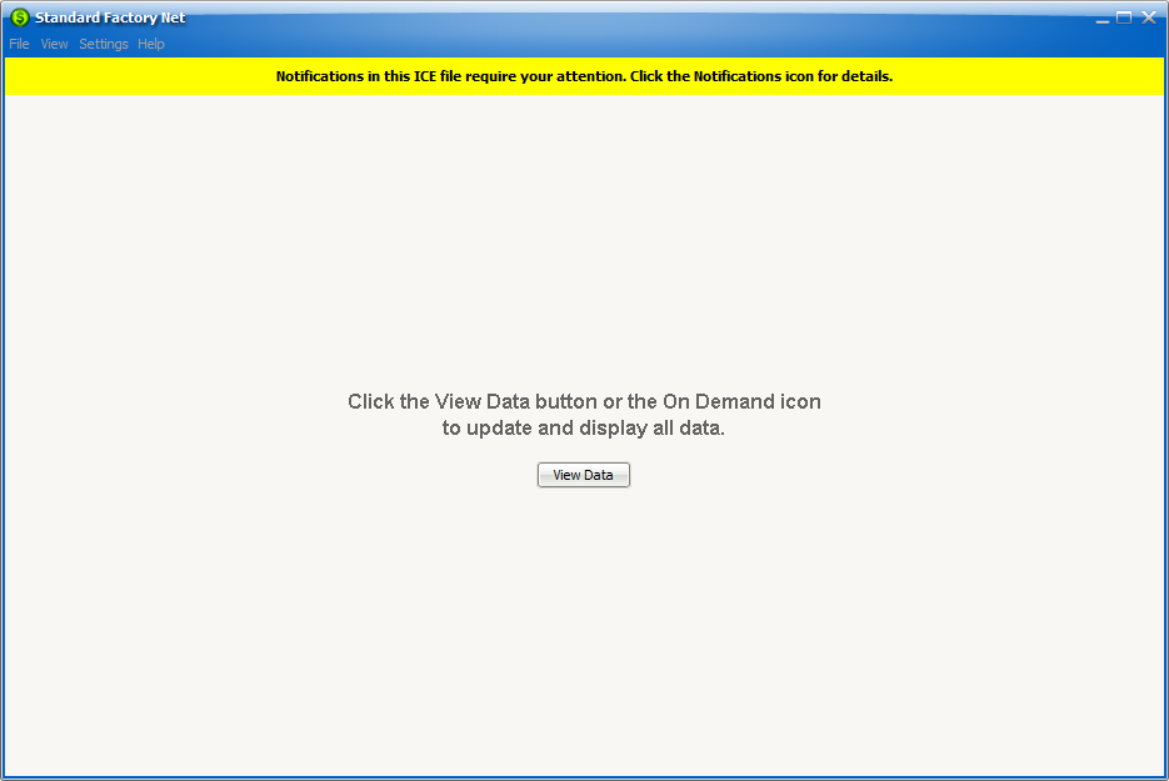
4.Click View from the menu bar in 2D plan view, then click View Data. When using ICEcad, you can refresh the data by selecting View Data from the ICEcad View menu.