Offset i-Line allows you to enter a specific offset that you can use to copy or move an i-Line. You can access Offset i-Line on the ICE 2D plan view toolbar. When you right-click on the Offset i-Line icon, the Offset dialog opens, allow you to set a specific offset to move or copy an i-Line.
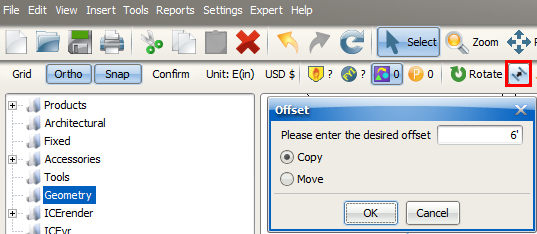
Once you enter an offset , ICE remembers it and continues to apply it each time you use Offset i-Line, unless you update the offset value. For example, if you enter an offset value of 6', and then copy an i-Line, ICE will use a 6' offset each time that you use Offset i-Line until you update the offset value.
Copy
Copy allows you to copy an existing i-Line and paste it into your layout at a specific offset point that is parallel to the original i-Line.
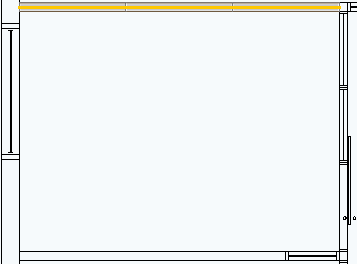
Offset i-Line - Copy (Before)
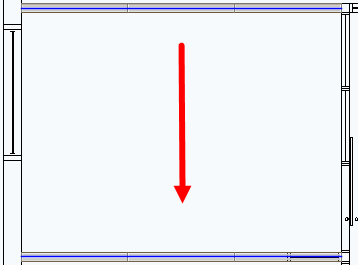
Offset i-Line - Copy (After)
Move
Move allows you to move an i-Line to specific offset point that is parallel to the original location of the i-Line.
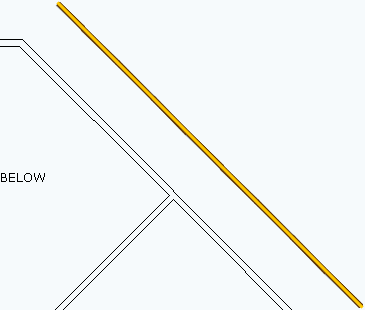
Offset i-Line - Move (Before)
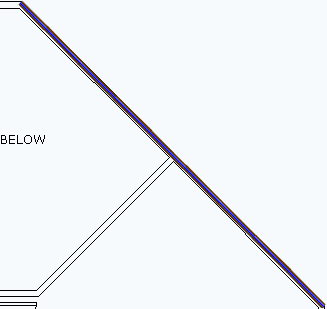
Offset i-Line - Move (After)
Watch
To see Offset - Copy and Offset - Move in use, watch the video below:
Topics: