The Measure Tools allows you to measure the distance of two points in an ICEreality Experience. It also snaps to geometry with guides to make it easier to ensure you are measuring from the intended points.
To use the measure tool:
1.When in an ICEreality Experience, click the Tools button in the bottom right of the screen. The Tools menu will open.
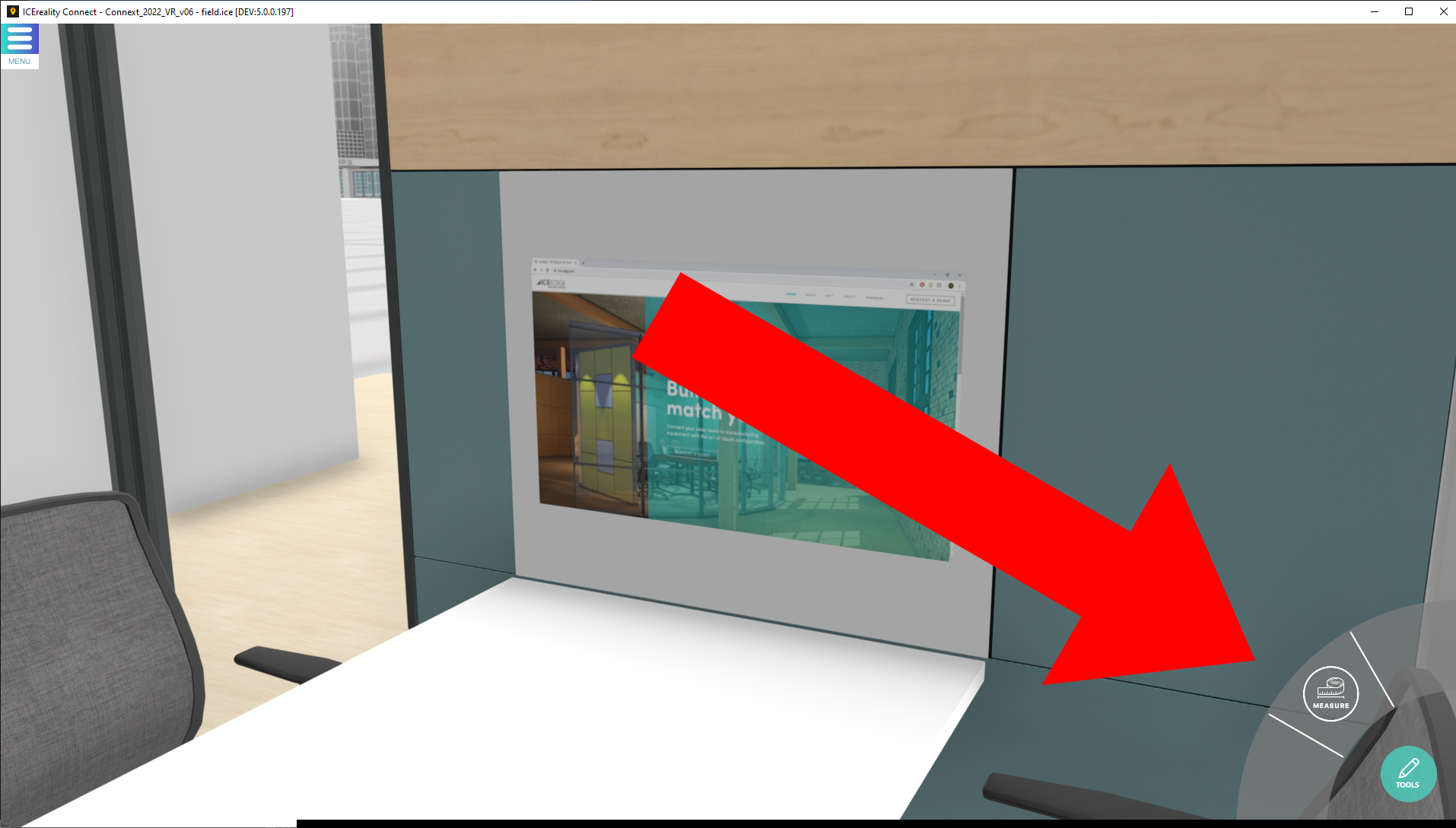
2.Tap on the measure tool. The icon will become colored indicating the measure tool is active
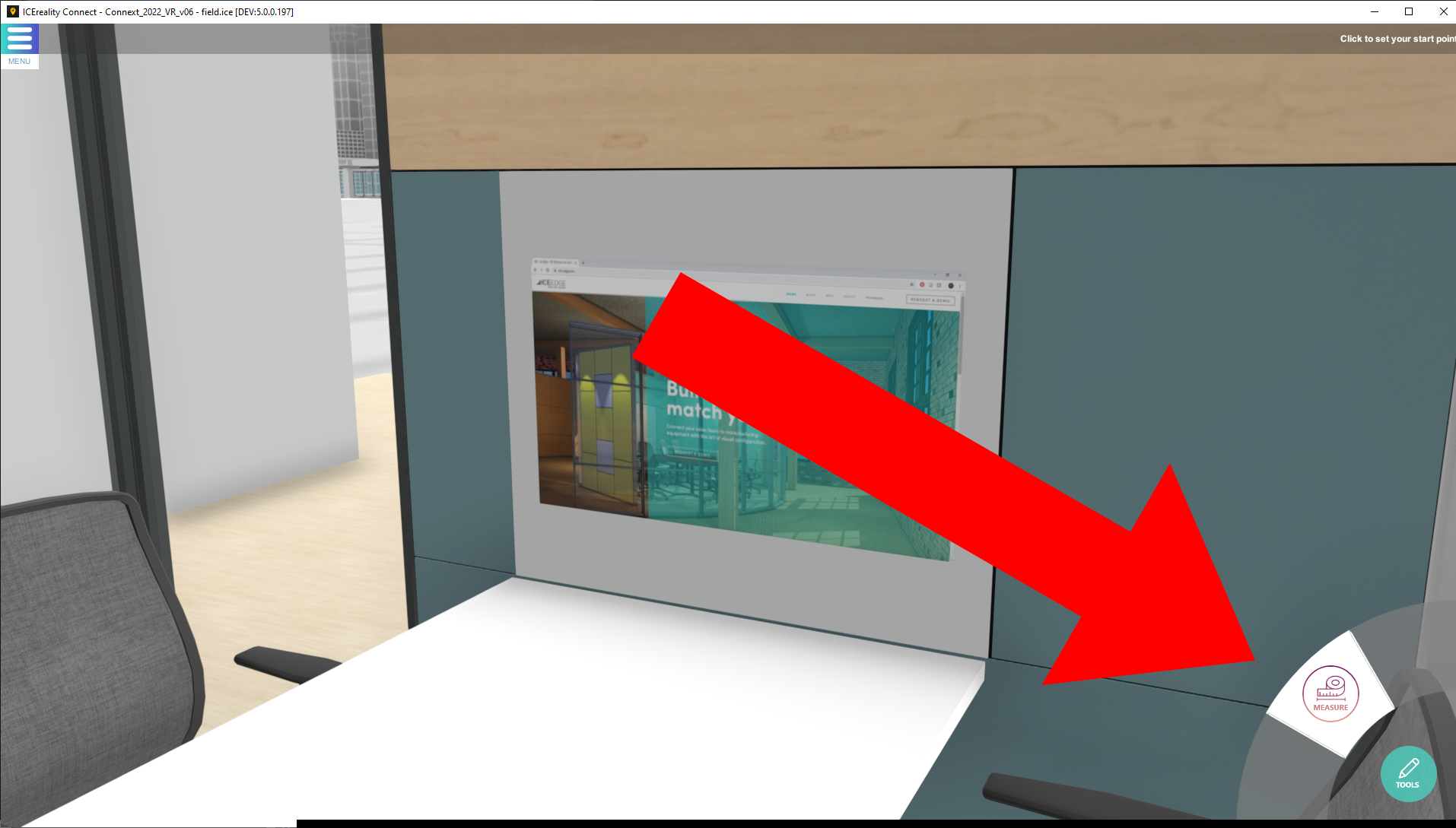
3.Move the mouse pointer to desired first point of measurement, guides lines may appear to make it easier to pick a point in a cluster of points. Click to confirm the first point.
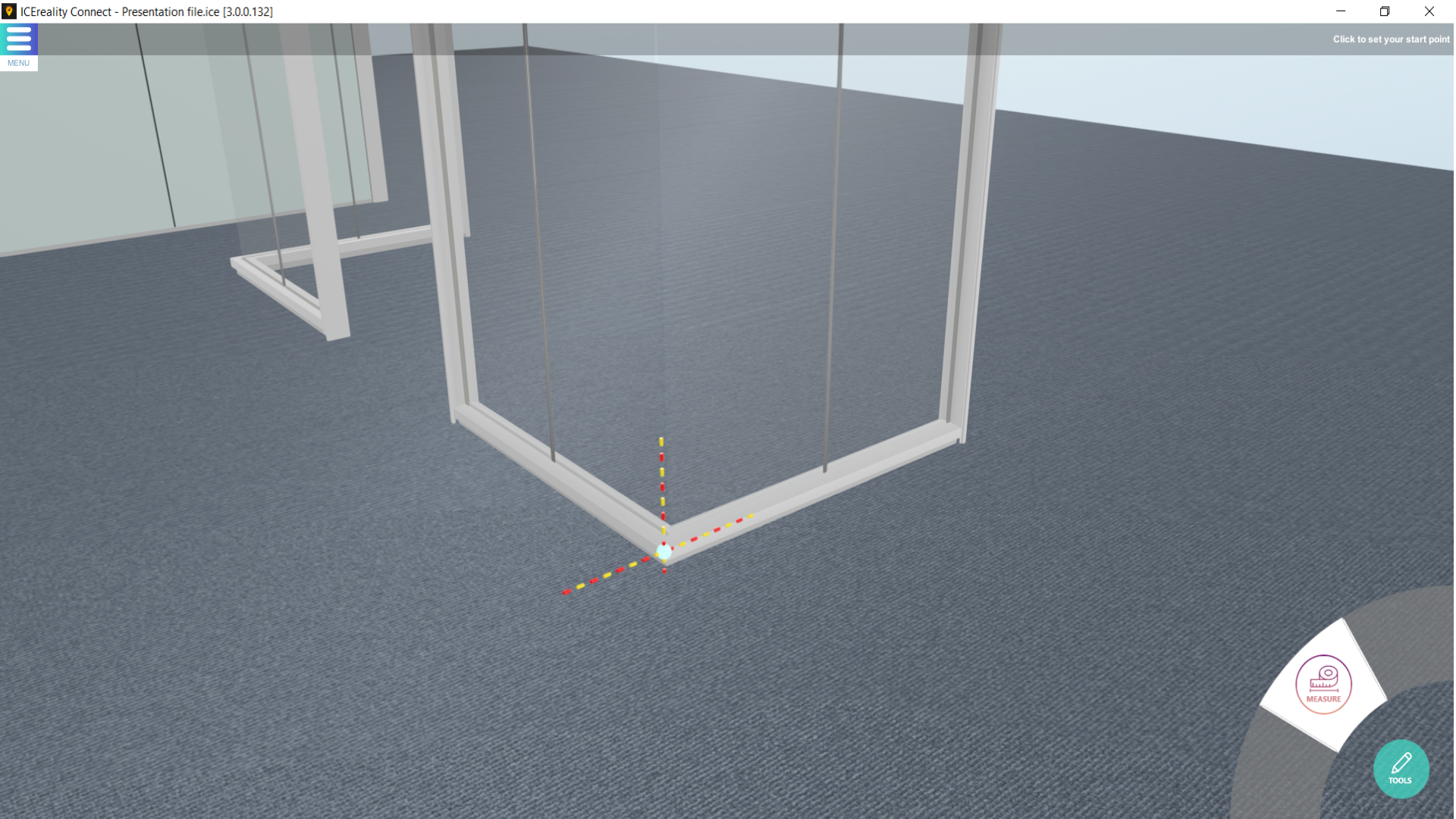
4.Move the mouse pointer to the second desired point and tap the screen when its selected.
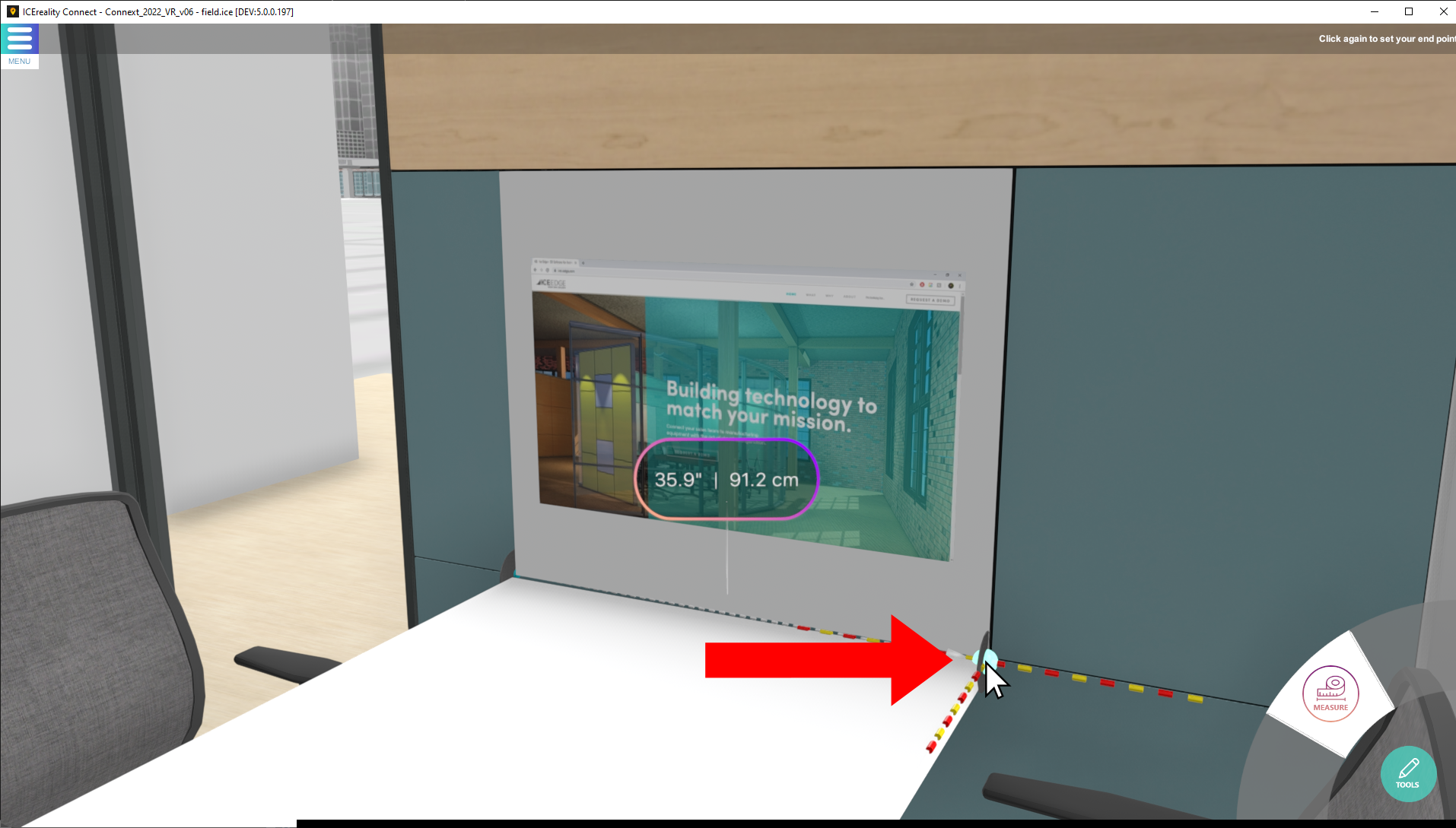
5.ICEreality Connect will draw a line between the points and display the measurement of the line.
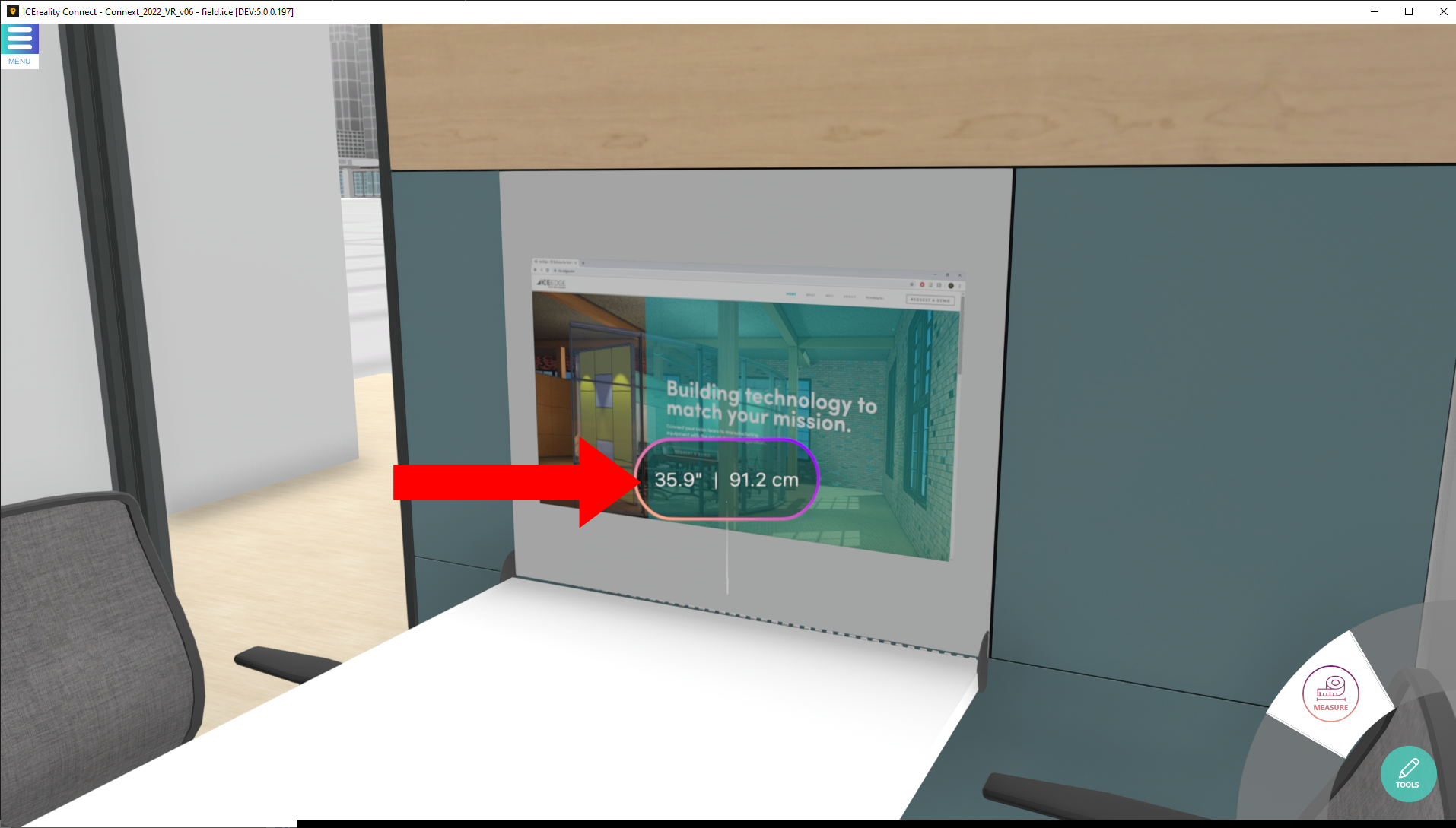
6.To close the measure tool, click on the icon once again.