The Measure Tools allows you to measure the distance of two points in an ICEreality Experience. It also snaps to geometry with guides to make it easier to ensure you are measuring from the intended points.
To use the measure tool:
1.When in an ICEreality Experience, tap the Tools button in the bottom right of the screen.
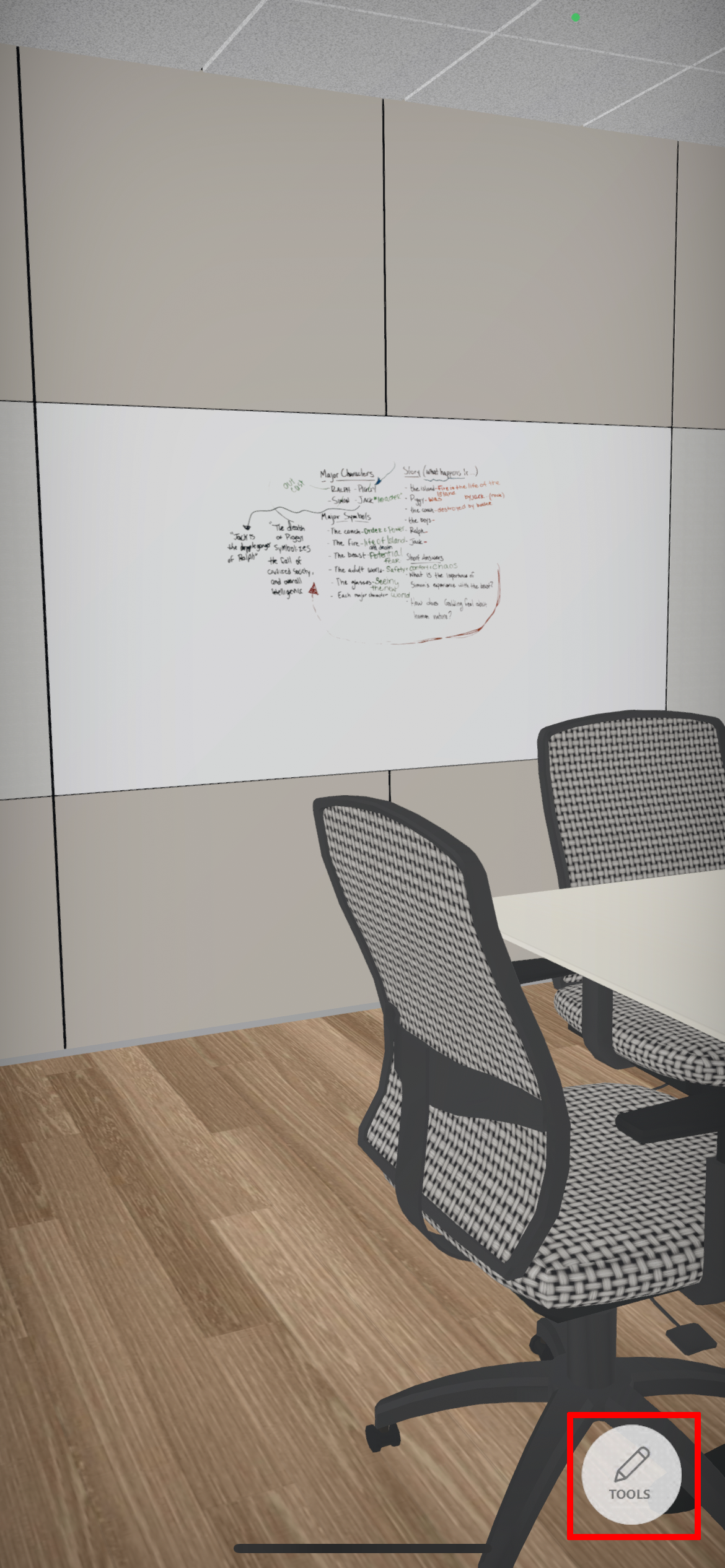
2.The Tools menu will open.
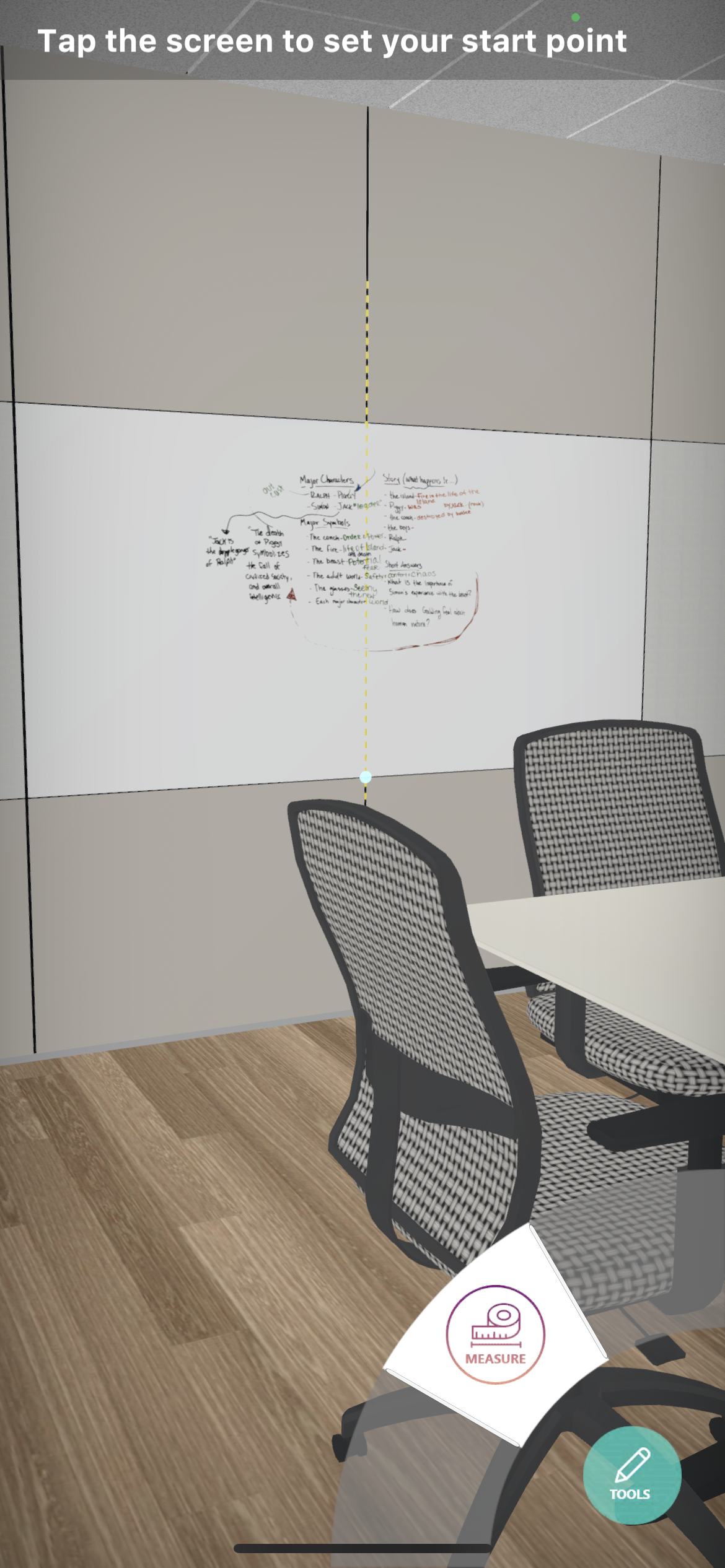
3.Tap on the measure tool. The icon will become colored and blue pointer will appear at the middle of the display.
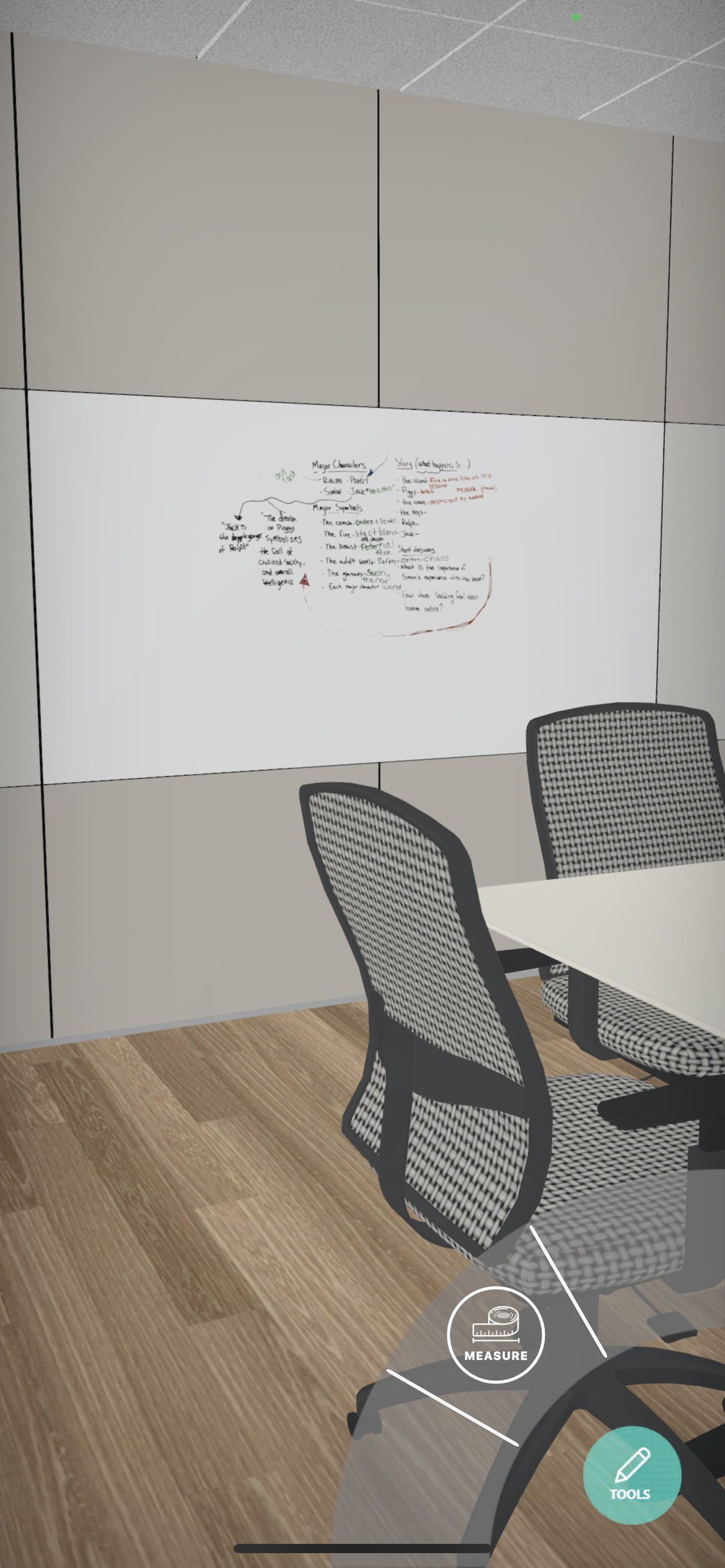
4.Move the pointer to desired first point of measurement, guides lines may appear to make it easier to pick a point in a cluster of points. Tap on the screen to confirm the first point.
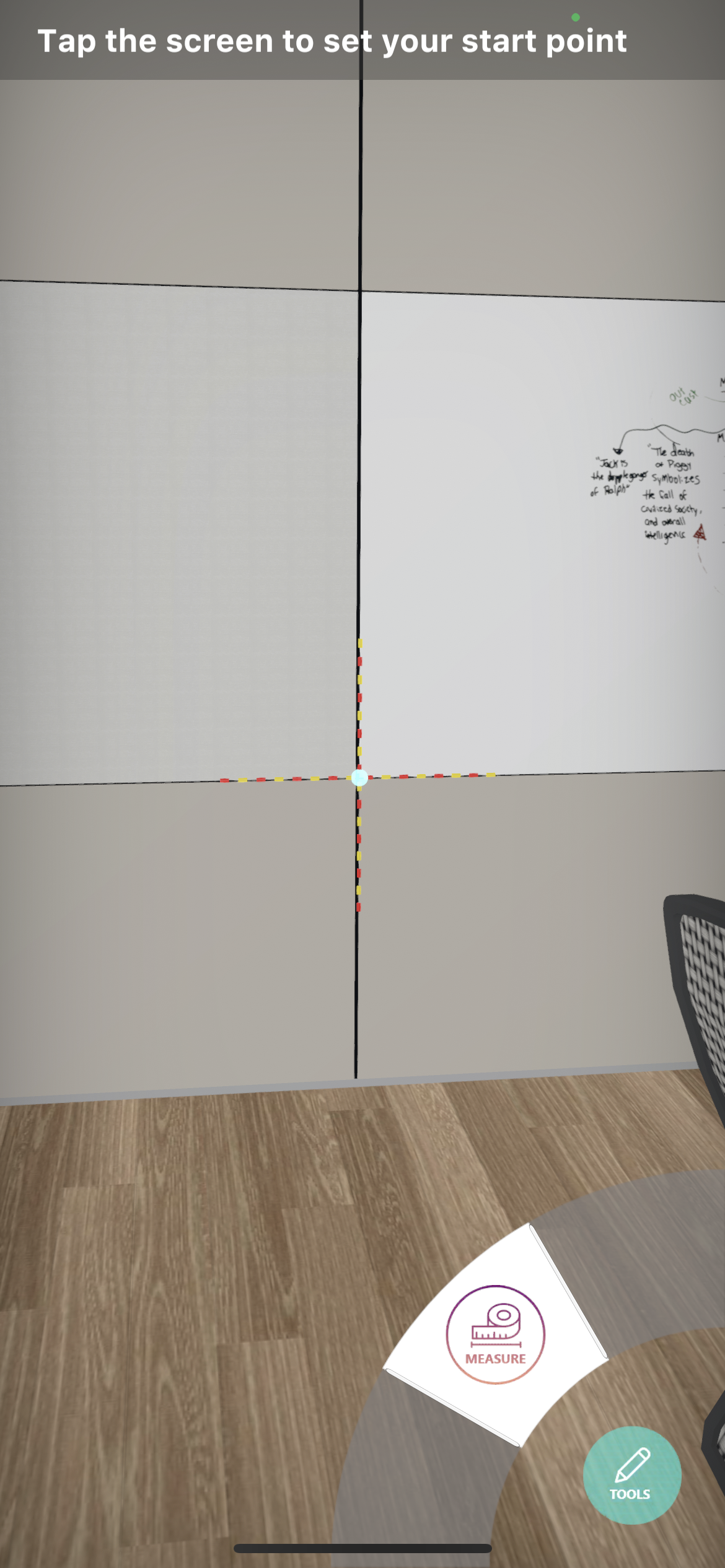
5.Move the pointer to the second desired point and tap the screen when its selected.
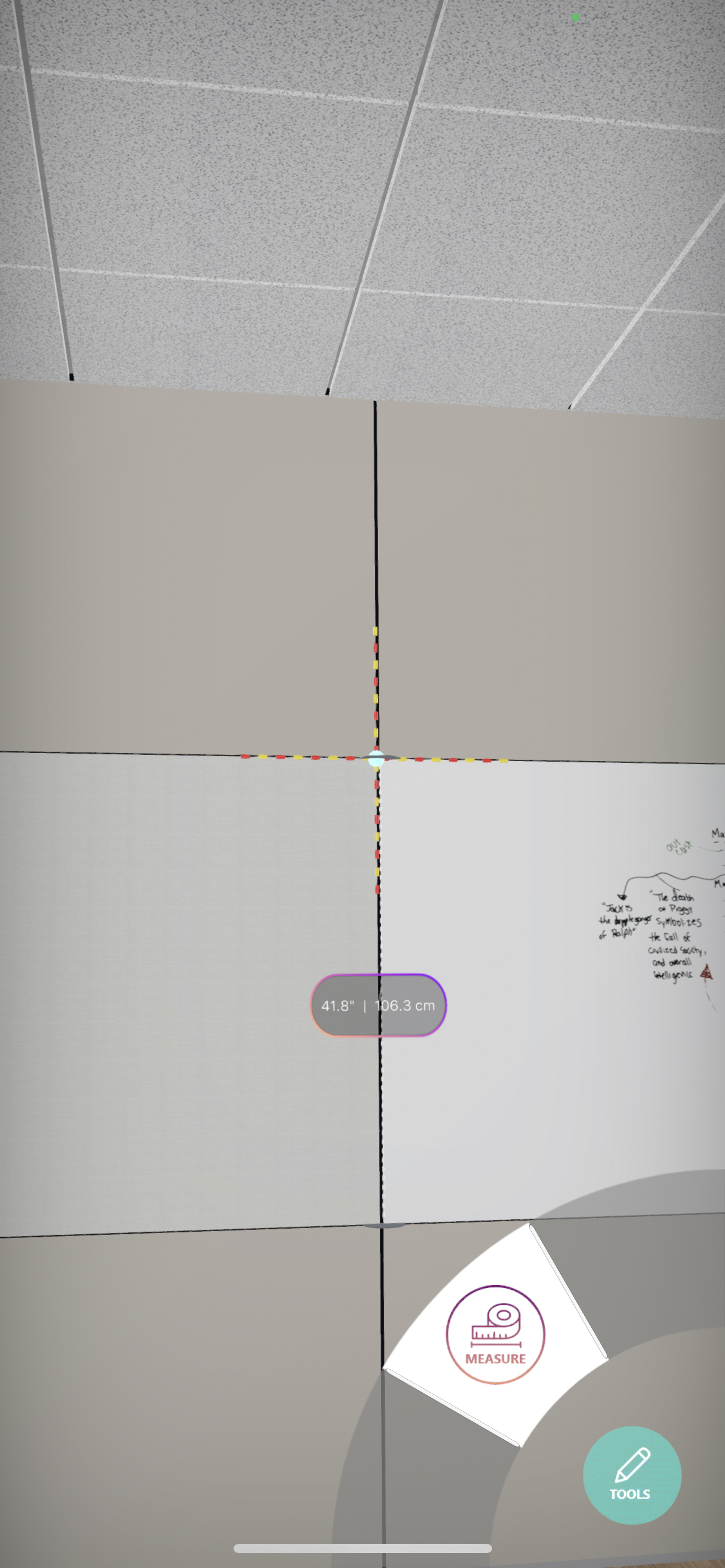
6.ICEreality Connect will draw a line between the points and display the measurement of the line.
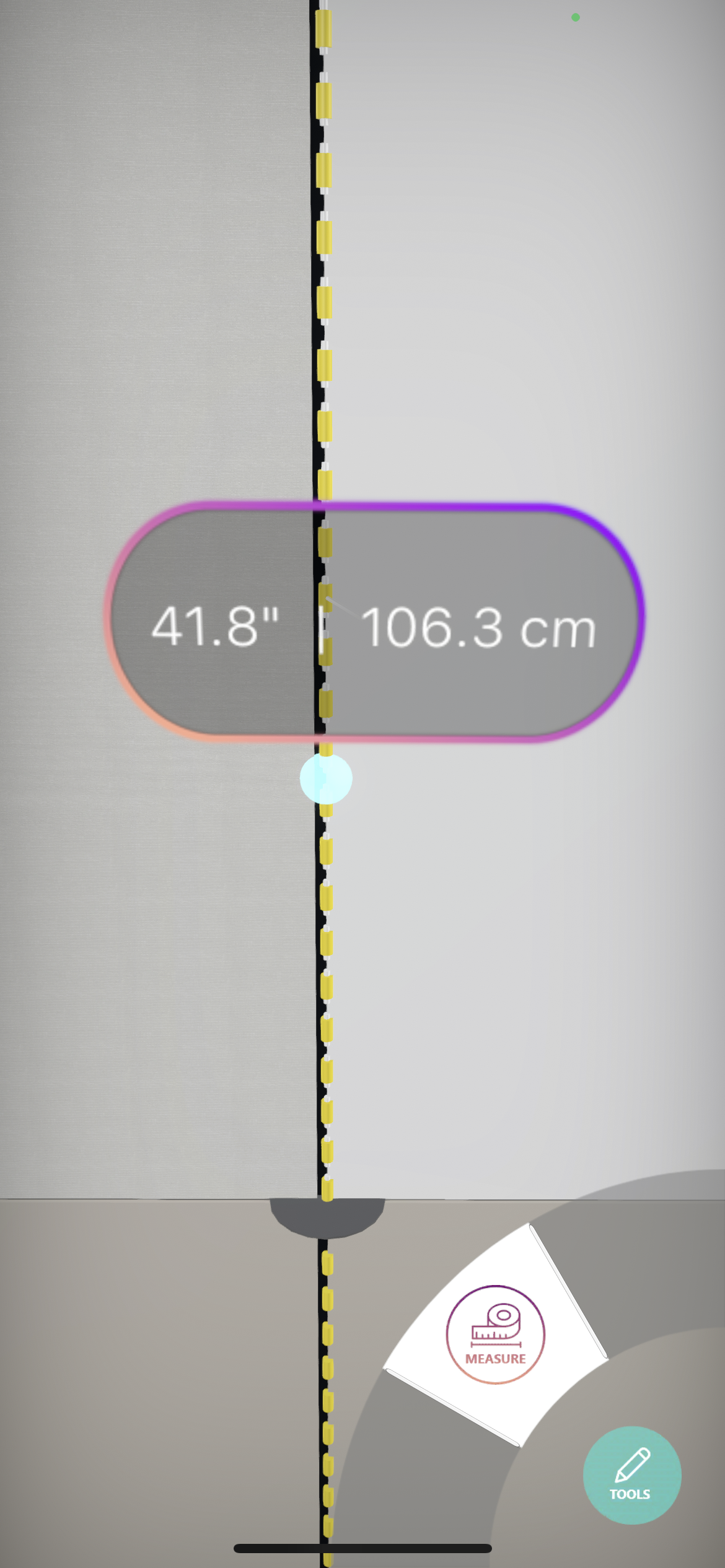
7.To close the measure tool, tap on the icon once again.
8.A pop up message will appear informing you that “You will lose all measurements if you exit this tool. Are you sure?”

9.Tap on yes to close the measure tool.