As design changes happen throughout the process, DIRTT Layout files will need to be updated to reflect this change before being brought into Revit. All updates to the DIRTT product will be completed in ICE. You may receive a file with the changes made, or you may have to make the design changes yourself.
If changes are made to the Architectural Base Building file, return to the Converting ICE Files to Revit Projects section. Repeat the process by completing all sections and subsections and stop once you reach Inserting Revit Project Files. Return to this section once you have completed the steps for the updated Architectural Base Building file.
1.In ICE, turn off the 3D Visibility of the Fixed Walls layer in the file that has been changed.
2.Complete the steps in Export 3D IFC.
3.Include a new date of export in the file name for future reference.
4.Repeat steps 1-4 for each ICE file related to the Base Building Model. Save the IFC model with a different date.
5.In Revit, click Open.
6.Click IFC.
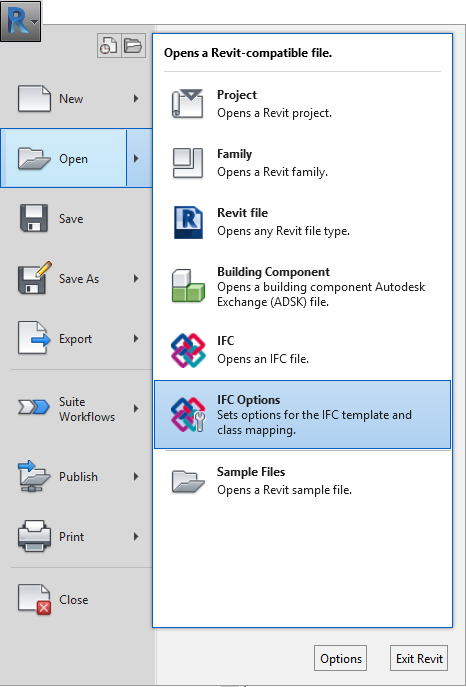
7.Navigate to your new IFC file. Warnings will appear. Press OK.
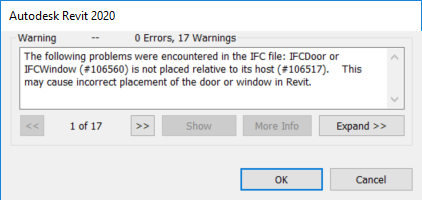
8.Click File.
9.Click Save As.
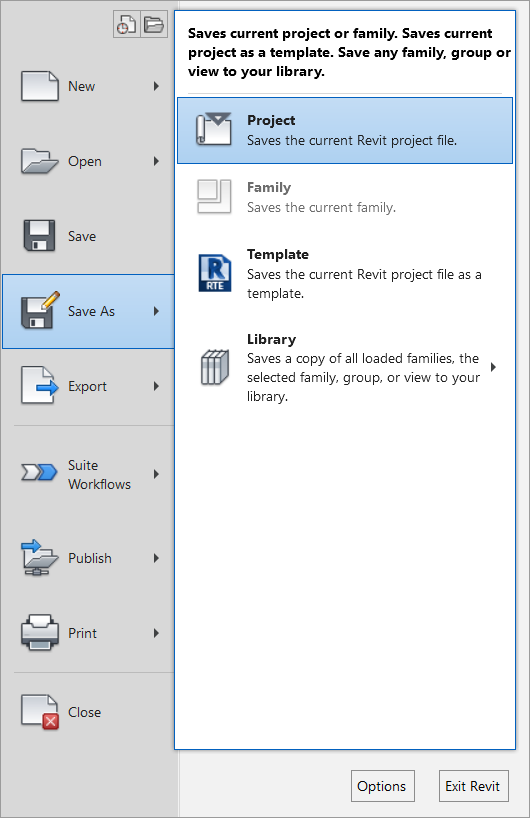
10. Choose the Revit project file that you will be updating. Save over this Project.
11. Select Options and set Maximum backups to 1.
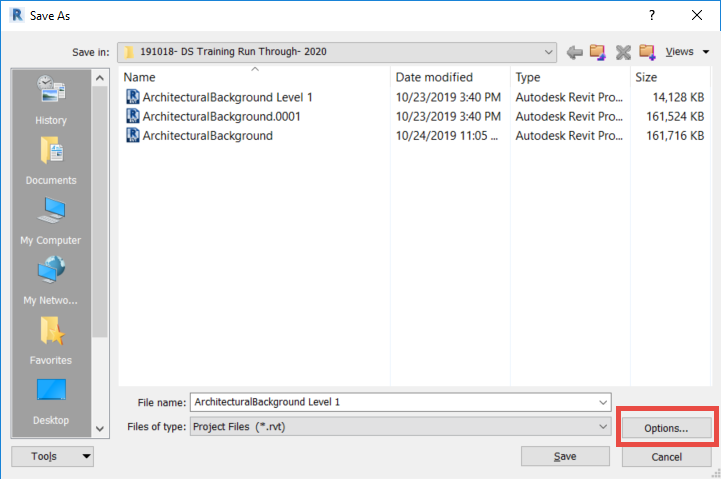
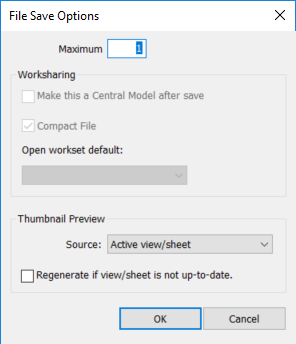
12. Click OK.
13. Click Save.
14. A confirmation will appear asking if you want to overwrite the file. Click Yes. The file should now be updated.
15. Close the new file.
16. Open your existing DIRTT_Layout model in Revit.
17. In Revit, click the Insert tab.

18. Click Manage Links.

19. Select the Revit file that has been updated.
20. Click the Reload from… button.
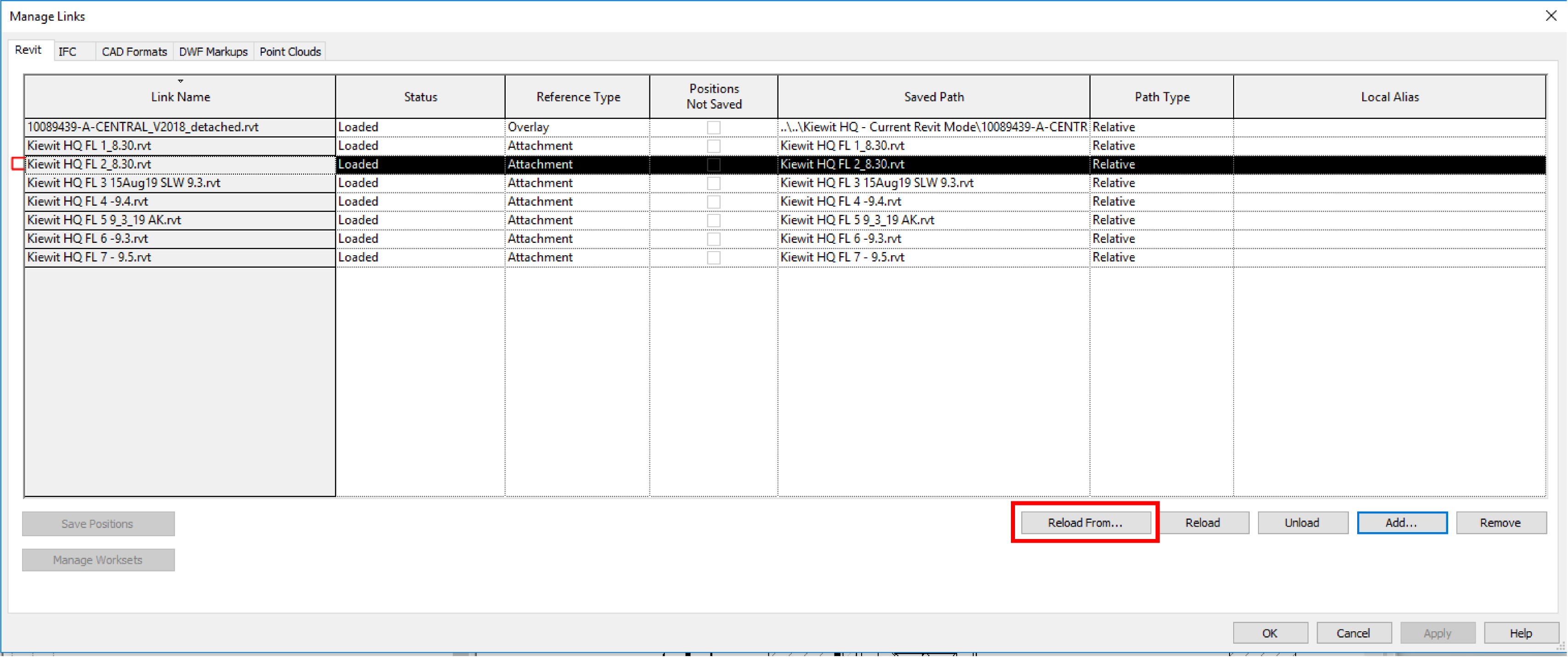
21. Select the new Revit file.
22. Click OK.
23. Click OK again to close the Manage Links window.
24. Visually review the file to confirm the changes have been made.
25. Repeat steps 1-23 for each floor plan level.
Once the process is complete, you should have a main DIRTT Revit model with all the individually linked Revit models (ICE models) combined.