The ICEreality experience page is the portal that allows you to join a space in a private or public experience.
The two types of ICEreality Experiences are:
•Private: Join your space with an invite-only guest.
•Public: Join our space(s) with anyone at anytime
Learn more about Private and Public ICEreality experiences.
Joining a Public Experience
1.Click on one of the experiences listed under Public Experiences
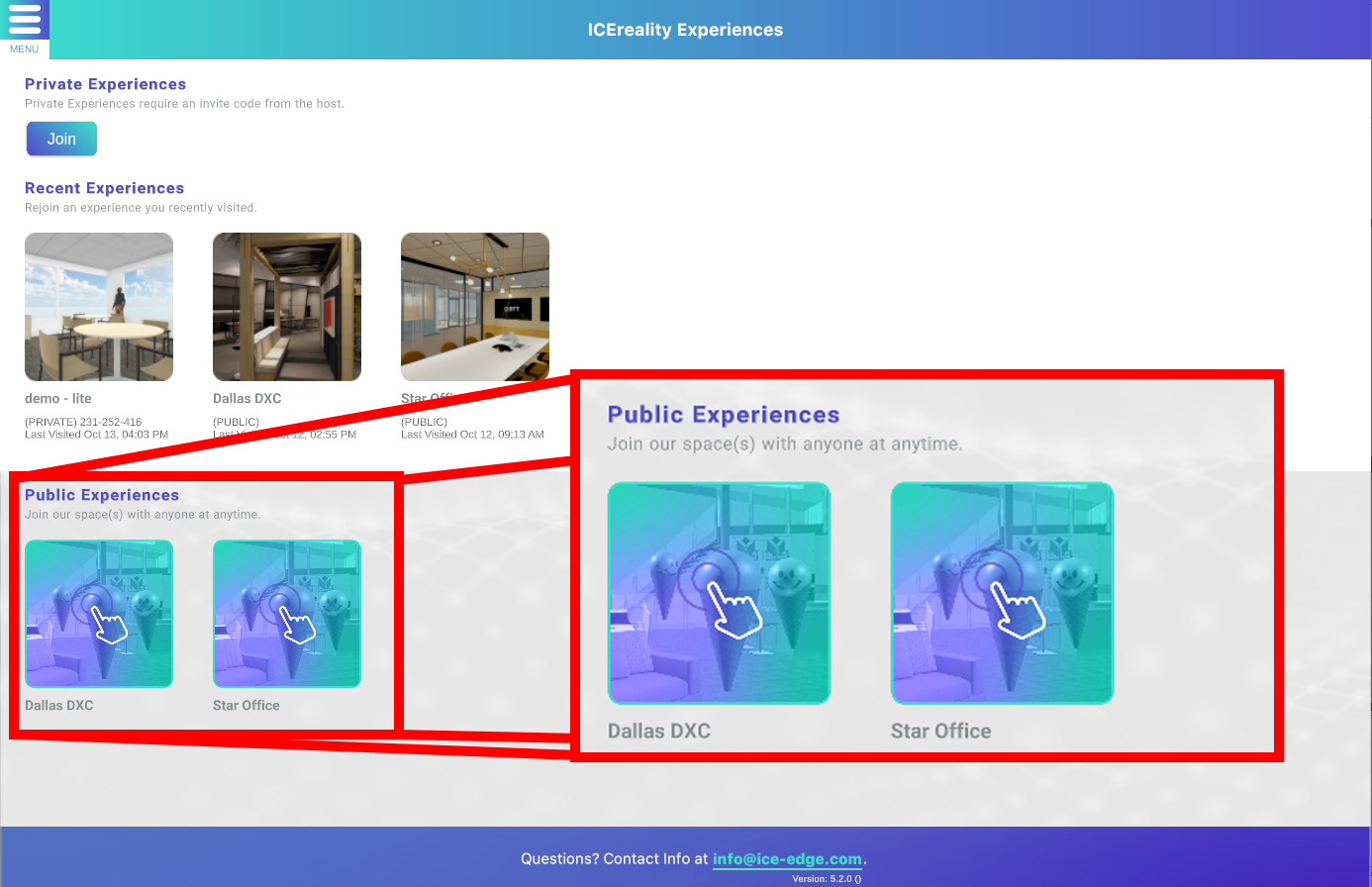
Joining a Private Experience with a 9-digit code
1.Click on the Join Experience button under Private Experience.
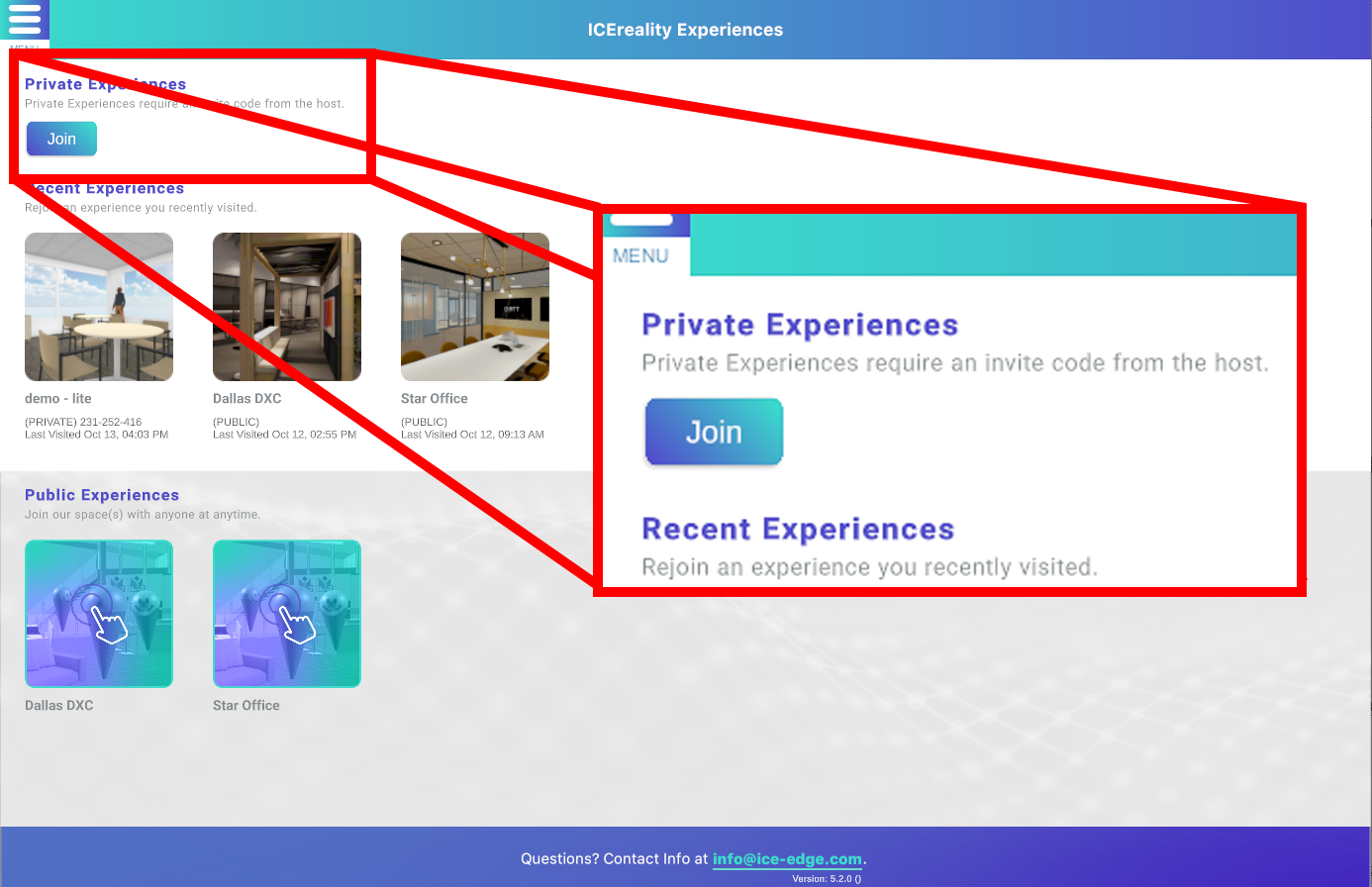
2.Type in the 9-digit experience code provided to you by the host of the ICEreality experience.
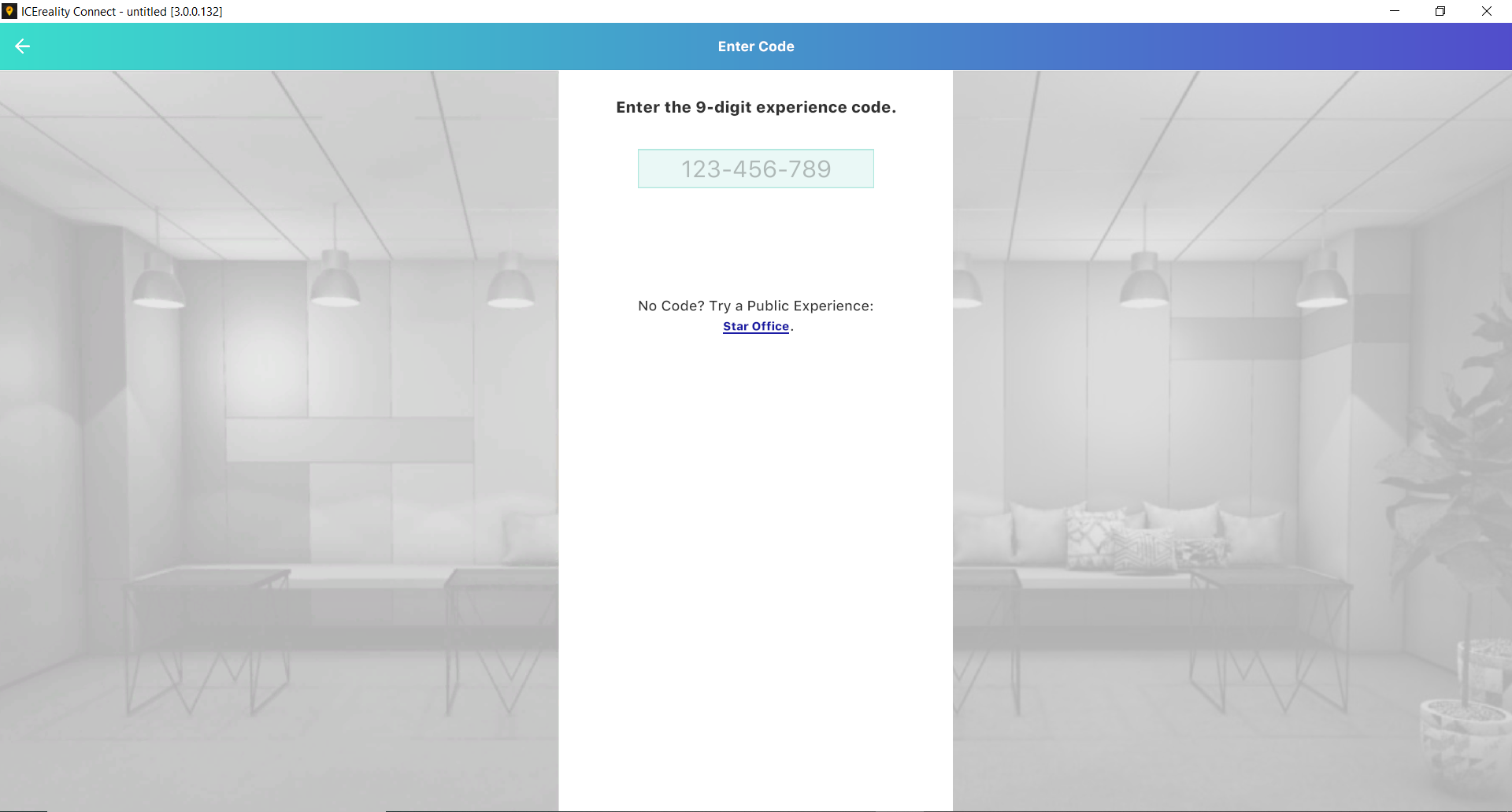
Joining a Private Experience with an Email Invite.
1.Open the email invite on a the Windows 10 device with ICEreality Connect installed.
2.Click on the ICEreality experience URL located in the Email invite.
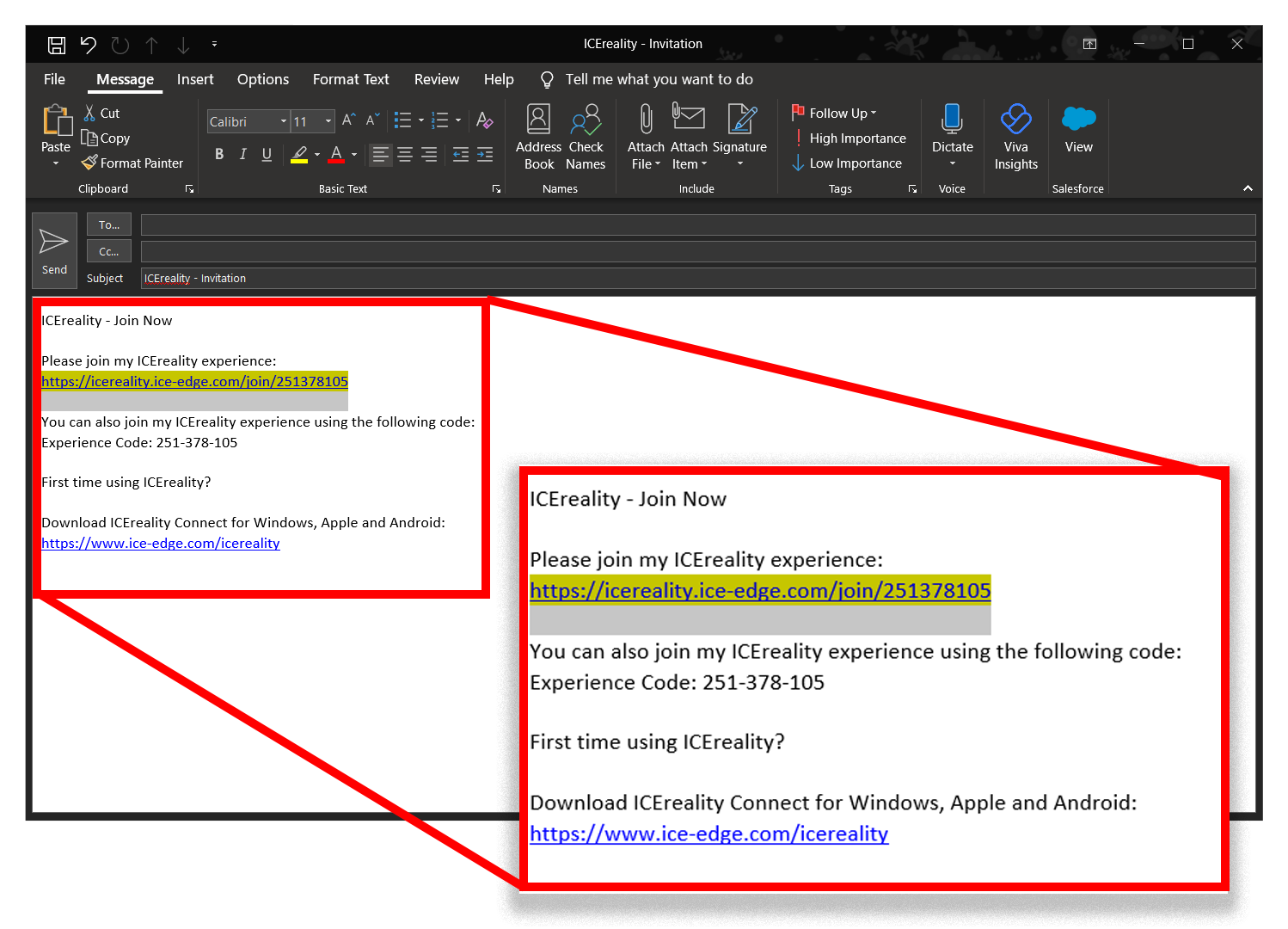
3.ICEreality Connect will open on the device (if installed) and launch the experience.
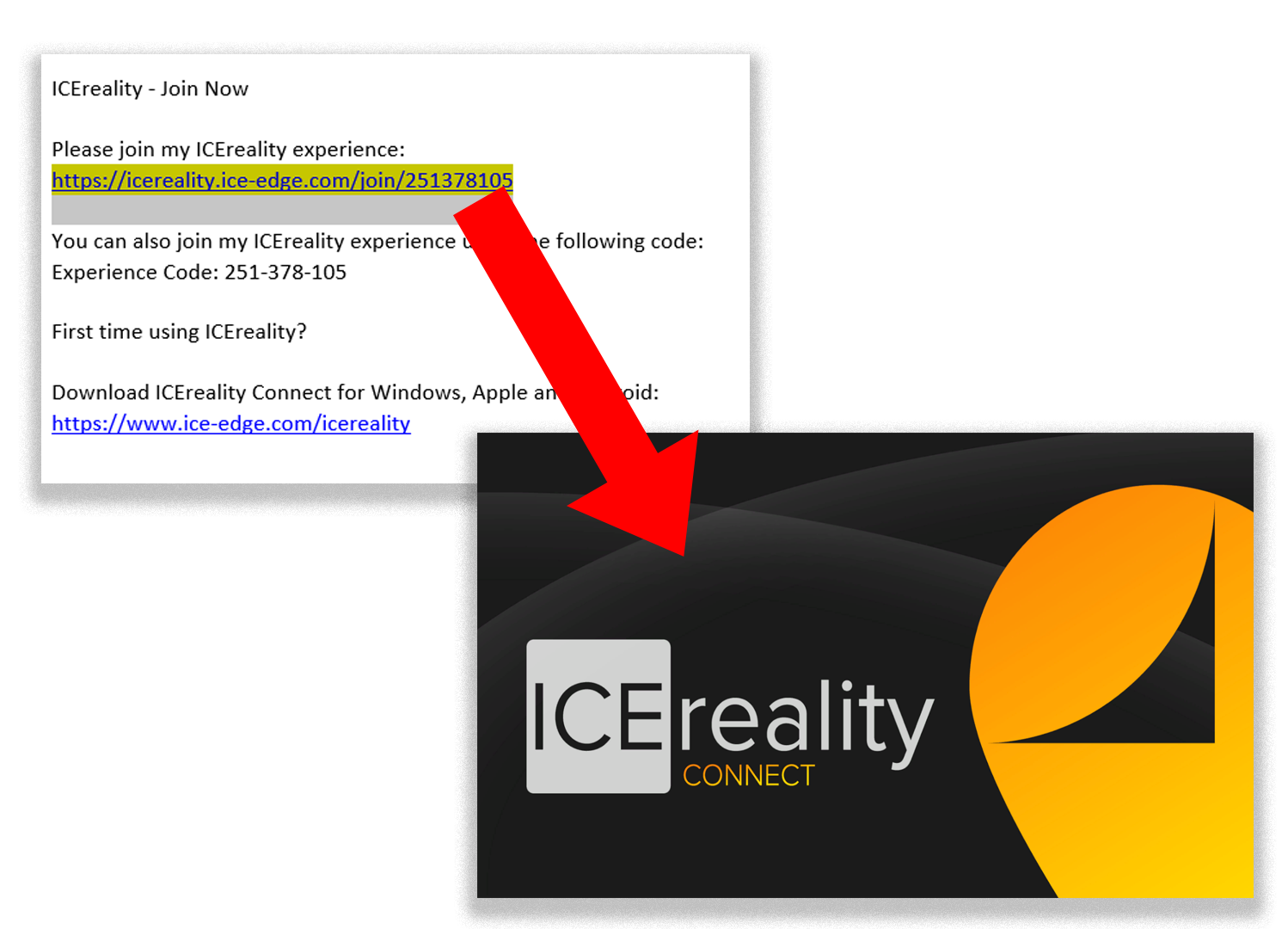
Joining an Experience with Recent Experiences
1. Click on an experience button under Recent Experiences.
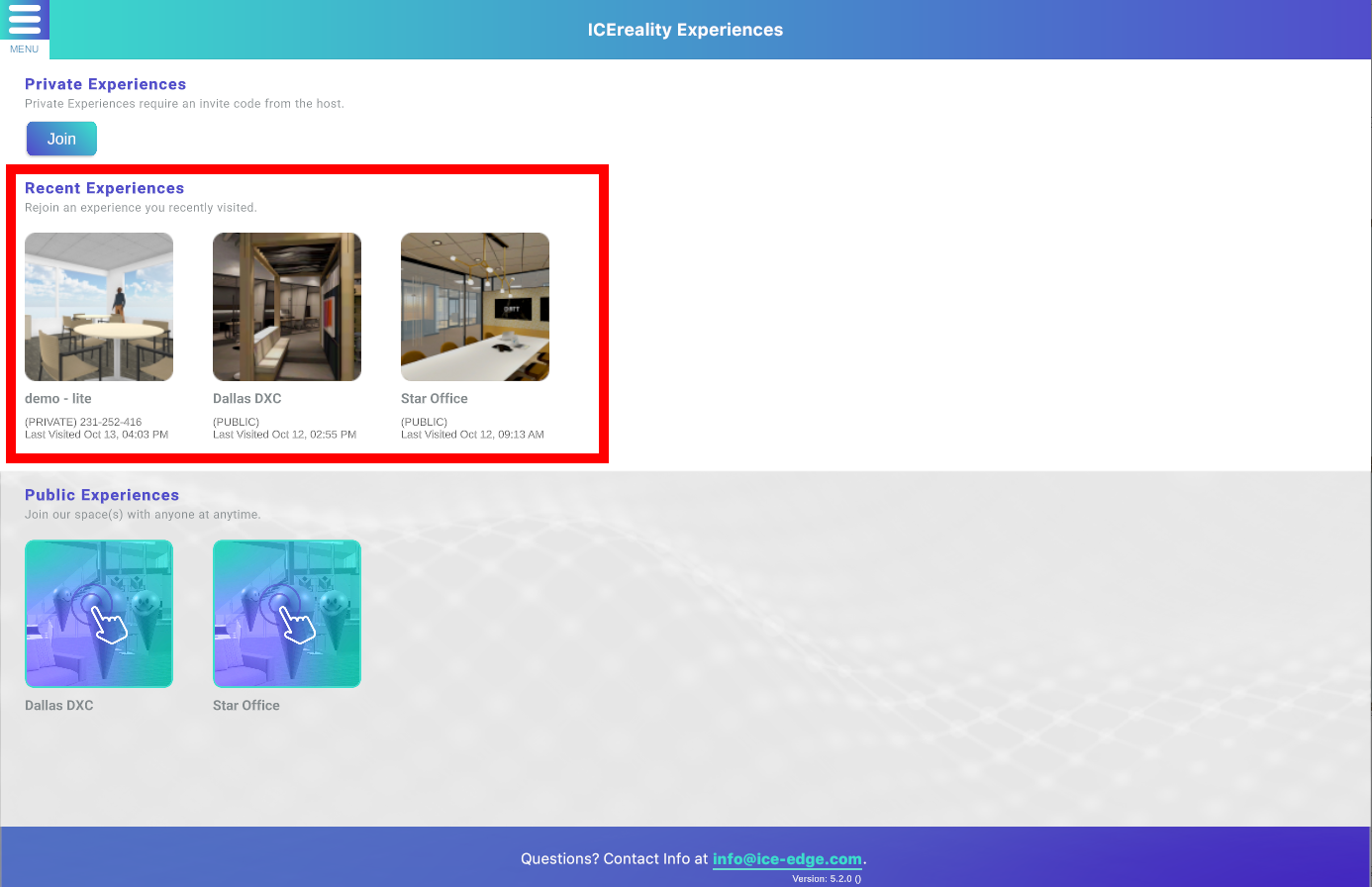
2. file will load after the floor scan is complete.
