1.Select the run of walls for which you want to insert a continuous plan detail.
2.In the Insert menu, choose Insert Continuous Plan Detail.
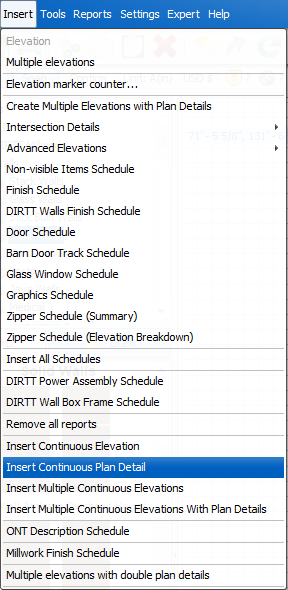
The Detail Scale dialog box appears, prompting you to enter the scale for the plan detail. A default value of 1.0 automatically appears in the dialog box.
3.In the Detail Scale dialog box, chose the scale for your plan detail.
oIf you want to use the default scale, click OK.
oIf you want to specify the scale, type a new number, and click OK.
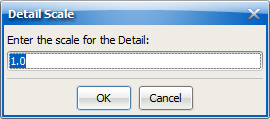
ICE prompts you to choose the location for the plan detail.
4.To choose the plan detail location, click a spot in your drawing.
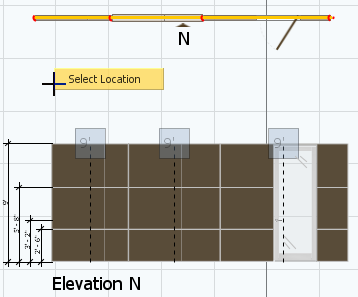
The plan detail appears in the location that you selected.
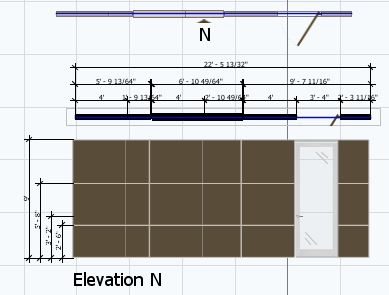
Related Links: