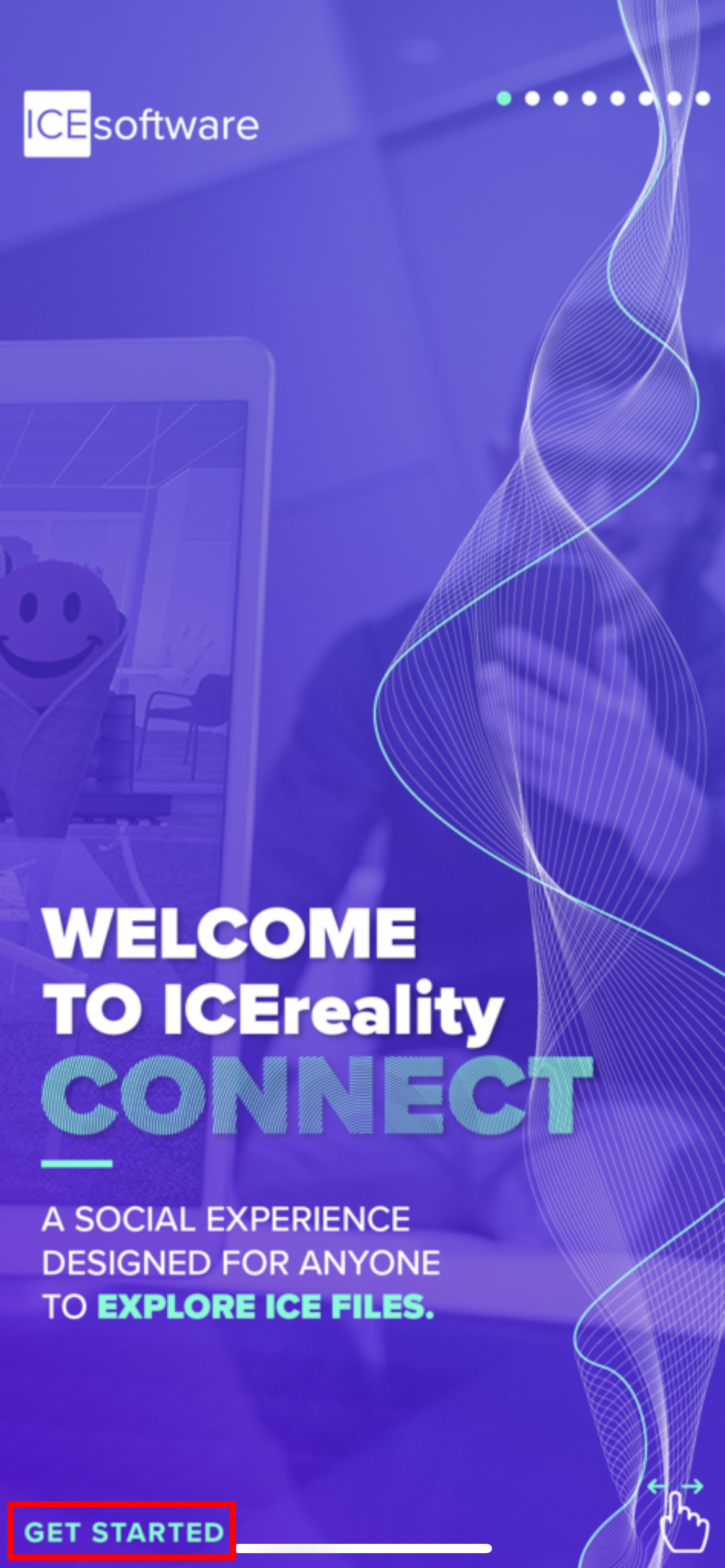The Getting Started menu item displays a variety of slides that give basic information on the ICEreality Connect mobile app and how to use it. The Getting Started slides will launch when you first open the ICEreality app.
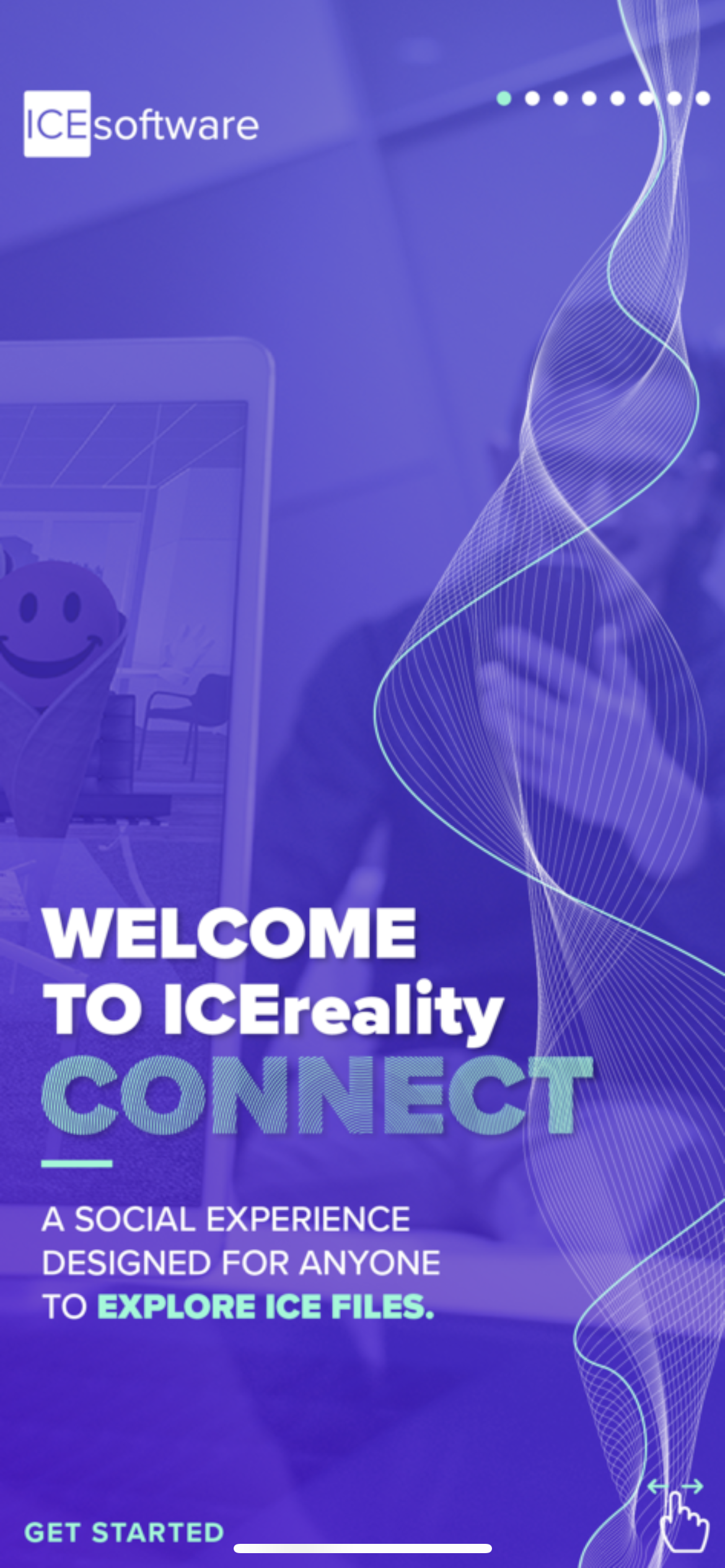
You can also access the getting started window and slides at any time through the menu controls.
To access the Getting Started menu item within an experience:
1.To make the menu icon appear, tap your screen.
2.Tap on the three dots in the top right corner to bring up the menu controls.
3.Tap Getting Started.
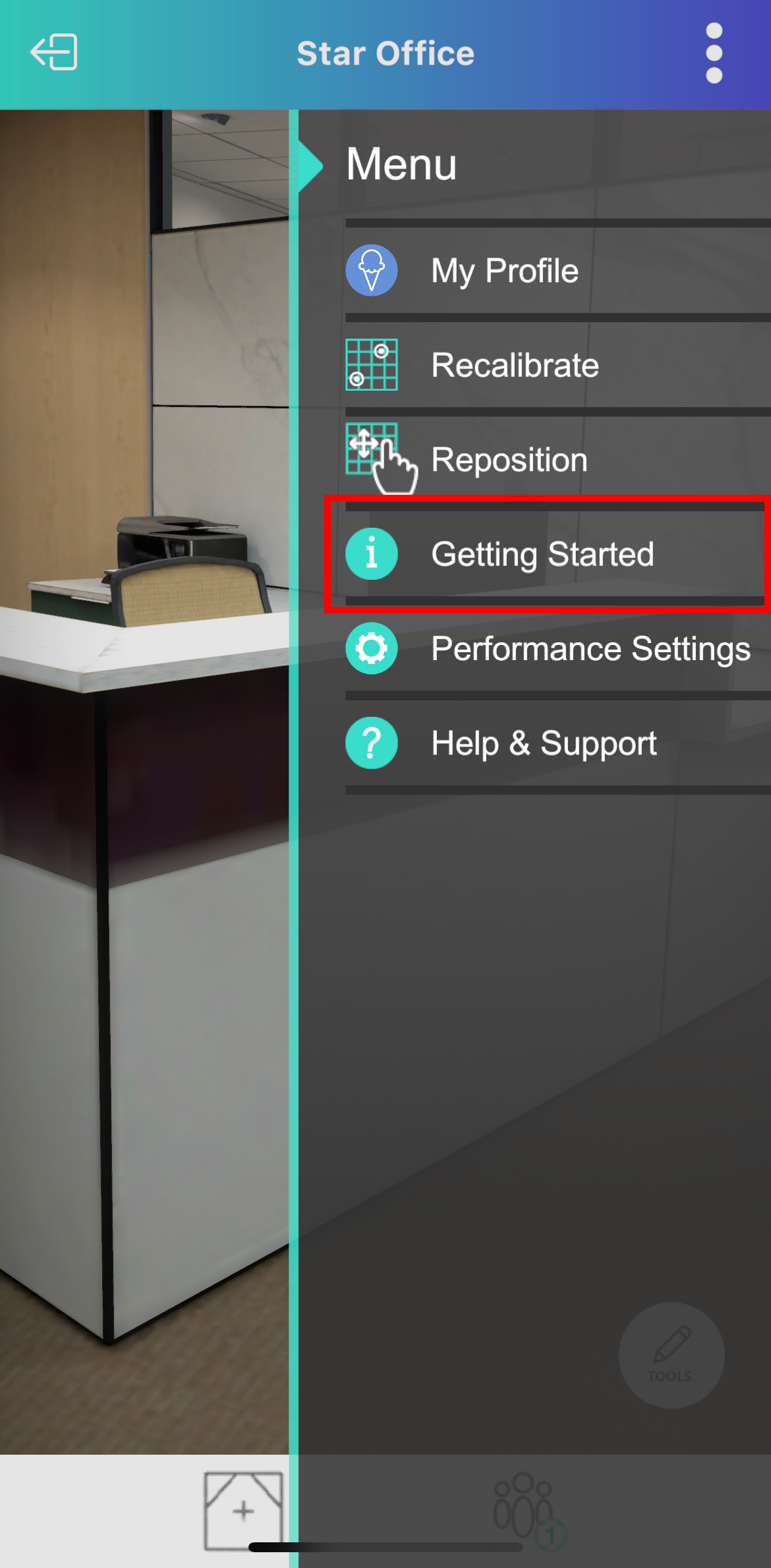
4.ICEreality Connect will display various slides. Swiping left or right will move to the next or previous slide.
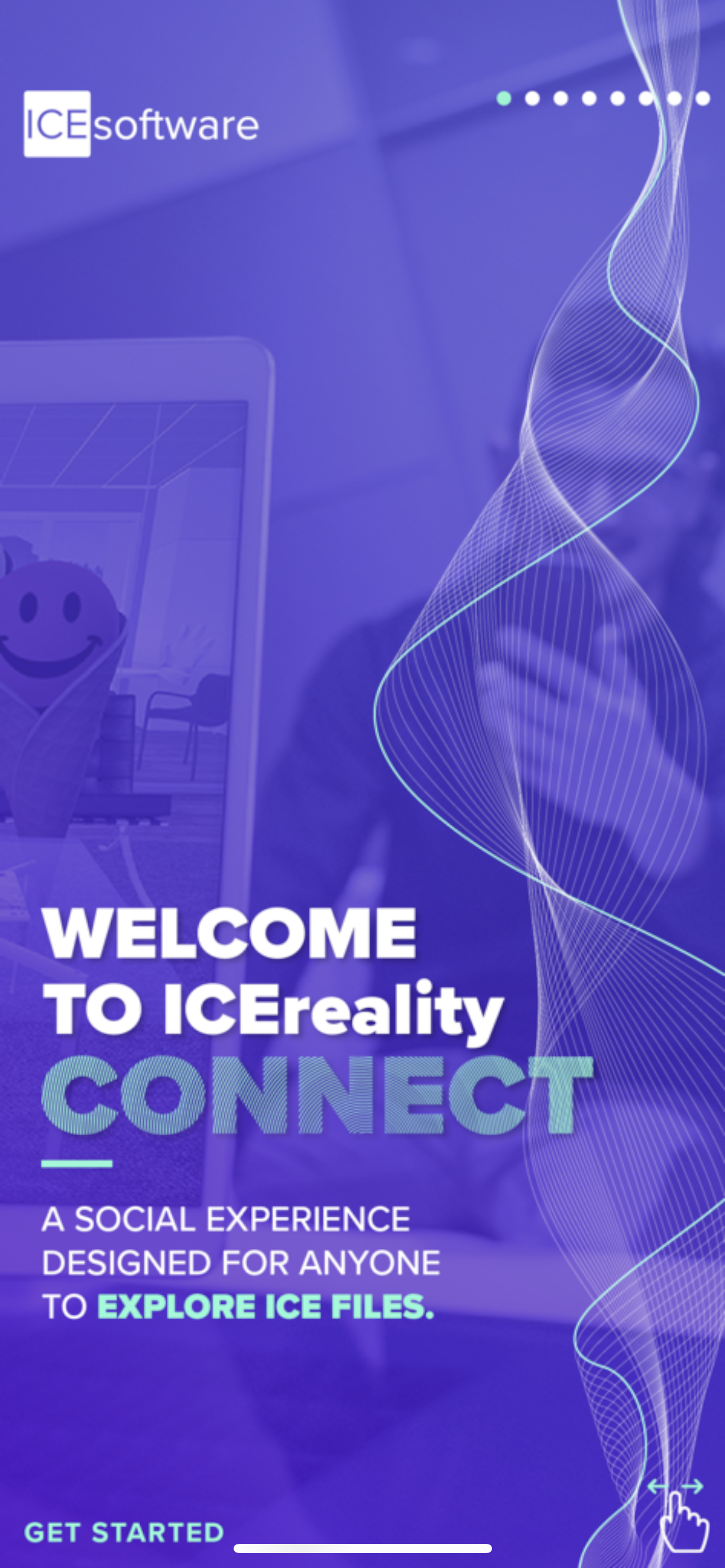
5.To exit, click the “Get Started” button in the bottom left corner of the any slide screen.