1.In the Product Category filter, click the filter icon.
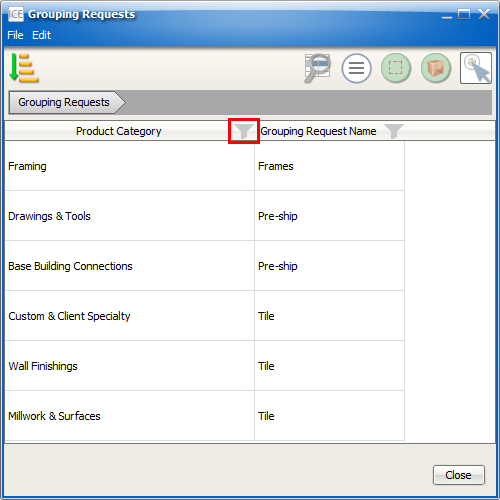
2.In the Filter dialog box, to hide a Product Category or Grouping Requests so that you cannot see it in Grouping Requests, uncheck the checkbox beside it.
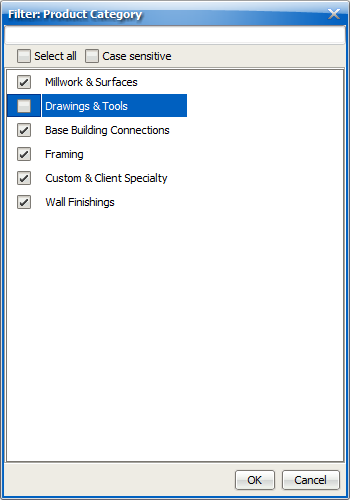
3.For each Product Category or Grouping Request that you want to hide, repeat step 2.
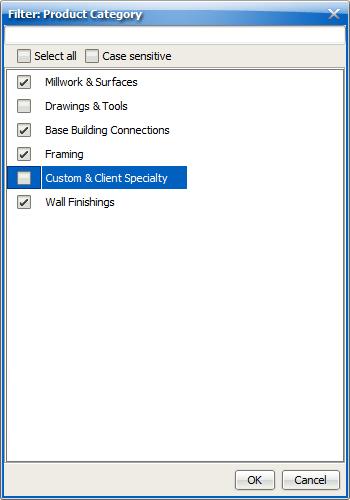
4.Click OK.
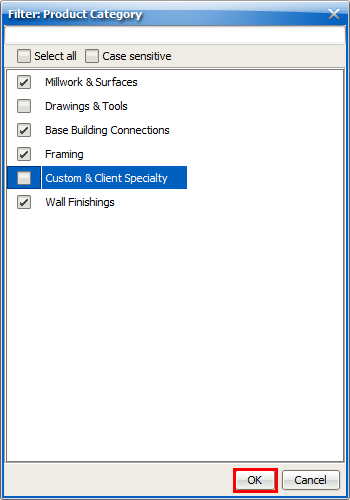
The Product Category or Grouping Request disappears from Grouping Requests, and the filter icon for that column turns green.
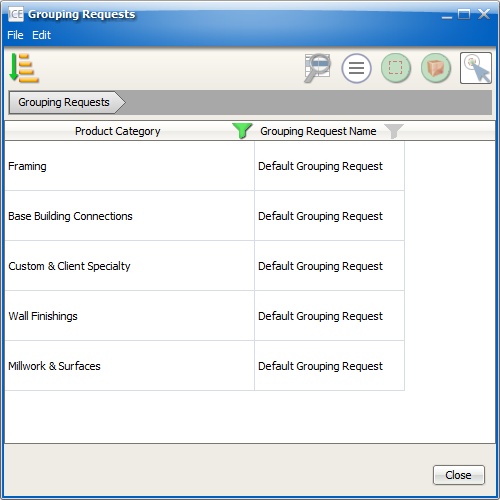
5.If you want to show a hidden Product Category or Grouping Request, click the Filter icon.
6.In the Filter dialog, to show a Product Category or Grouping request,
•Check the checkbox beside it.
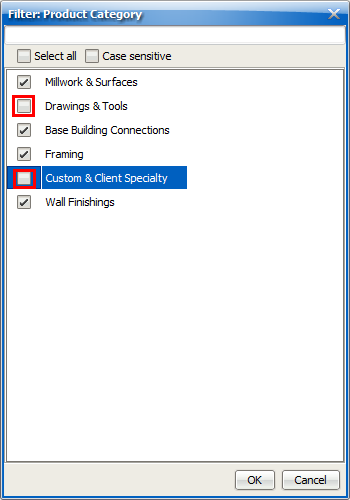
•Or, click Select All to show all Product Categories/Grouping Requests.
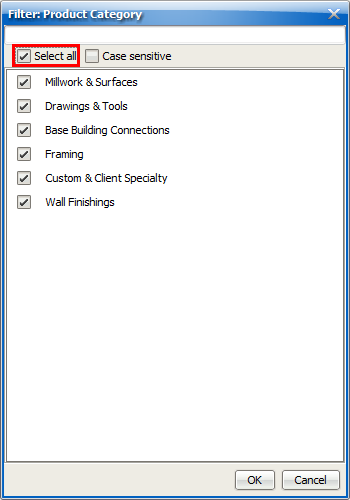
7.Click OK.
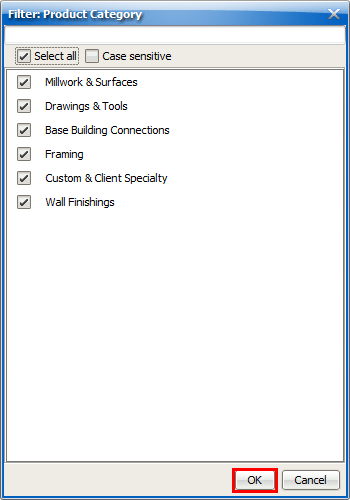
If you are no longer hiding any of the Product Categories or Grouping Request in a column, the filter icon returns to its standard, gray color:
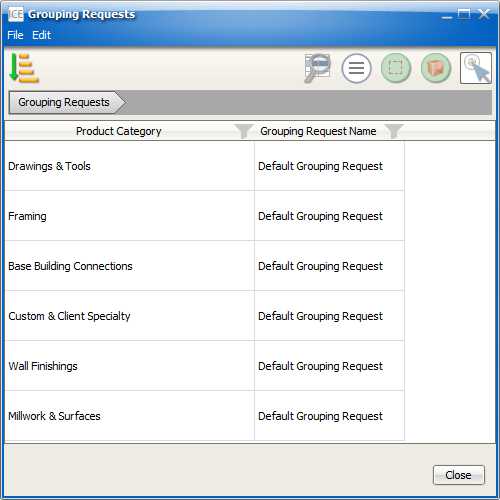
Related Links: