If you do not have an ICEscapes license, you will only be able to change certain settings for your background environment. Notice that the ICEscapes Settings... is not available and instead appears as Environment Settings...
To access the Environment Settings
1.Click Tools from the primary toolbar then select Environment Settings... from the list of options.
2.Click Environment Settings... from the secondary toolbar.

3.Press V on your keyboard in ICE3D.
Sun & Sky
Sky/Background
Use the Background drop-down to select one of the following choices.
•Solid Color: Double-click on the square to choose a color from a Swatch or input HSV, HSL, RGB or CMYK values.
•Gradient Color: Double-click on each of the 3 squares to choose colors from a Swatch or input HSV, HSL, RGB or CMYK values.
•Static Image: Select one of the 7 predefined images from the drop-down menu to the right. You can also select the Choose your own option to upload a custom image. To do this:
o Click Browse...
o Navigate to where your image is stored. JPG and PNG formats are supported.
oClick Open.
•Dynamic Sun & Sky (ICEscapes): Selecting this option will allow you to select different Weather patterns (see below).
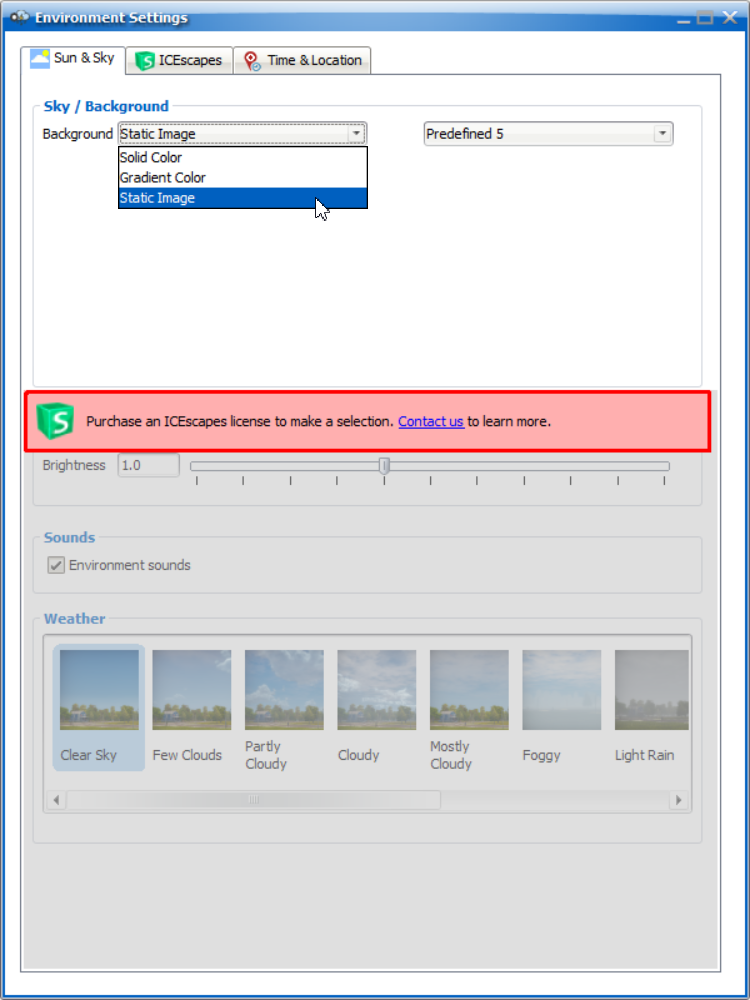
Sun, Sounds and Weather
These settings are not available for use without an ICEscapes license.
ICEscapes
These settings are not available for use without an ICEscapes license.
Time & Location
These settings are not available for use without an ICEscapes license.