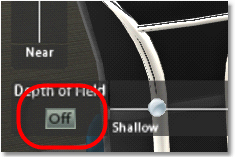The Camera Control allows the user to modify viewpoint options in 3D. The viewpoint is like a virtual camera that displays the 3D world of ICE through a window or view. The settings you can change have to do with this virtual camera, including Depth of Field and Field of View.
Watch
How to
1.In the 3D window, click the Camera Controls icon.
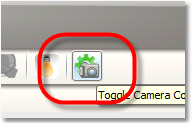
2.To enable Depth of Field, click Depth of Field to “On”.
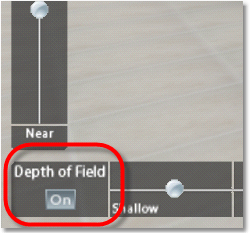
3.Adjust the vertical Focus slider to determine where the focus of the camera is (Near to Far).
a.Note: As the slider is moved towards Far, items in the immediate foreground go out of focus and items further away come into focus.
4.Adjust the Depth of Field slider to determine how much of the scene is in focus. Deep = a wider area of focus, Shallow = a narrower focus. This function, when used jointly with the Focus function, allows the user to pinpoint a certain area of focus in a scene:
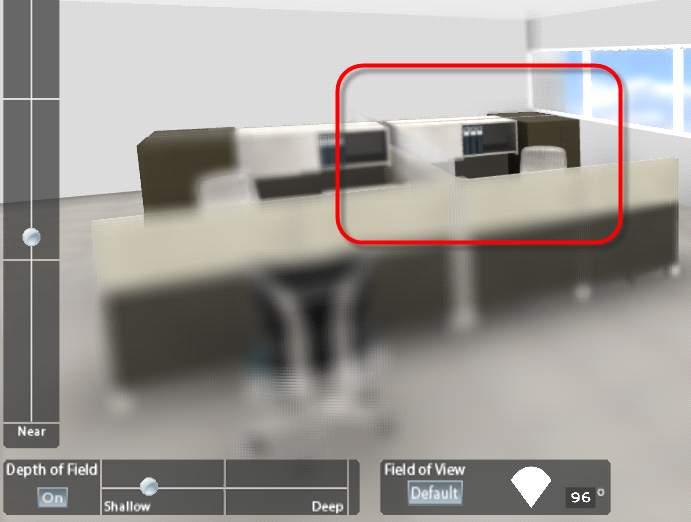
5.Click and drag the Field of View icon forward or backward to adjust the angle of view. Dragging forward will zoom in, creating a tighter angle of view, and vice versa.
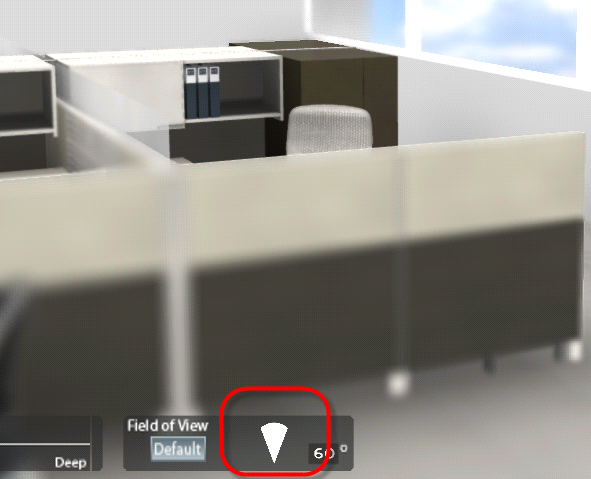
6.To focus on any particular item in a scene, highlight the item, right-click, and select Focus Depth of Field on selected.
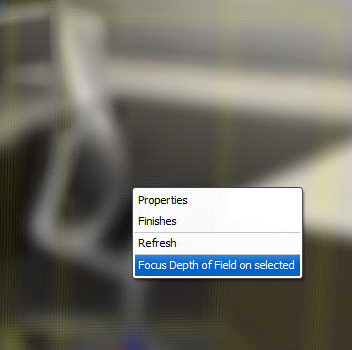
7.To remove any depth of field from the scene, click the Depth of Field button to “Off”.