Auto Connect using ICE Intelligence:
Once all wall boxes and power distribution has been added to the floor plan auto wiring can be completed using ICE intelligence.
To do this:
1.Box select the entire floor-plan
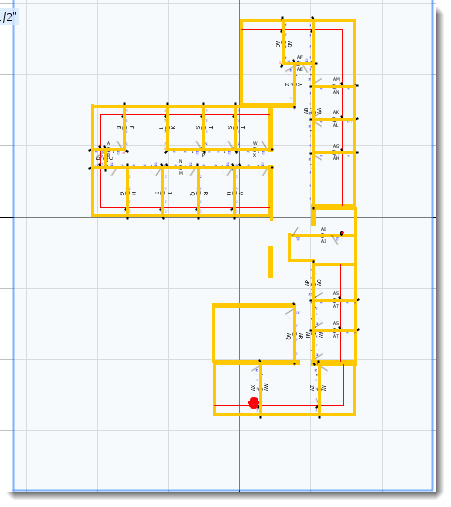
2.Right-click and choose Auto Connect.
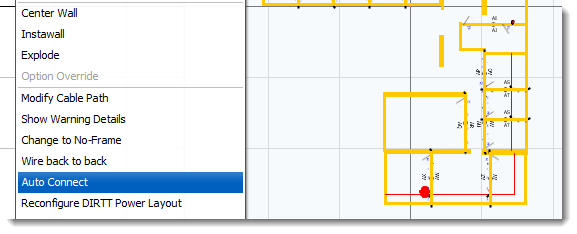
NOTE: This can be used for a portion of the space or the entire plan (depending on individual preference). Auto wiring the space adds all necessary components for the solution (ex. Splitters). DIRTT Power is designed to make the most economical layout so if you have specific path you wish the cables to follow use the manual wiring techniques instead of Auto Connect.
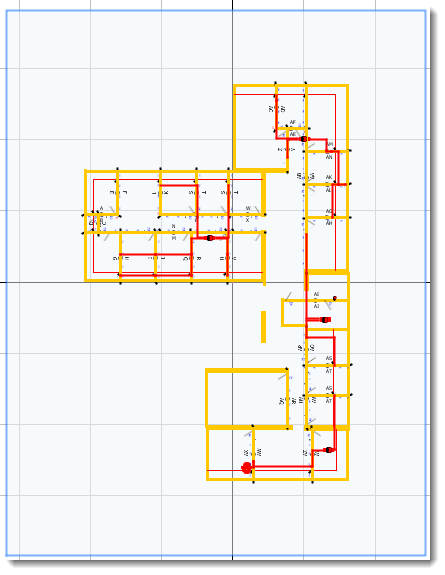
Manual Wiring:
DIRTT Power on ICE allows for user control to manually wire up their solutions to meet their specific needs.
To do this:
1.In the DIRTT Power folder select either Ceiling or Floor Distribution » Cables & Splitters.
2.Choose from the variety of cable options
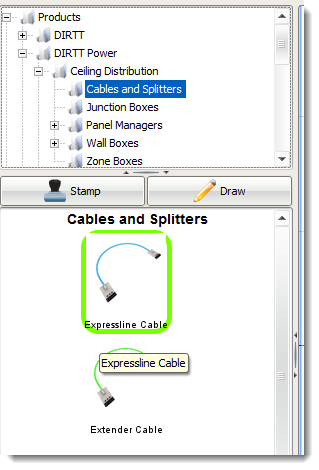
3.Click from one device to another in the space to wire your plan.
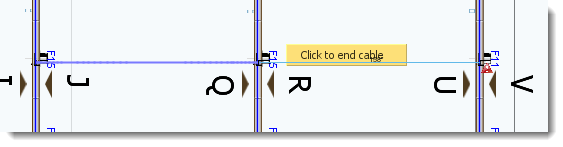
4.Cabling will appear in both your 2D & 3D view.
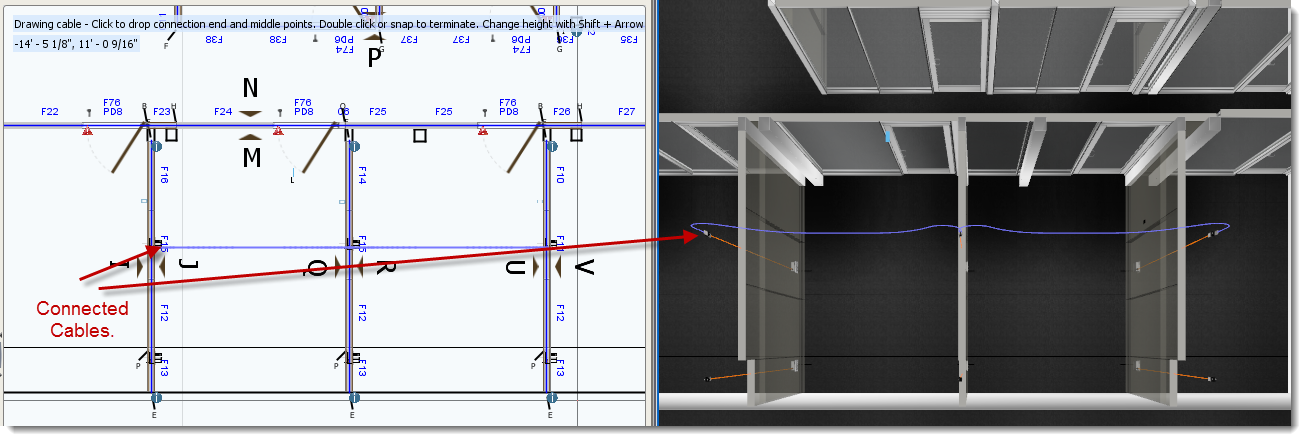
Wire colors in ICE
Expressline Cable: 4/2/2 wire configuration, Blue
Extender Cable: 4/2/2 wire configuration, Green
Homerun Cable: 4/2/2 wire configuration, Yellow
Expressline Cable: 3/3/2 wire configuration, Purple
Extender Cable: 3/3/2 wire configuration, Orange
NOTE: DIRTT Power on ICE gives complete control to the user and therefore some elements that are necessary are not automatically added by the software.
Often a splitter is missing which will be used to attach the wall box to the power source.
To attach to a power source:
1.Under Parts & Pieces select either a Vertical or Horizontal Splitter.
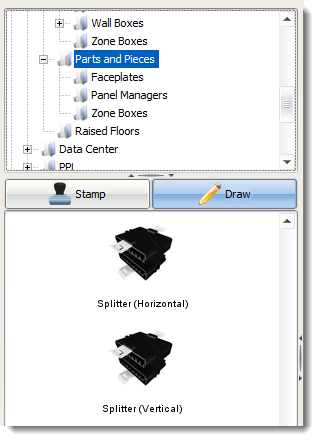
2.Place this above each wall box.
3.Now when manually wiring the pieces together all the pieces will connect.