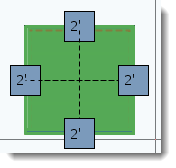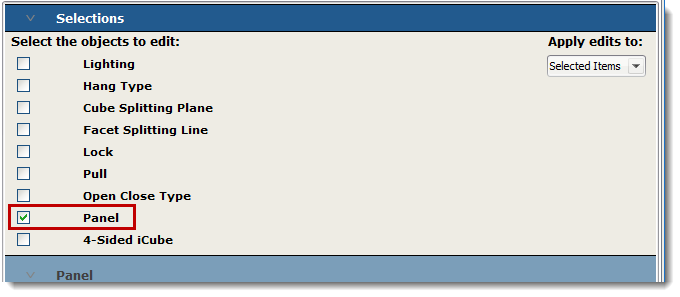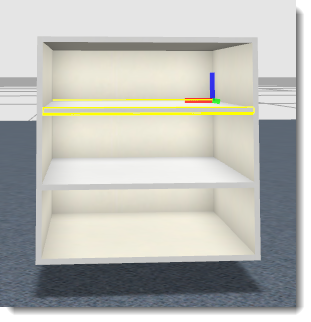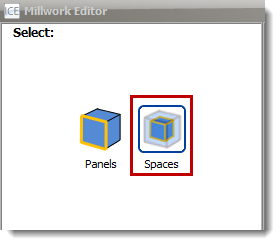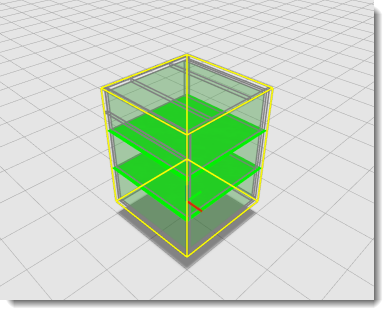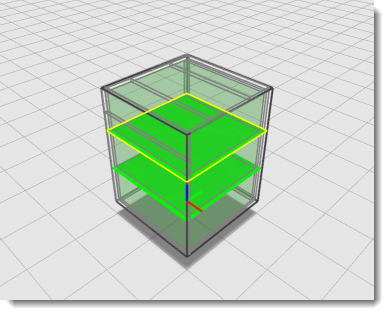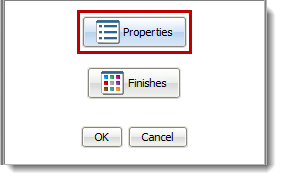Using the i-Cube, users have the ability to make shelves inside cabinets Fixed (meaning un-movable) or Adjustable (meaning the height of the shelf can be adjusted). To have Fixed or Adjustable shelves, begin with a Casework component that has shelves to edit. There are three ways to edited:
This method makes all the shelves in the cabinet Fixed or Adjustable.
1.Select the Casework component needing to be Fixed or Adjustable.
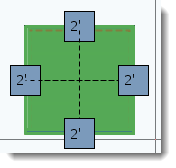
2.Right-click and select Properties.
3.Check the box next to Panel.
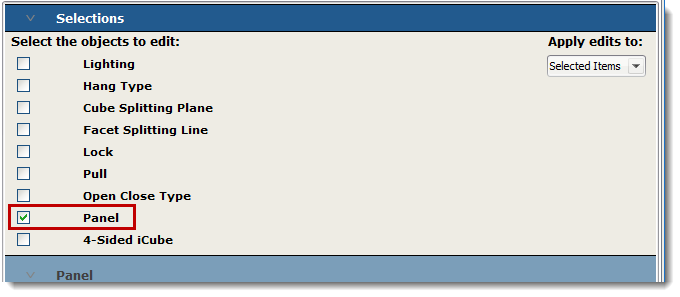
4.Under this section, beside Shelf Type, select either Fixed Shelf or Adjustable Shelf.

|
This only works for open cabinets. Closed cabinets must be changed in the Casework Editor.
1.Select a single shelf.
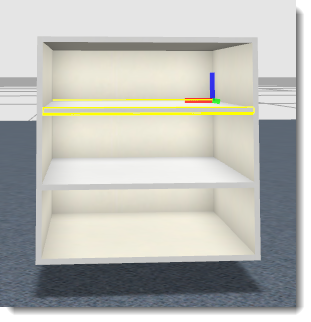
2.Right-click and select Properties.
3.Under Panel, beside Shelf Type, select either Fixed Shelf or Adjustable Shelf.

|
Using the Casework Editor to make shelves Fixed or Adjustable allows you to have multiple shelves with different functions. For example: Take your center shelf and make it Fixed. Then with a shelf above and below, make them Adjustable. This will allow the spaces to change when needed.
1.Select the Casework component in the 2D plan view.
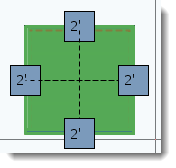
2.Right-click and select Casework Editor.
3.Select Spaces.
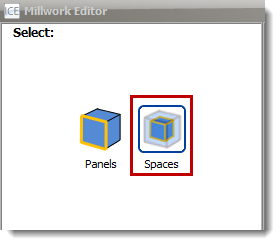
4.Select the whole unit or a single shelf.
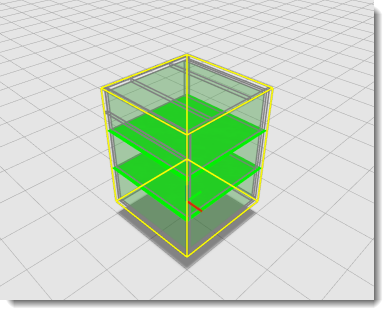 Whole Unit Selected
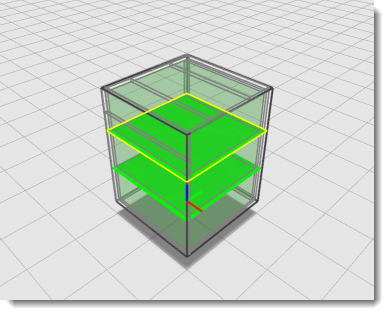 Single Shelft Selected
5.Select the Properties button at the bottom right-hand corner.
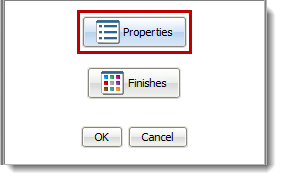
6.Under Panel, beside Shelf Type, select either Fixed Shelf or Adjustable Shelf.

7.Select OK when changes are complete. |