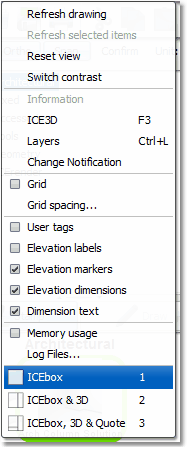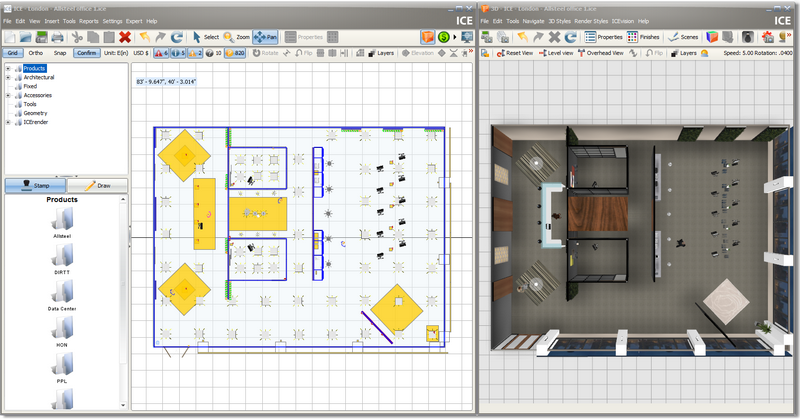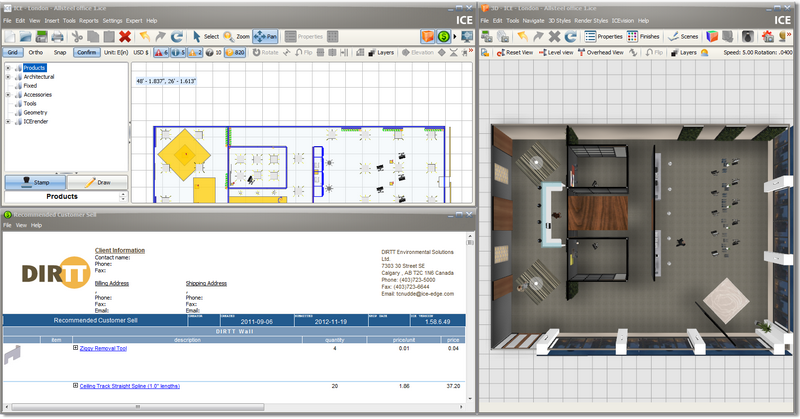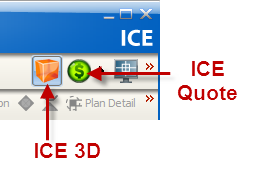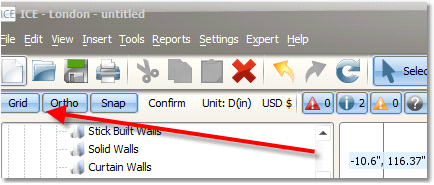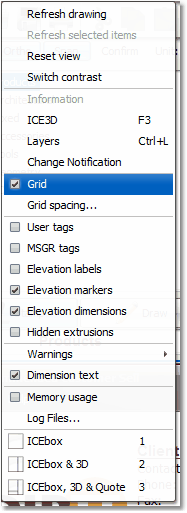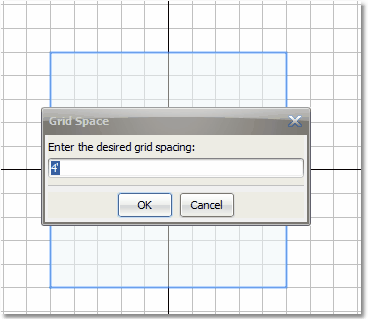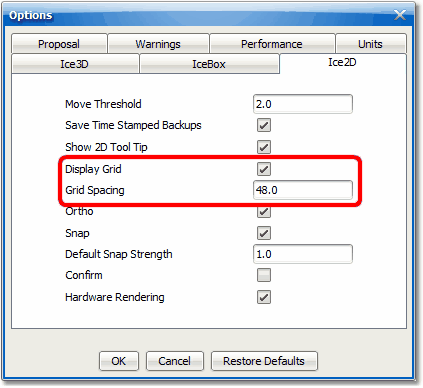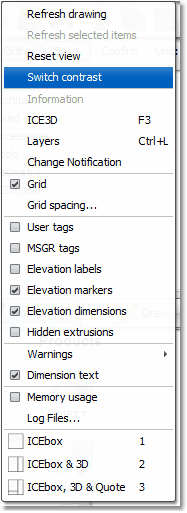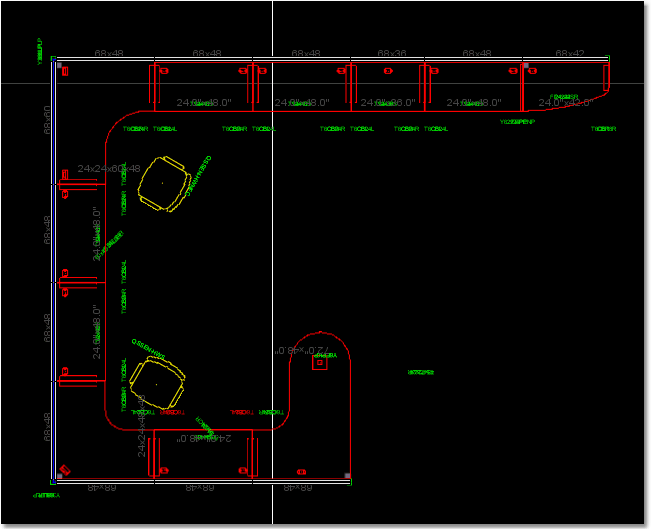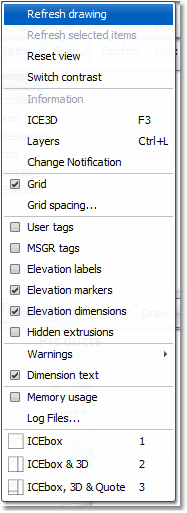Topics in this section:
The ICE workspace can be configured to help you work more efficiently. Work with the ICEbox (2D), ICE 3D and the ICEquote in the same monitor. Settings are found in the View menu. There are three options:
•ICEbox (shortcut key 1) •ICEbox & 3D (shortcut key 2) •ICEbox, 3D & Quote (shortcut key 3)
Use the keyboard shortcuts to configure your workspace quickly. These views are ideal for presenting ICE to its full potential and make it easy for changes to your design. By using the second or third option you will see the instant update of both the 3D view and the ICEquote.
(Keyboard shortcut 1)
(Keyboard shortcut 2)
(Keyboard Shortcut 3)
Use the ICE 3D and ICEquote launch buttons in the upper right corner of the ICEbox to launch these applications in a separate window. This is ideal for working with multiple monitors.
|
The Gird is an area with evenly spaced horizontal and vertical lines to aid in drawing. There are several ways to make the Grid visible.
|
The contrast of the ICEbox work area can be toggled from white to black. Go the the View menu » Switch contrast. This setting will apply to the current session of ICEbox only.
|
Working with a large number of assets may require a refresh of the ICEbox to display changes. Go to the View menu » Refresh drawing. If the design is large and you only want to refresh certain items, box select those items and choose Refresh selected items.
If the design is large and you've panned away from the base point of the design, reset the view back to the base point. Go to View menu » Reset View.
These commands can also be accessed by right-clicking in the the ICEbox 2D view or pressing F5 (see Keyboard Shortcuts).
|
Created with Help & Manual 7 and styled with Premium Pack Version 3 © by EC Software