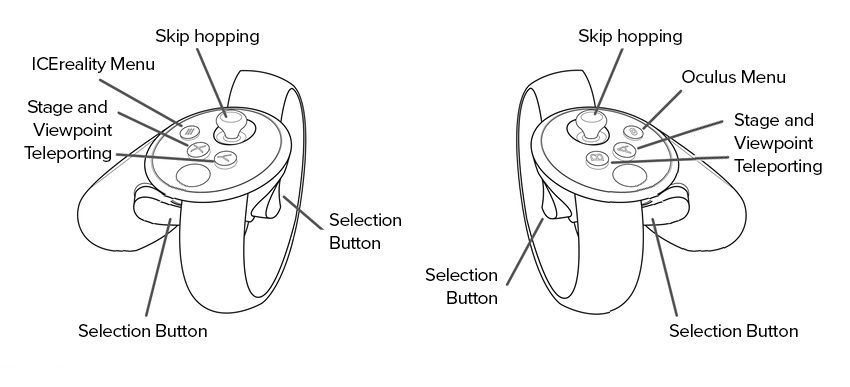ICEreality Connect is available on the Quest store through App Labs. Before you can install ICEreality Connect on an Oculus Quest, you’ll need to run through the initial setup of the device and connect it to the mobile device running the Oculus App.
How to setup an Oculus Quest 2
Installing ICEreality Connect on Oculus Quest 2
1.Open the Oculus App on your mobile device.
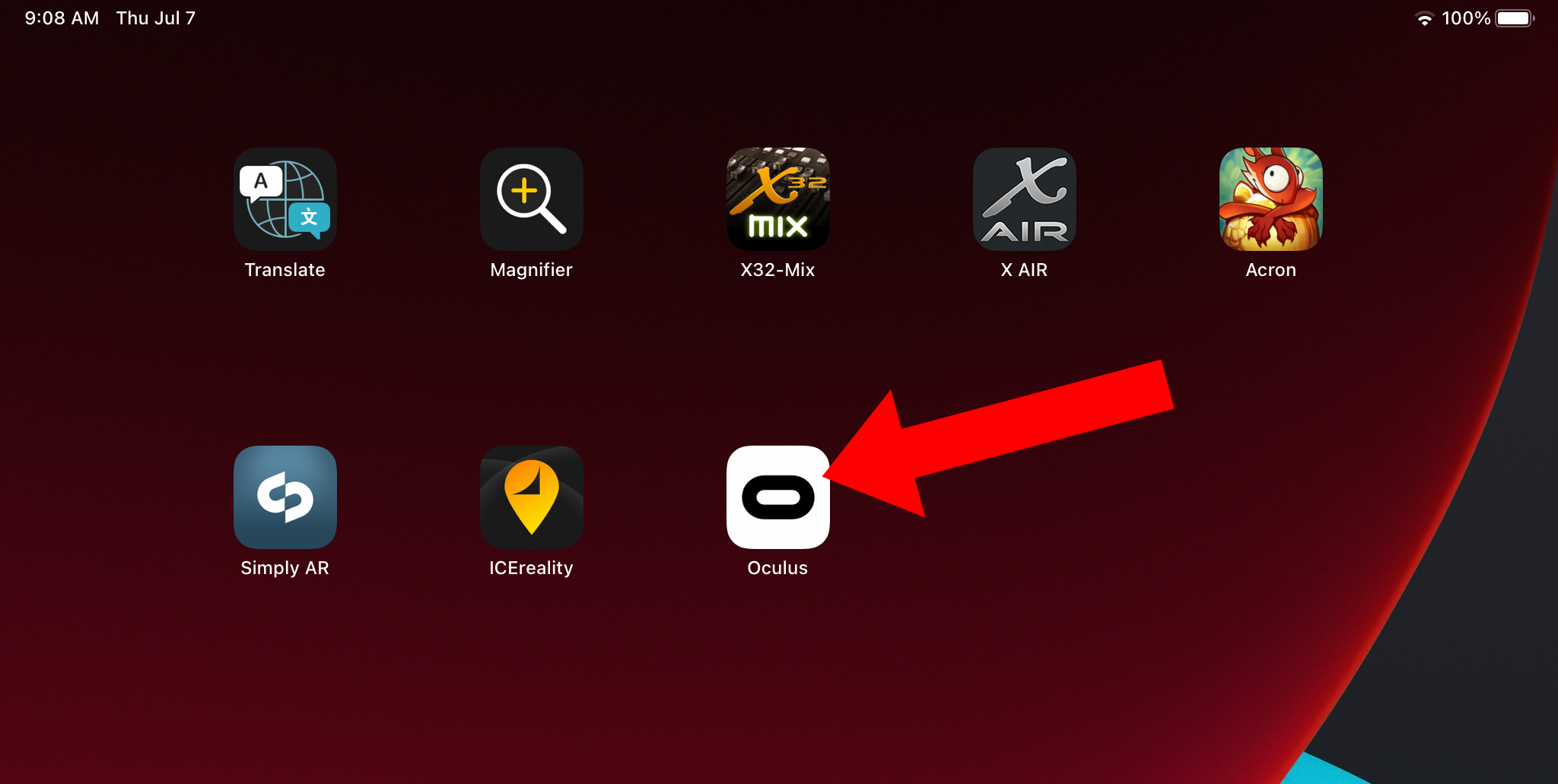
2.Tap on the Menu button in the bottom right corner of the screen.
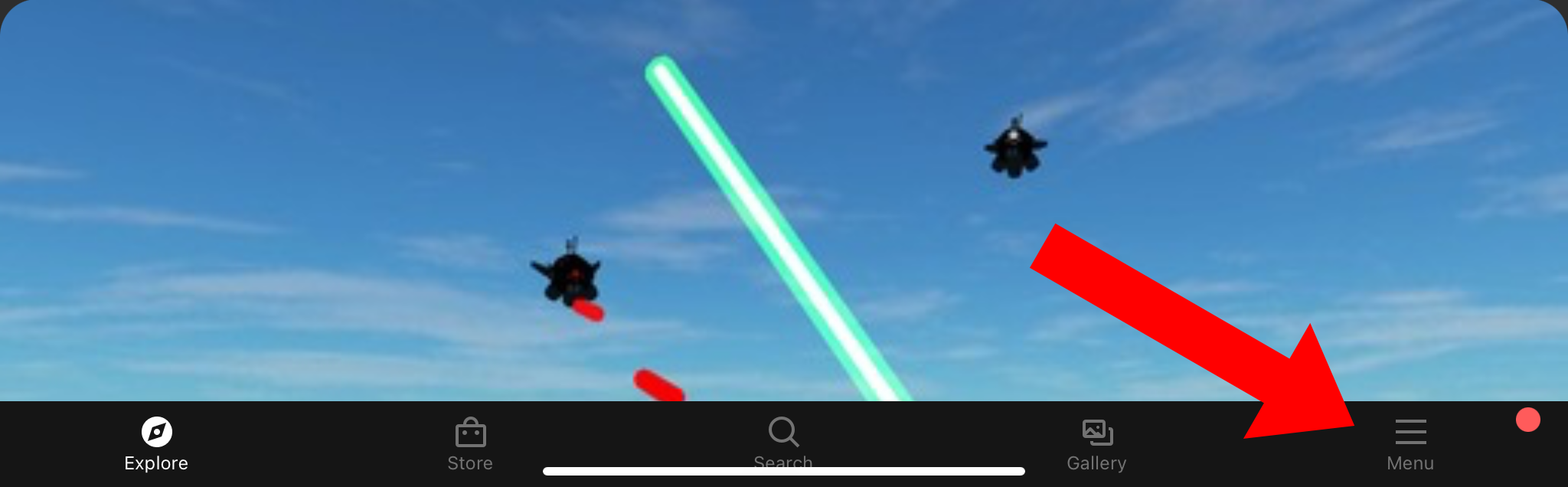
3.Tap on devices.
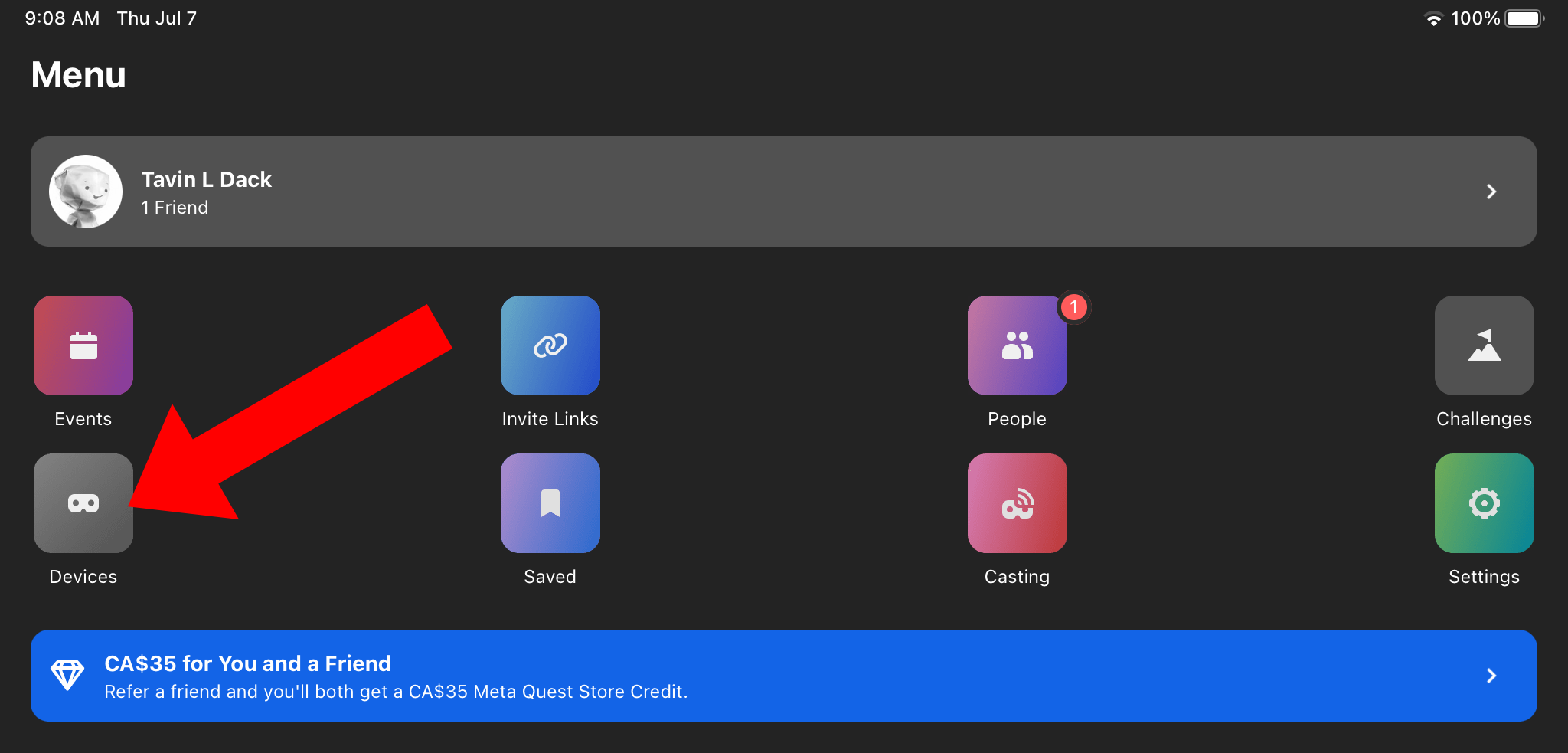
4.From the drop-down menu select your Quest 2.
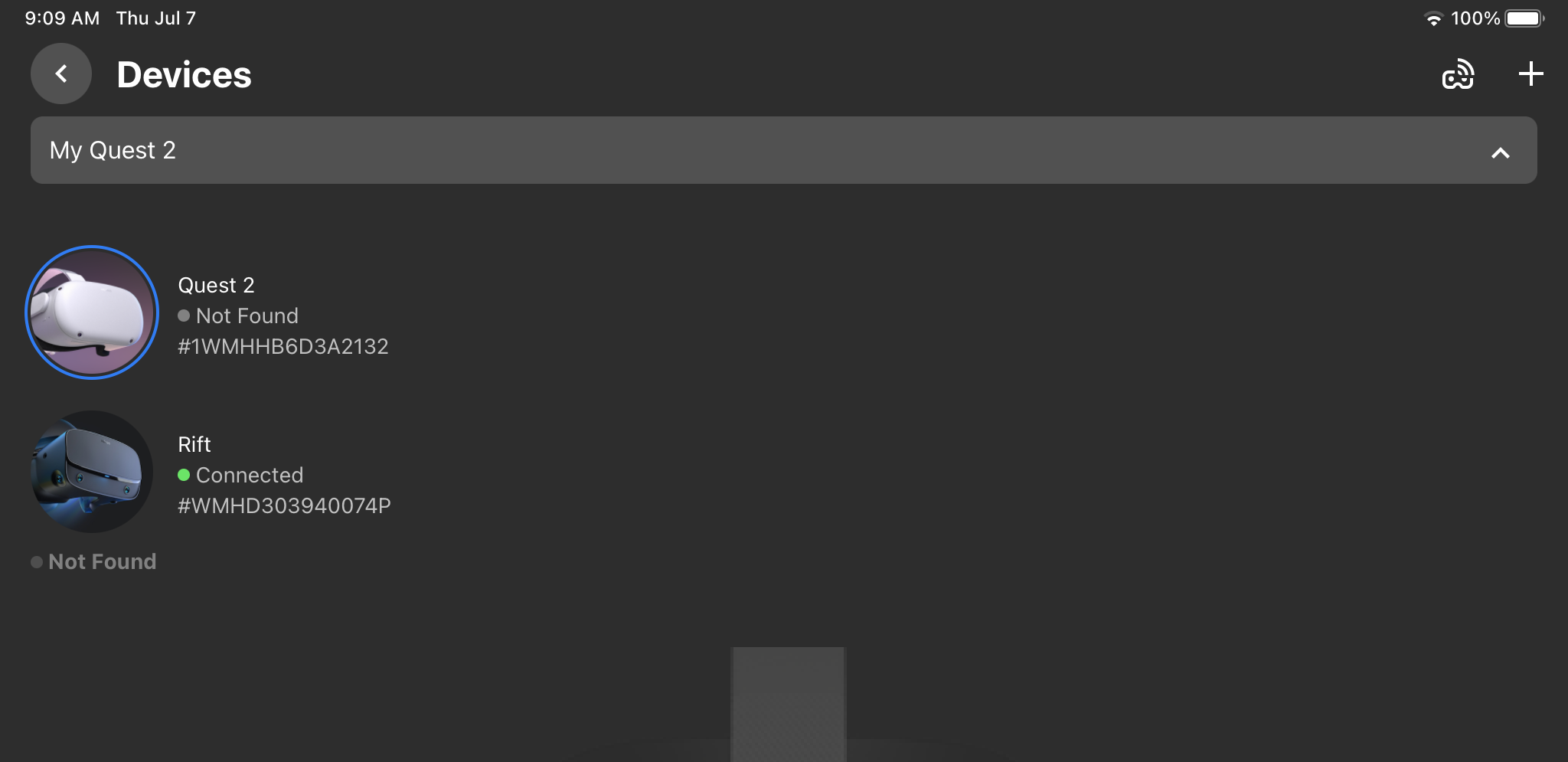
5.Ensure it is connected to the Oculus App.
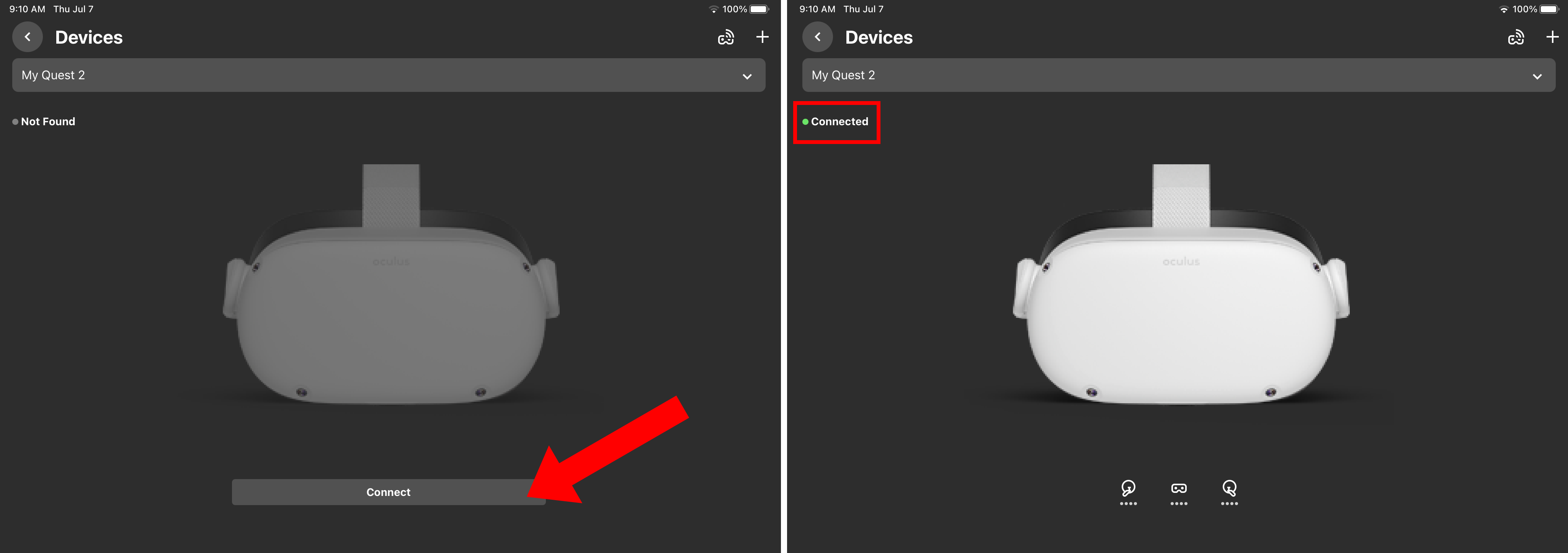
6.Tap the back button to return to the Menu.
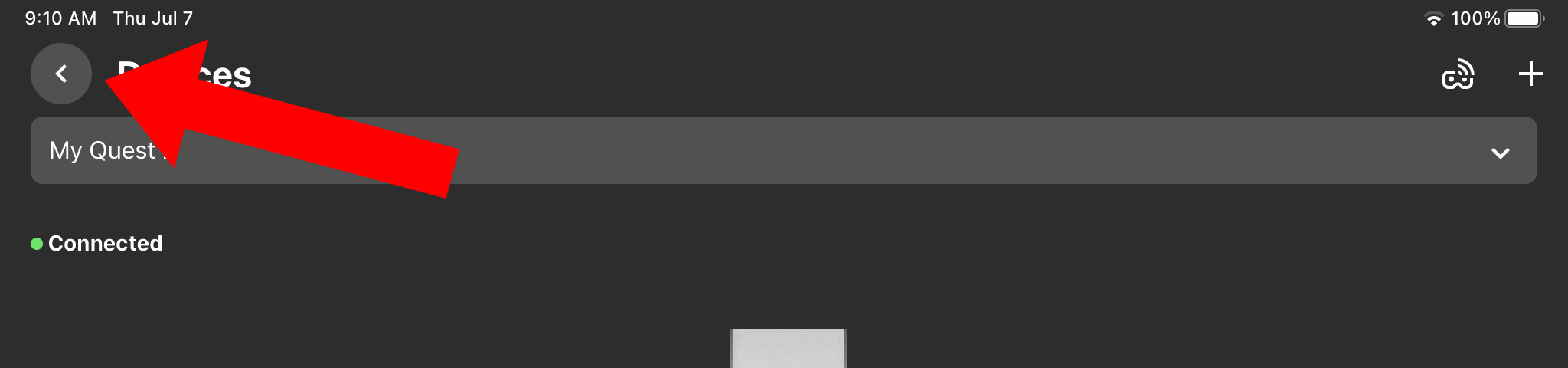
7.Tap Store at the bottom of the screen.
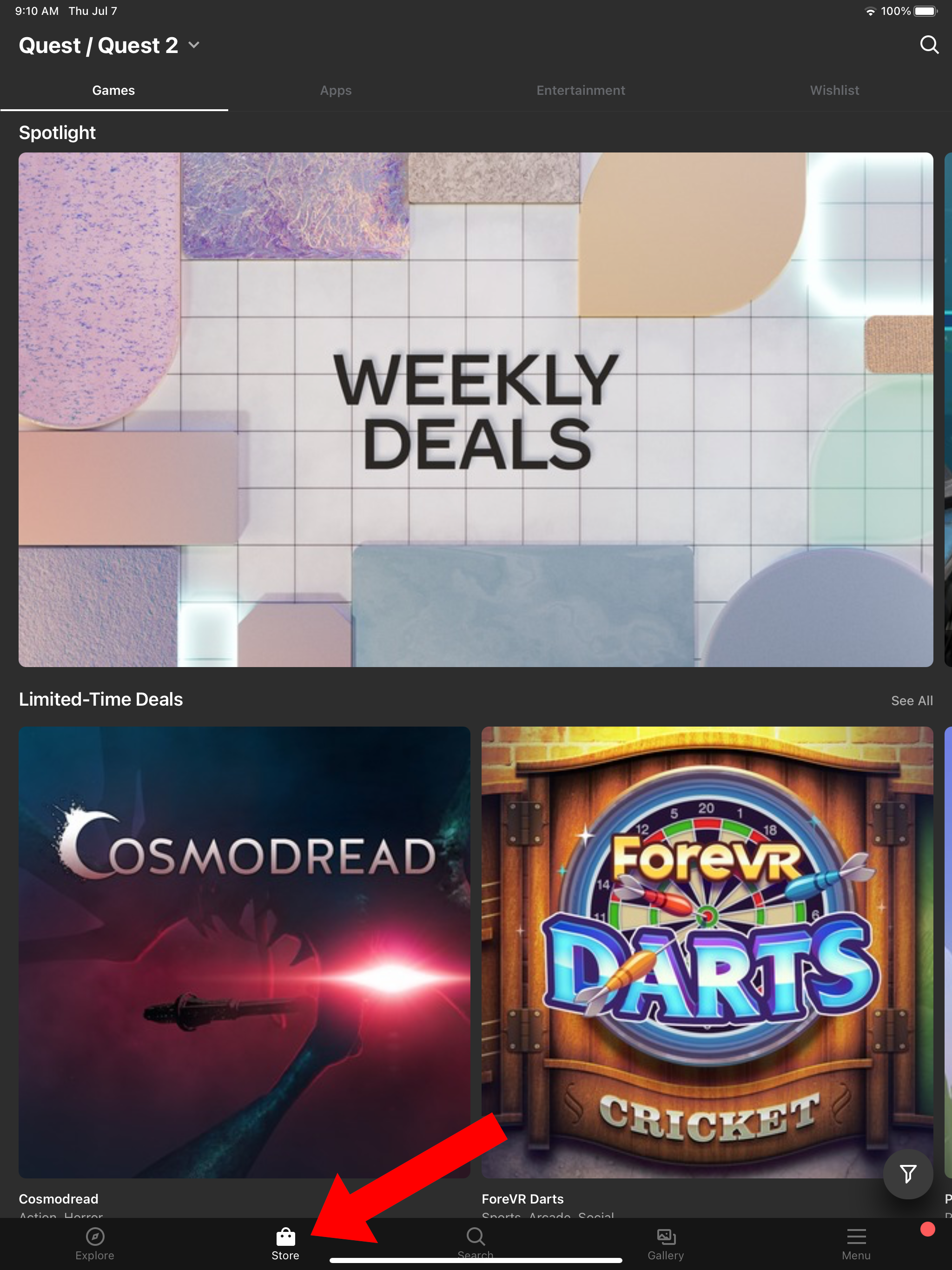
8.Search for “ICEreality”.
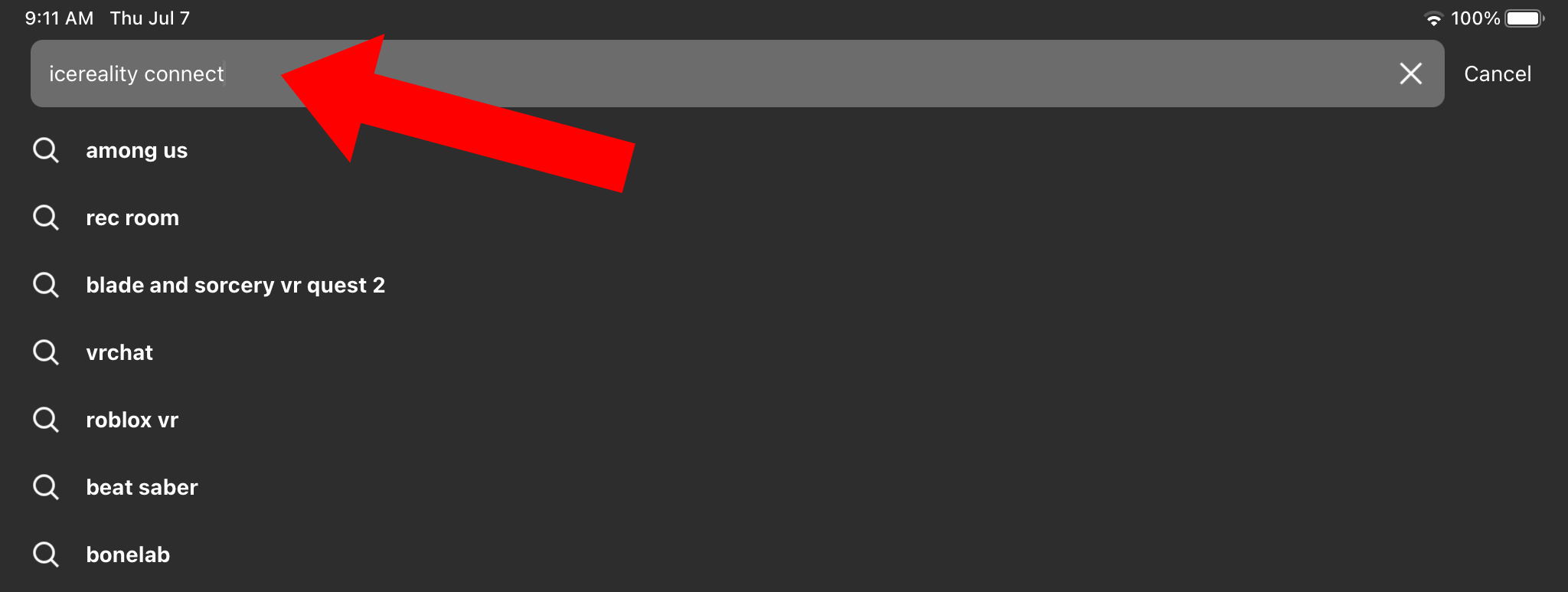
9.Select the app from the choices.
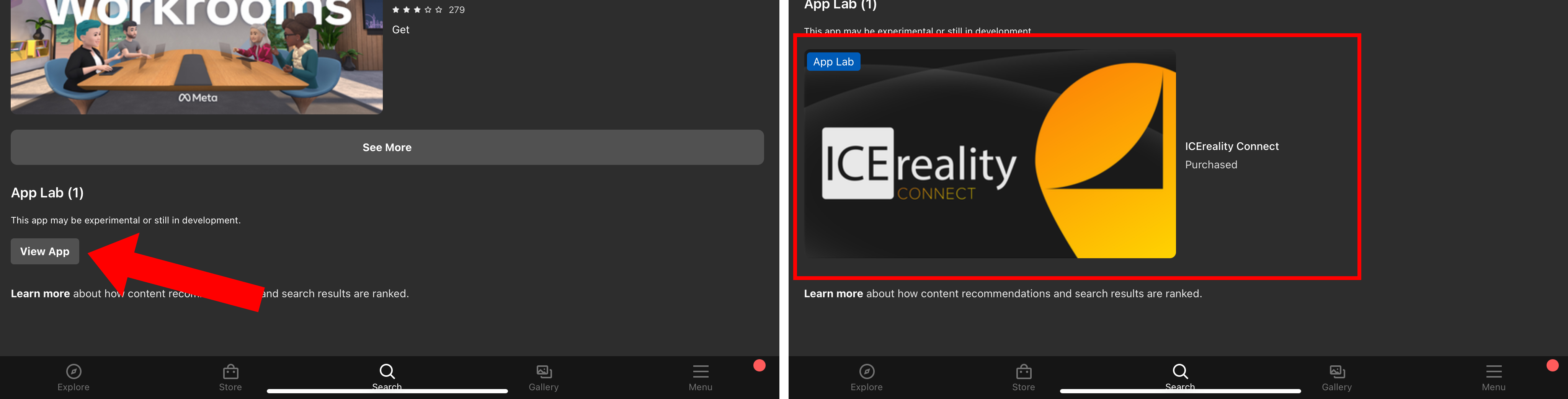
10. Because ICEreality Connect is available through the App Lab, the store will display a warning. Tap “OK”.
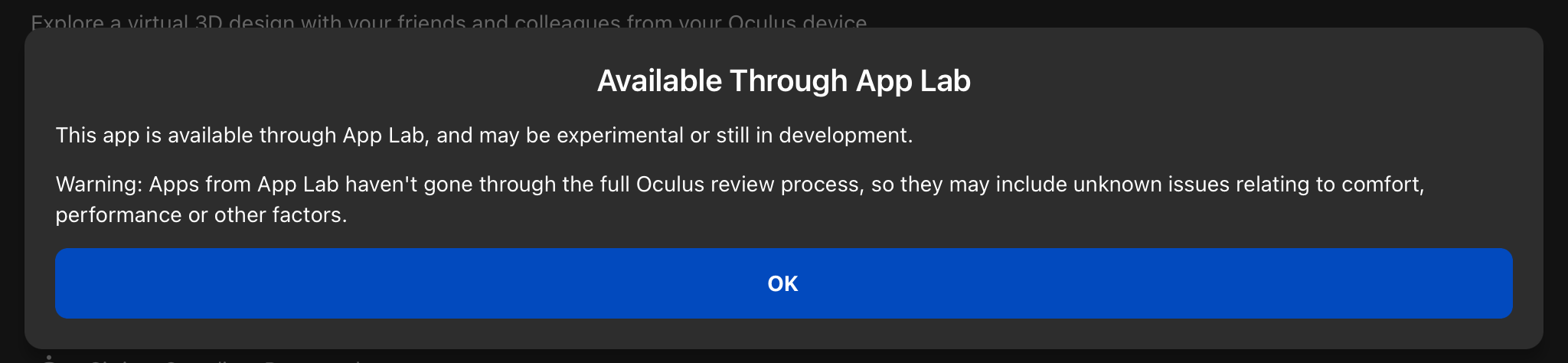
11.On the app page select “Install”.
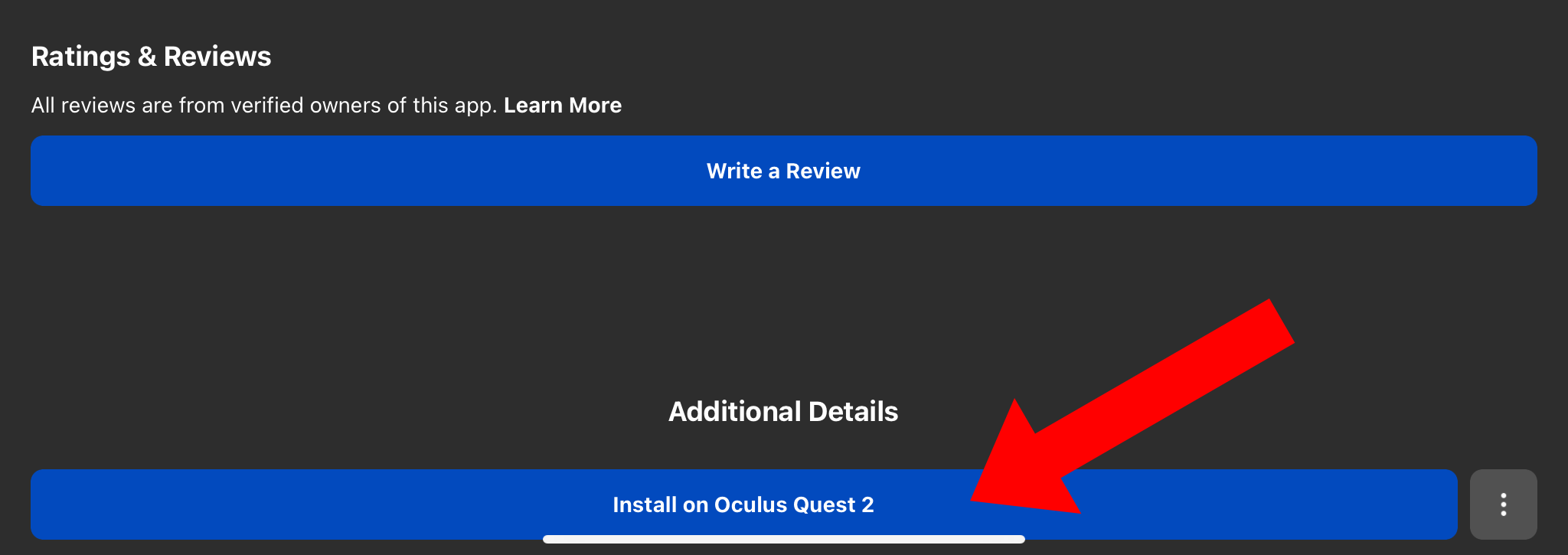
12.The app will appear in your apps list when installation is complete.
Controls