Accessing Log Files from Within ICE
1.Go to Help > Send Logs to ICE Support.
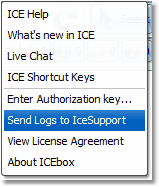
The Send Logs to IceSupport dialog box opens.
2.Select the files to send to support:
oTo select a single file, click it.
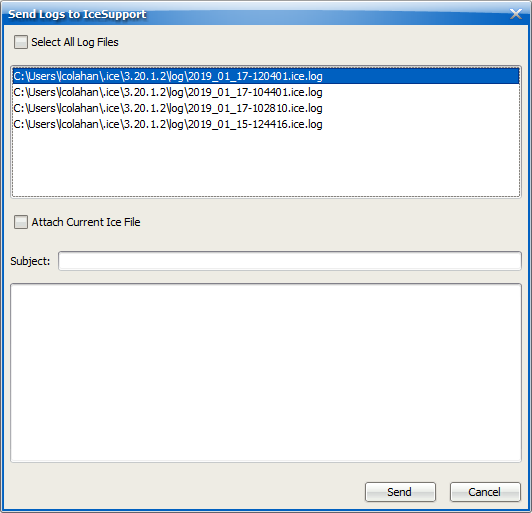
oTo select multiple log files, CTRL + click.

oTo select all log files, select Select All Log Files.
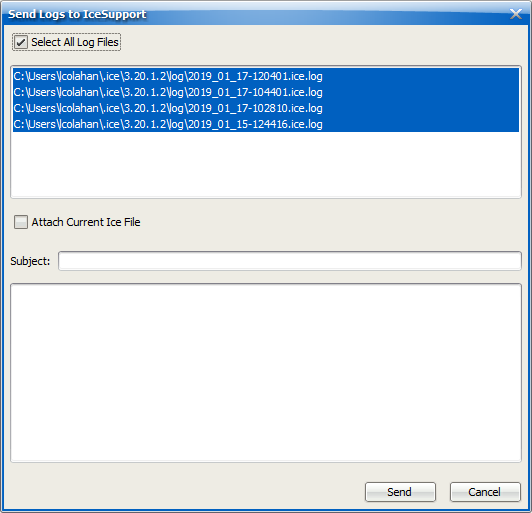
3.Select Attach Current ICE File.
4.In Subject, type a subject line for the email that goes to ICE support.
5.In the email box under Subject, type the body of the email that goes to ICE support.
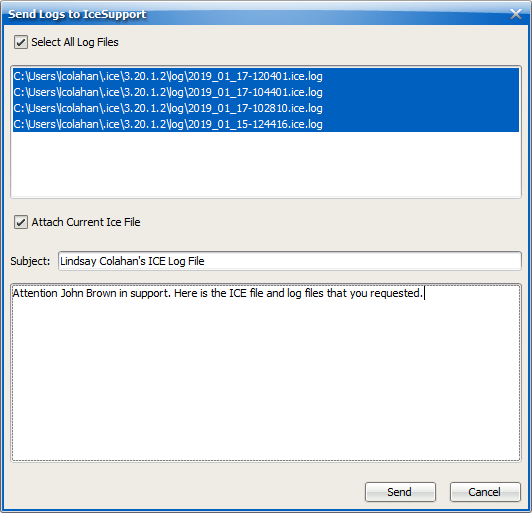
You receive an email letting you know that a new support case has been submitted on your behalf to ICE support.
Accessing Log Files on Your Hard Drive
If you cannot open ICE, you can access log files on your hard drive.
1.Create a new email to send to info@dirtt.net.
2.In your email, click Attach File, and go to C:\Program Files\Ice\(your version of ICE)\log.
Log file are organized by date and time. The file names include the date and time of the log, for example, 2019_01_17_2041.
3.Select the file you wish to attach, and click Insert. To select multiple files, CTRL + click.
4.In your email, create a subject and a body to send to ICE support.
5.Click Send.