Recalibration allows you to calibrate the orientation of the digital space to the physical space.
If you want to join an ICEreality Connect experience from the same physical location as another person using another device (i.e. you and a coworker are in the same conference room and wish to join an experience together), you should recalibrate your devices after joining the experience. Recalibrating helps your physical positions in real life match what you are seeing in virtual reality. This stops people running into each other in real life and have the same perspective of the space
Recalibration requires two physical points to be used as reference in the real world.
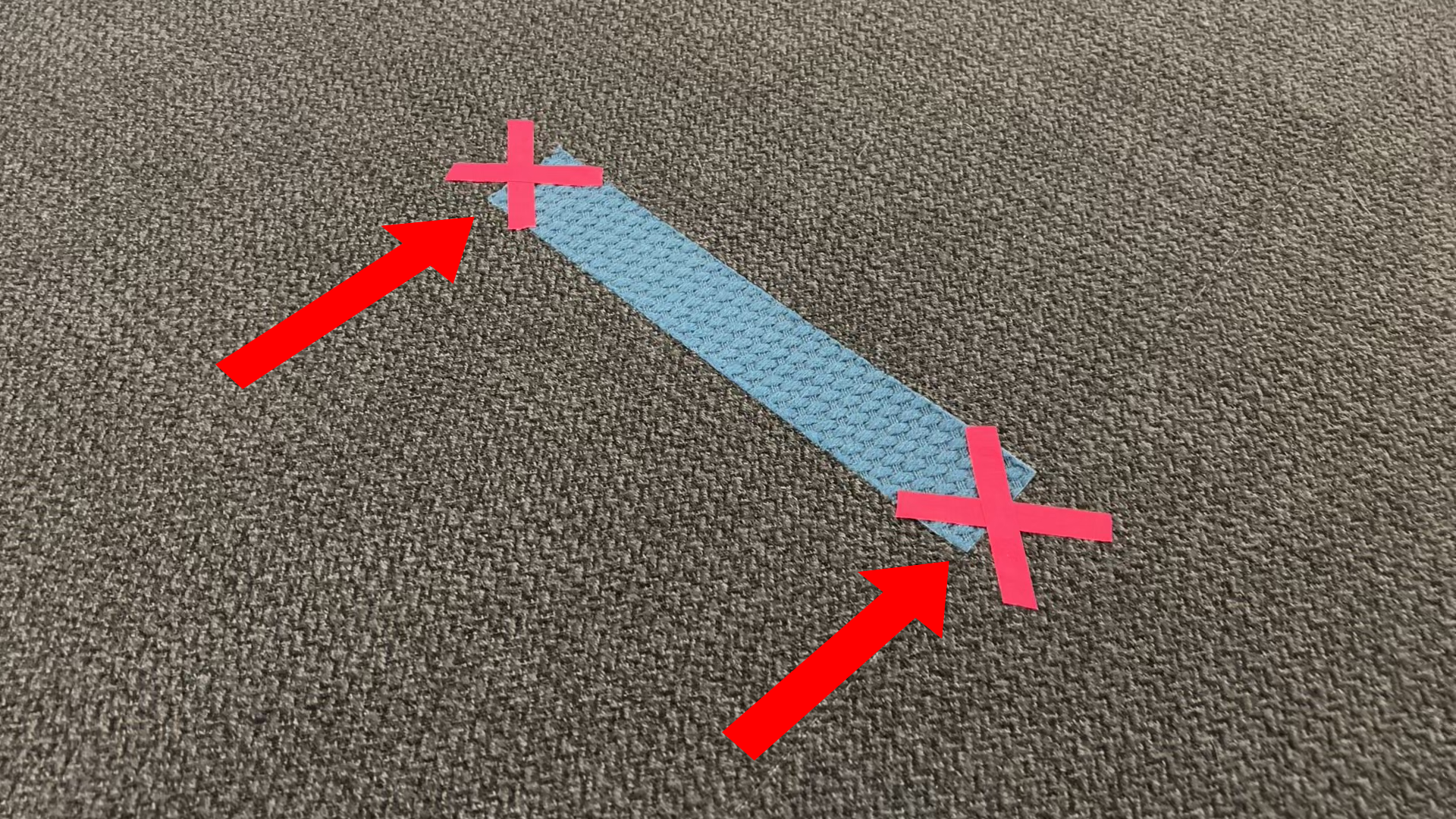
To begin recalibration:
1.While in an ICEreality Experience, push on the menu icon in the virtual wrist controls to open the menu.
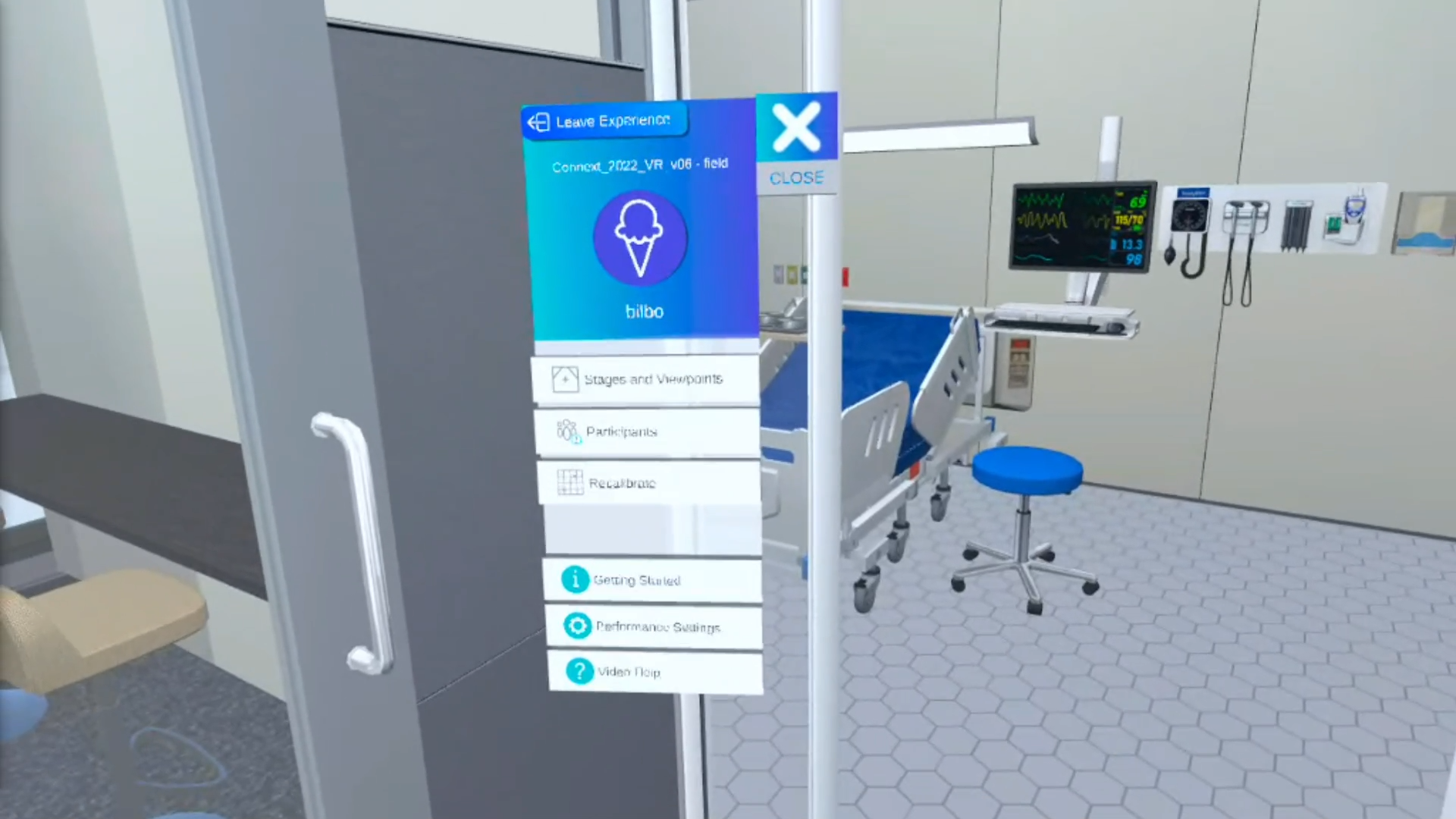
2.Push on Recalibration in the menu controls
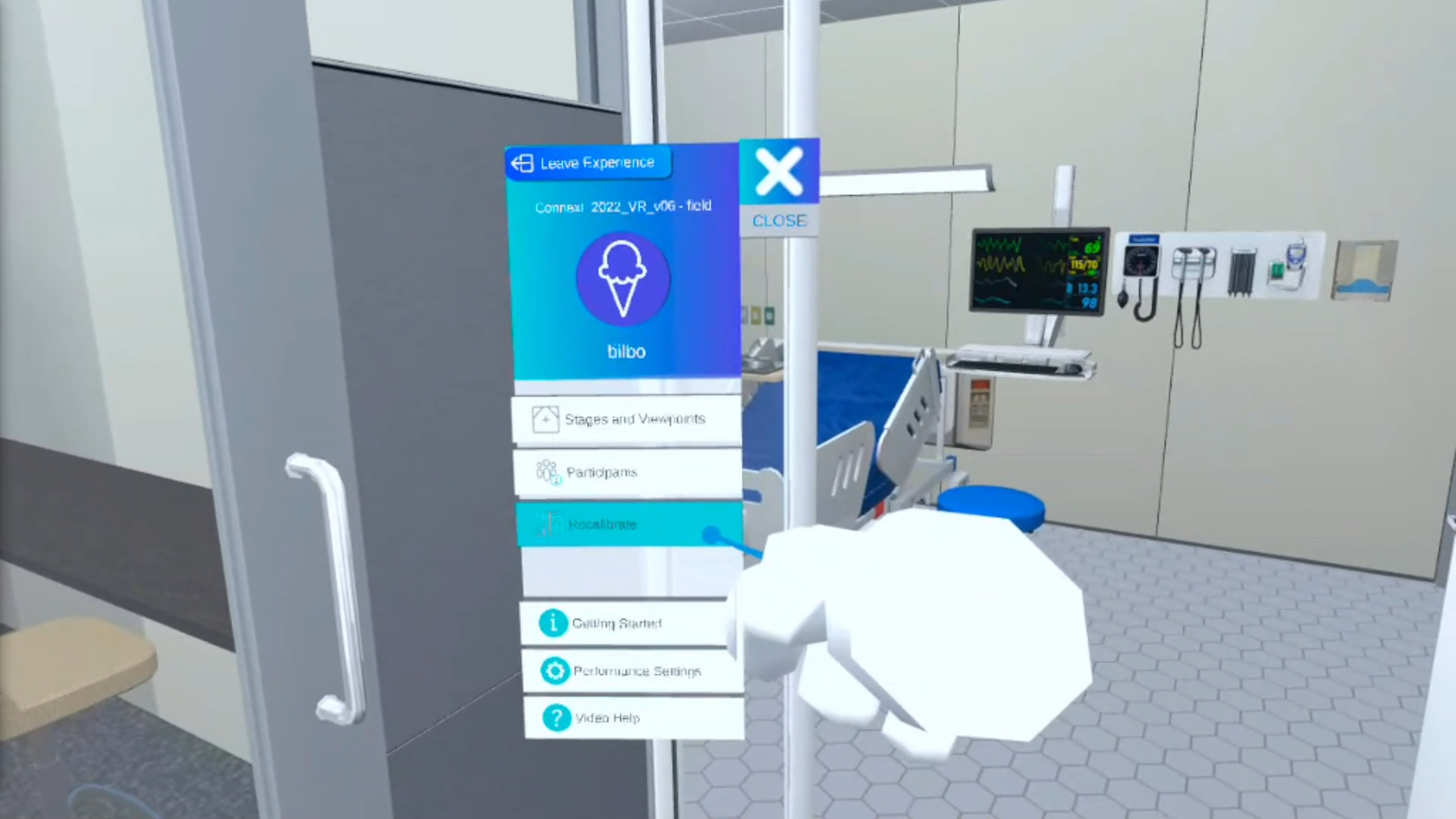
3.A window will appear and ask “Would you like to recalibrate?” Push continue.
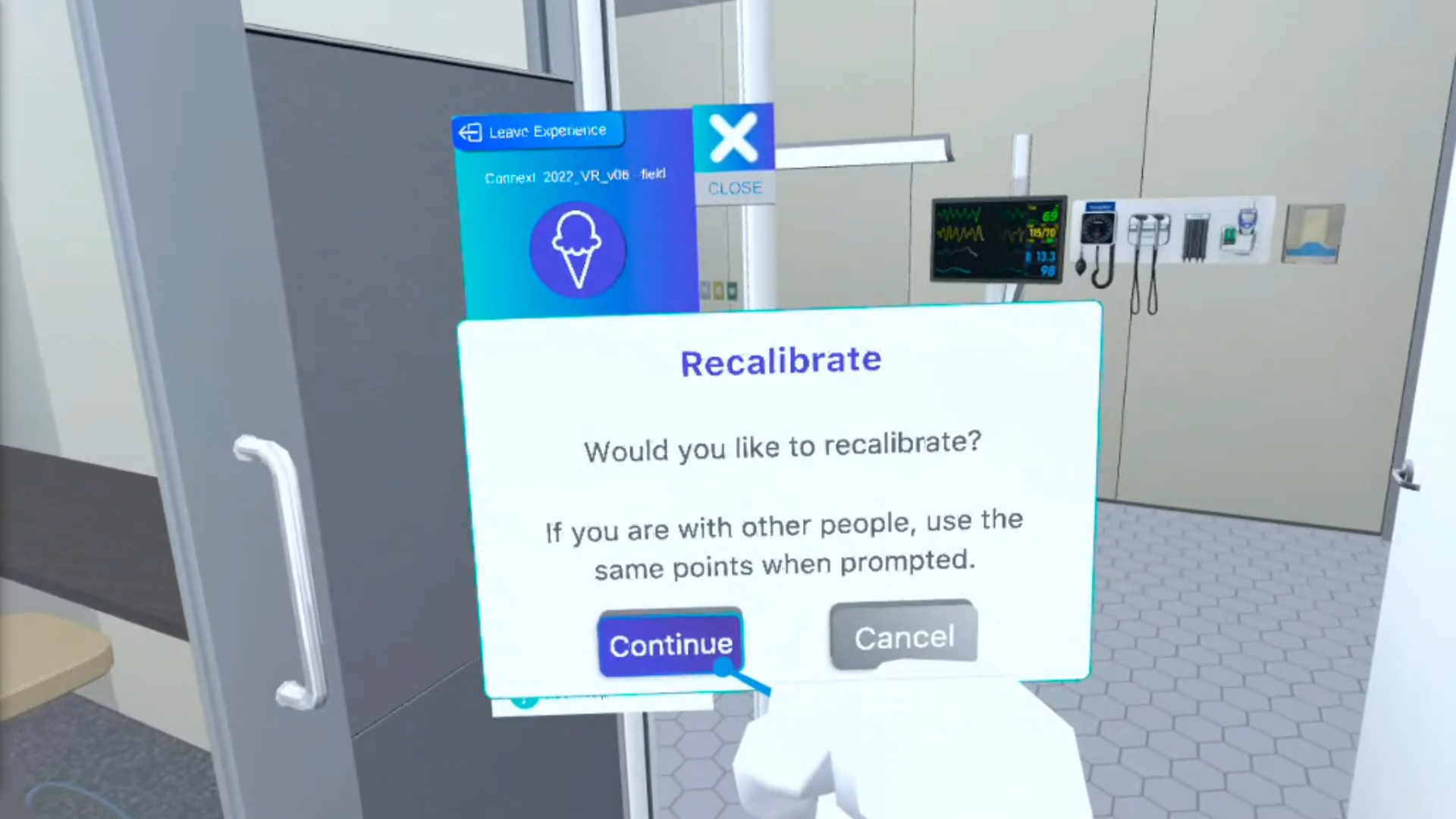
4.Follow the instructions that appear in the HMD. Place one of your controllers on the floor to establish the center point and while keeping the controller in your view, push continue. Due to the placement of the continue button it can be easier to point your hand laser at the button and pull the trigger.
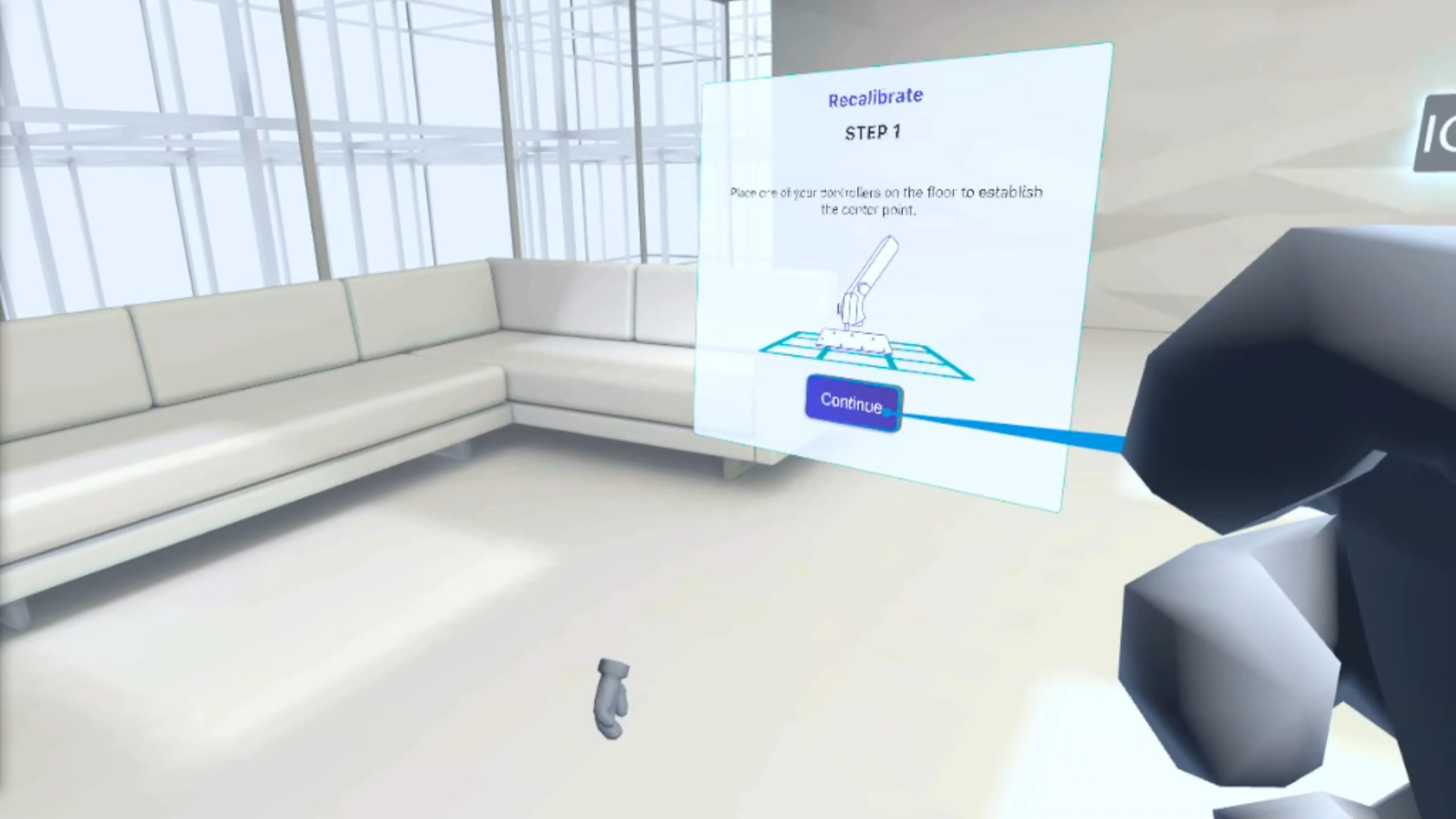
Note: If you u need to reposition the recalibration window, clicking the hamburger button on your VR controller will bring the window in front of you.
5.Move the controller to the second point on the floor. Again keep the controller in your view and push the finish button.
6.The digital world will reload and will now be aligned to your calibration points.
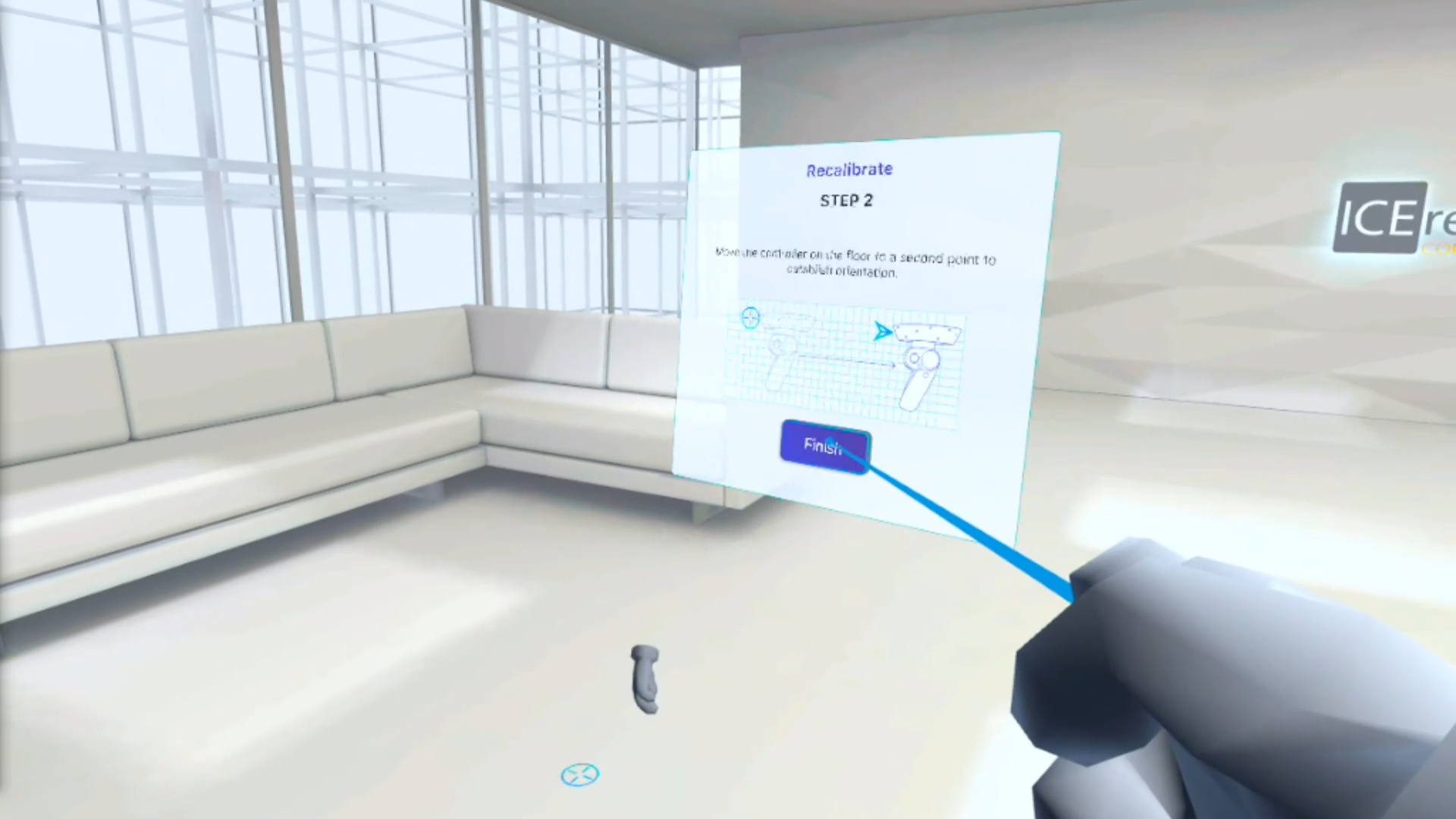
7.Repeat these steps on any additional devices to create calibration across devices with one another.