The Measure Tools allows you to measure the distance of two points in an ICEreality Experience. It also snaps to geometry with guides to make it easier to ensure you are measuring from the intended points.
To use the measure tool:
1.When in an ICEreality Experience, push the Measure Tool button on the virtual control ring around the left virtual hand
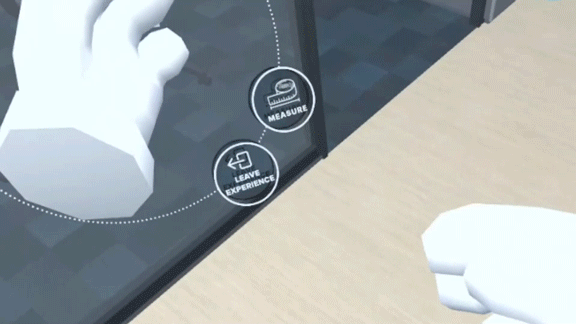
2.The Measure Tool icon will become colored, and a light blue laser will project from the right virtual hand.
3.Aim the blue laser pointer to desired first point of measurement, guides lines may appear to make it easier to pick a point in a cluster of points. Pull the trigger on the controller to confirm the first point.
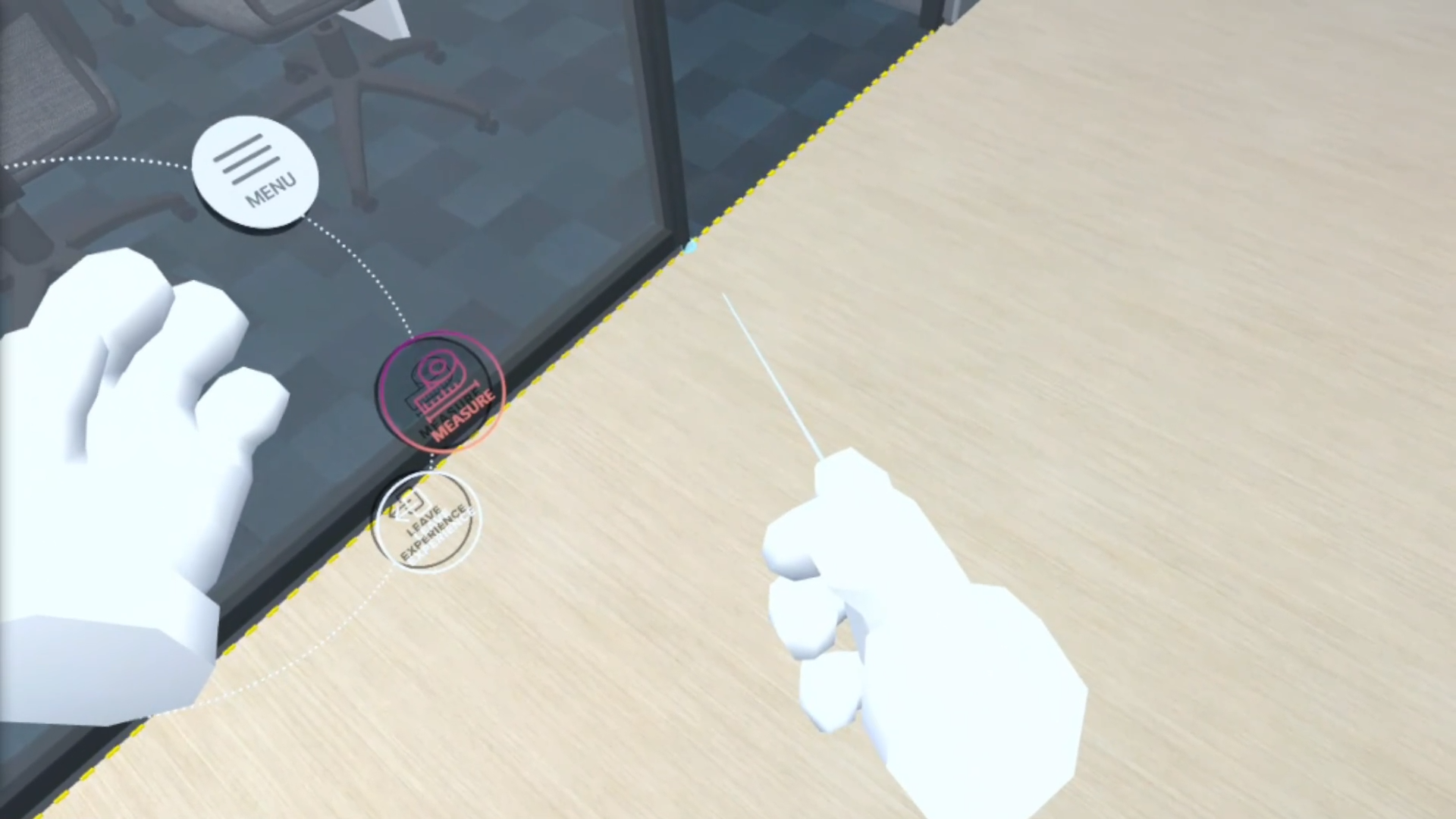
4.Move the pointer to the second desired point and pull the trigger to confirm your second point.

5.ICEreality Connect will draw a line between the points and display the measurement of the line.
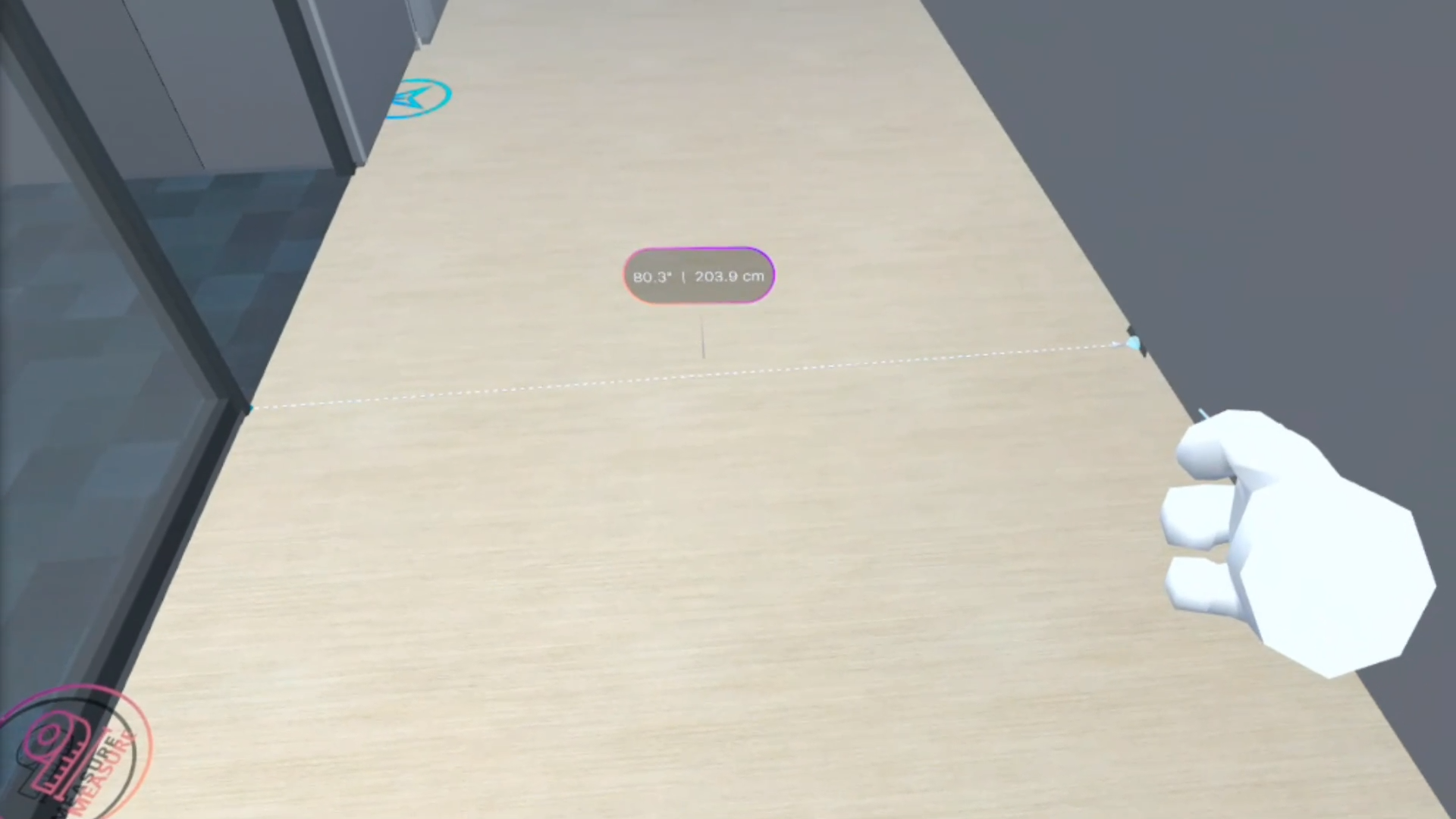
6.To close the measure tool, push on the icon in the virtual control ring.
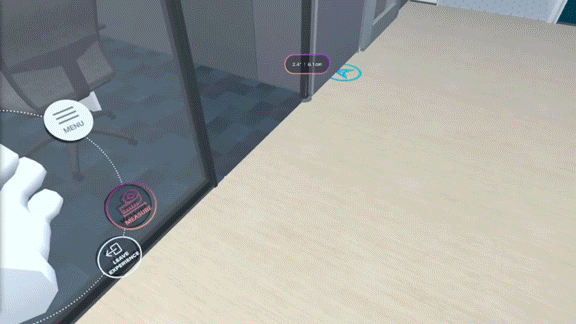
7.A dialogue will appear asking if your sure you want to exit the measure tool, as all measurements will be lost. Push continue to do so.