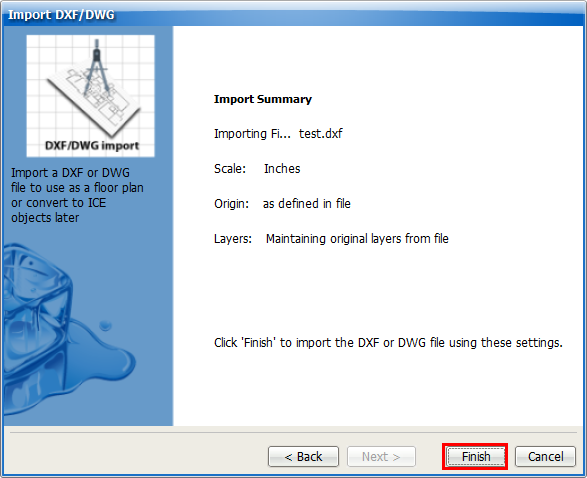DXF or DWG files are often the starting point for creating client layouts in ICE. You can import AutoCAD base plans into ICE to use as a basis for your drawing. Base plans are DWG and DXF files that contain the overall layout for a design.
1. In the File menu, select Import>2D DXF/DWG file.
2. Click Browse to locate your file.
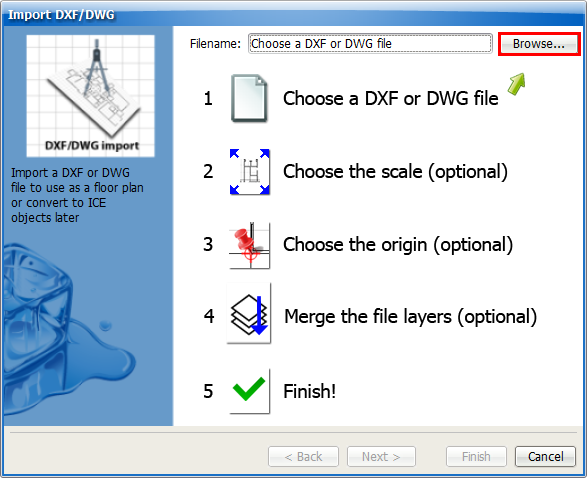
3.In the Import DXF dialog, select the DXF or DWG file and click Open to import it into ICE.
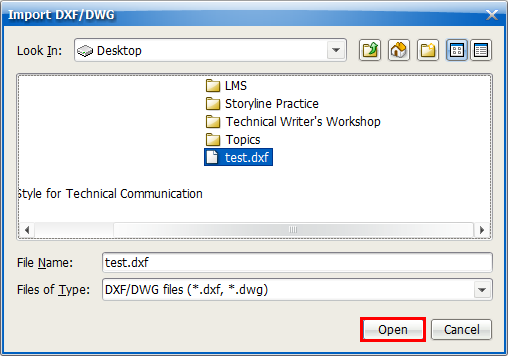
Your file appears in the Import DXF dialog in the Filename box.
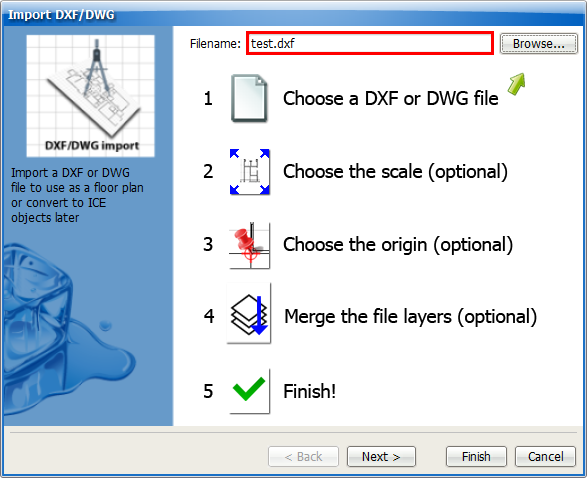
4.In the Import DXF dialog, click Next.
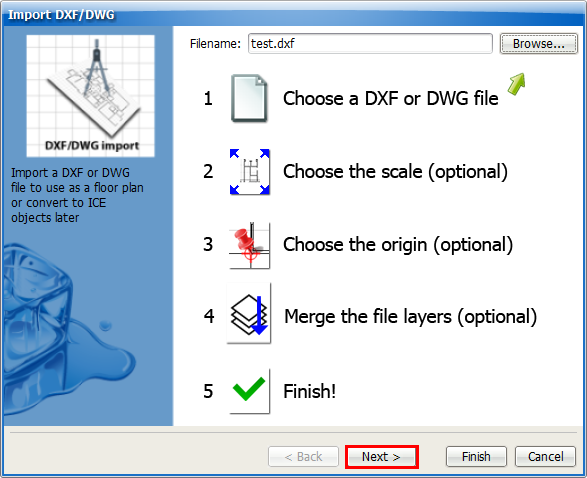
5.Choose the Scale.
You can click on Inches or Millimeters to select. Or, click Other and use the menu select a different unit of measurement.
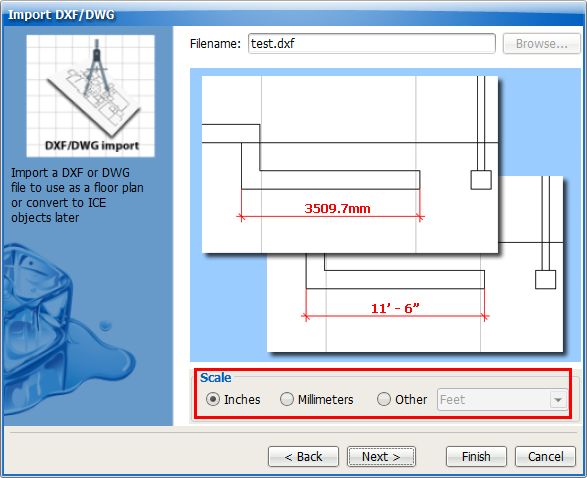
6.Click Next.
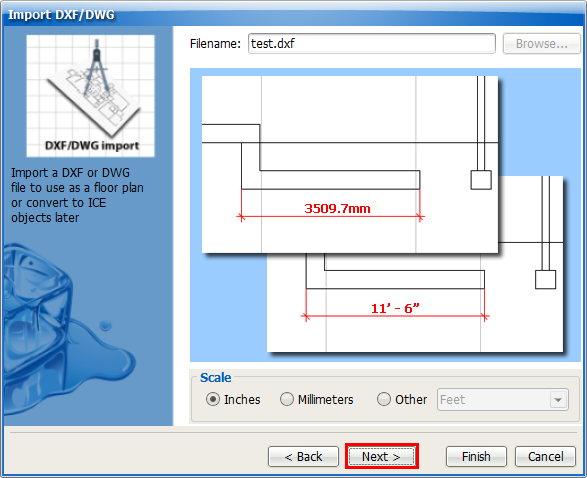
7.Choose the Origin for the inserted file.
You can choose File Origin to insert the base plan at the ICE file origin. Or choose specify origin and type in an X, Y location.
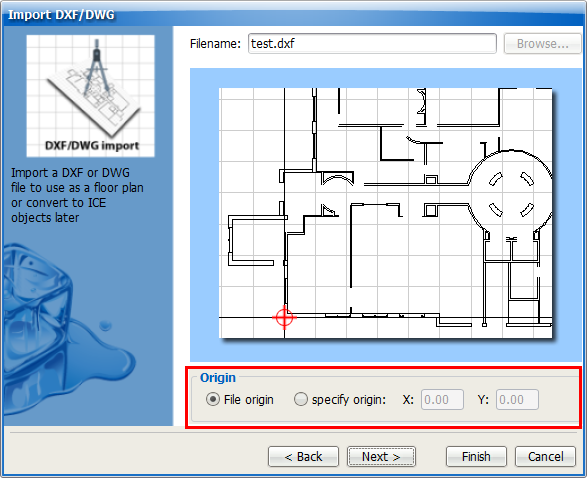
8.Choose the Layers option for the imported file.
You can choose Keep file layers to keep the layers from the imported file. Choose Merge all layers into one ICE layer to merge all of the layers in the imported file onto one layer.
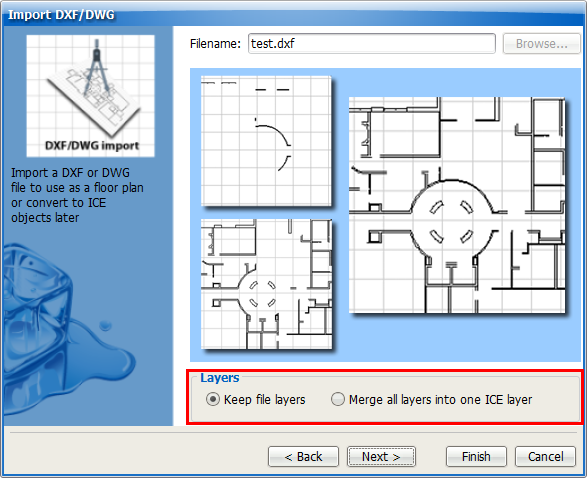
9.Click Next.
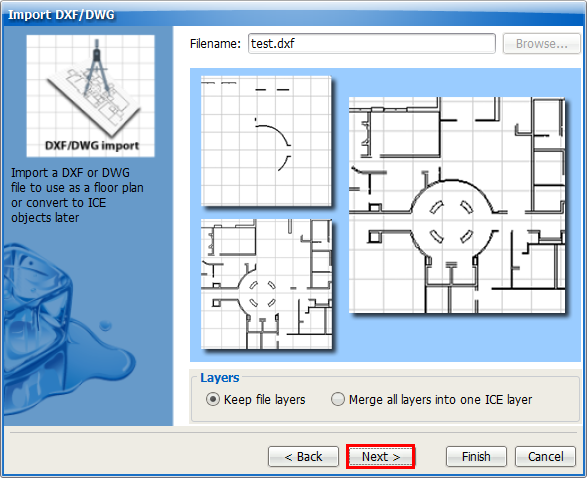
10.Review the Import Summary to confirm your choices.
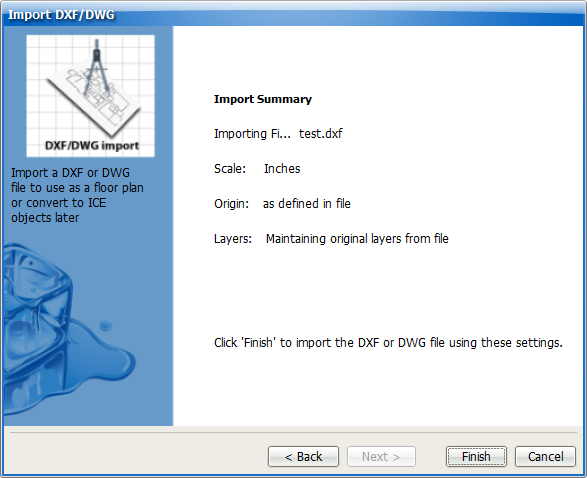
If you want to change any of your choices, click Back.
11.Click Finish to import the base plan.